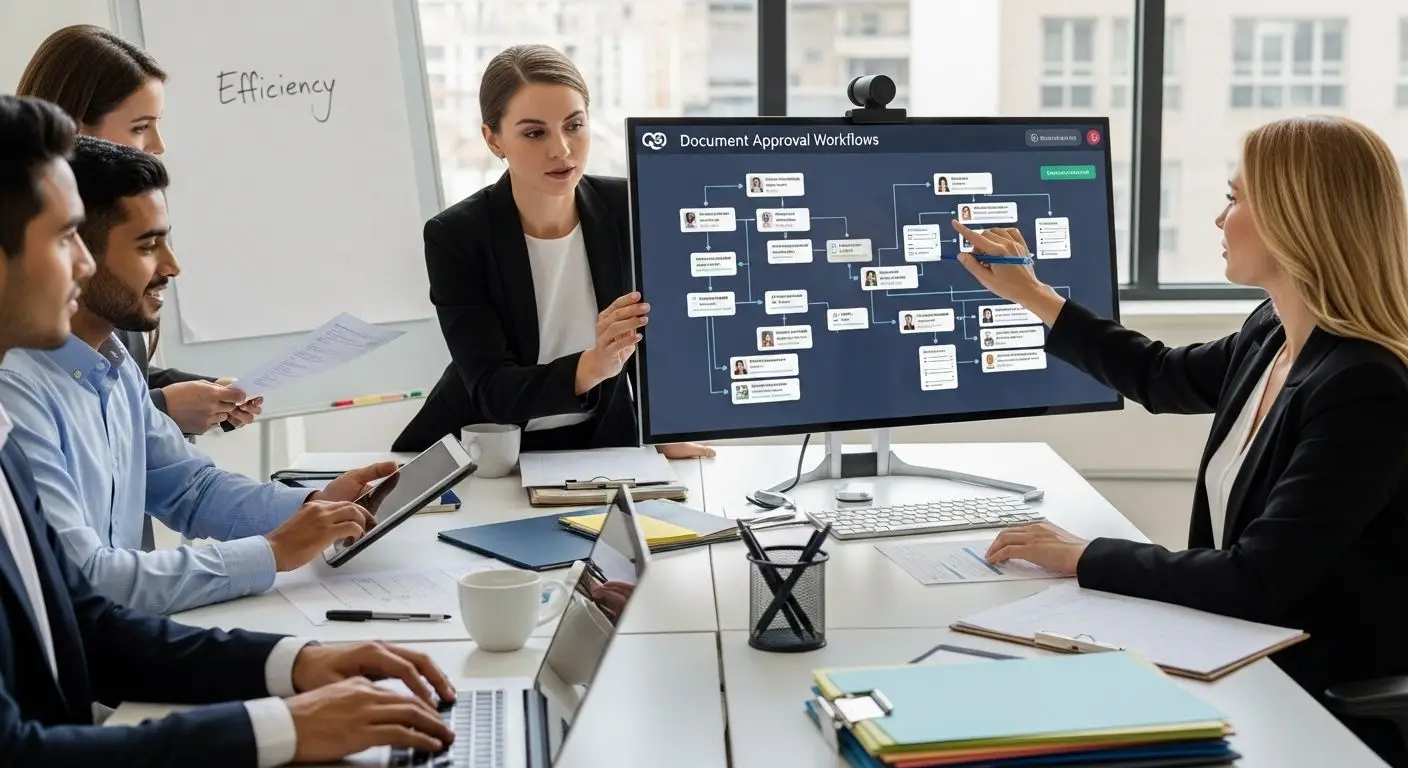Document approval might seem straightforward, but companies lose an average of 21.3 days each year on inefficient approval workflows. Most expect technology to fix everything overnight and yet the real blockers are hiding in plain sight. Streamlining your document approval process is not about adding more tools, but about spotting invisible choke points no one is talking about.
Table of Contents
- Step 1: Assess Your Current Document Workflow
- Step 2: Define Approval Roles And Responsibilities
- Step 3: Set Up Document Templates And Standards
- Step 4: Implement Document Approval Software
- Step 5: Test The Workflow For Efficiency
- Step 6: Monitor And Adjust For Continuous Improvement
Quick Summary
| Key Point | Explanation |
|---|---|
| 1. Assess Current Document Workflow | Evaluate how documents travel through your organization to identify inefficiencies and bottlenecks. |
| 2. Define Approval Roles Clearly | Establish specific responsibilities to streamline the approval process and prevent delays. |
| 3. Use Document Templates and Standards | Implement standardized templates to ensure consistency and reduce errors in document submissions. |
| 4. Implement Document Approval Software | Utilize software to automate and enhance workflow efficiency, reducing manual processes. |
| 5. Continuously Monitor and Improve Workflow | Regularly evaluate and refine workflows based on performance metrics and stakeholder feedback. |
Step 1: Assess Your Current Document Workflow
Documentapproval workflows are critical to organizational efficiency, but most businesses struggle with ineffective processes that waste time and resources. Assessing your current document workflow involves creating a comprehensive snapshot of how documents move through your organization, identifying bottlenecks, and understanding existing communication patterns.
Begin by gathering documentation from every department involved in your approval process. This means collecting current process maps, interviewing key personnel, and observing actual workflow patterns. Pay special attention to the handoff points between different team members or departments, as these are often where delays and miscommunications occur.
Map out each document’s journey from initial creation to final approval. Track how documents are generated, who reviews them, what approvals are required, and how they are ultimately stored or archived. During this assessment, you’ll want to note specific pain points such as redundant reviews, unclear approval hierarchies, or manual processes that could be automated.
Explore advanced PDF workflow solutions that can help streamline your document management. Key aspects to document include:
- Total time from document creation to final approval
- Number of review stages
- Average number of stakeholders involved per document
- Current communication methods used during review
Successful workflow assessment requires honest documentation of current practices. Be prepared to uncover inefficiencies and resistance to change. The goal is not to criticize existing processes but to create a clear, objective understanding that will inform future improvements in your document approval strategy.
Verify your assessment by creating a detailed process map that visualizes every step. This map should clearly show document origin, review stages, approval requirements, and final disposition. A robust assessment provides the foundation for transforming your document workflows from complicated and time consuming to streamlined and efficient.
Step 2: Define Approval Roles and Responsibilities
Defining clear approval roles and responsibilities transforms document workflows from chaotic to controlled. This critical step ensures every team member understands their exact function in the document approval process, eliminating confusion and preventing unnecessary delays.
Start by creating a comprehensive organizational chart that details specific roles involved in document review and approval. Each role must have precisely defined responsibilities, including what type of documents they review, their decision making authority, and expected turnaround times. Senior leadership should actively participate in mapping these roles to ensure alignment with organizational objectives and strategic goals.
Learn more about workflow automation techniques that can support role definition. Consider establishing a tiered approval system where documents move through increasingly senior levels based on complexity, financial impact, or strategic importance. For instance, routine purchase orders might require only departmental manager approval, while major contract agreements could necessitate executive level review.
Ensure each role includes clear accountability measures. This means documenting not just who approves documents, but also establishing performance metrics like maximum review times, escalation procedures for delayed approvals, and consequences for failing to meet established workflow standards.
Key approval role characteristics to define:
- Decision making authority level
- Maximum document review timeframe
- Specific document types handled
- Required qualifications or expertise
- Backup or alternate approver
Verify your role definitions by conducting a comprehensive walkthrough with team members. Each person should be able to clearly articulate their responsibilities, understand how their role fits into the broader workflow, and recognize the consequences of not meeting established standards. A well-defined approval structure creates transparency, reduces bottlenecks, and establishes a predictable document management process that supports organizational efficiency.
Below is a checklist table that summarizes the key verification steps for defining approval roles, making it easy to ensure all responsibilities are clearly assigned and documented.
| Responsibility Area | Verification Criteria | Who Confirms |
|---|---|---|
| Decision Authority Level | Clearly assigned for each role | Department Lead |
| Maximum Review Timeframe | Documented and accepted by team | Workflow Manager |
| Document Types Handled | List of documents matched to each approver | Project Coordinator |
| Required Qualifications/Expertise | Verified credentials or experience for role | HR or Senior Leadership |
| Backup/Alternate Approver | Designated alternates documented in workflow | Department Lead |
| Accountability Metrics | Performance metrics assigned per role | Workflow Manager |
| Escalation Procedures | Clear steps for delayed approvals | Senior Leadership |
Step 3: Set Up Document Templates and Standards
Documentstandards and templates are the backbone of an efficient approval workflow, providing consistency, reducing errors, and accelerating review processes. By creating structured, professional templates, organizations can significantly streamline their document management approach and minimize unnecessary back and forth.
Begin by analyzing existing document types within your organization, identifying common document structures across departments such as purchase orders, contracts, reports, and internal communications. Work closely with stakeholders from different teams to understand their specific requirements and create flexible templates that accommodate various needs while maintaining a consistent visual and structural framework.
Explore professional document formatting tools that can help standardize your document creation process. Develop templates that include predefined sections, formatting guidelines, and clear instructions for completion. These templates should incorporate mandatory fields, dropdown selections, and built in validation to prevent incomplete or incorrect submissions.
Your document standards should address several critical elements:
- Required metadata and header information
- Approved formatting guidelines
- Mandatory review checkpoints
- Version control mechanisms
- Accessibility and compliance requirements
Implement a centralized template repository that allows easy access and ensures all team members are using the most current version. This centralization prevents document fragmentation and reduces the risk of outdated templates circulating within the organization. Consider using cloud based document management systems that provide version tracking, template locking, and automatic update notifications.
Verify your template and standard implementation by conducting a comprehensive review with representatives from each department. Ensure the templates meet functional requirements, reduce friction in the approval process, and align with organizational goals. A successful template strategy transforms document creation from a potential bottleneck into a smooth, predictable workflow that supports organizational efficiency and professionalism.
Step 4: Implement Document Approval Software
Implementing document approval software represents a transformative step in modernizing organizational workflows, turning complex manual processes into streamlined digital experiences. The right software can dramatically reduce processing times, improve tracking, and eliminate communication bottlenecks that traditionally plague document management.
Select a document approval solution that integrates seamlessly with your existing technology infrastructure. Look for platforms that offer robust authentication, comprehensive audit trails, and flexible routing capabilities. The ideal software should support multiple document types, provide real time tracking, and enable configurable approval hierarchies that match your organizational structure.
Explore advanced workflow automation techniques that can enhance your document management strategy. Begin implementation by conducting a pilot program with a select group of departments, allowing you to test the software’s functionality and gather critical feedback before full organizational rollout.
Key considerations during software implementation include:
- Comprehensive user training programs
- Data migration strategies
- Integration with existing enterprise systems
- Customizable approval workflow configurations
- Robust security and compliance features
Configure the software to reflect the approval roles and standards established in previous workflow design steps. This means translating your organizational chart and approval hierarchies directly into the software’s routing rules. Ensure the system allows for dynamic routing, where documents can be automatically escalated or rerouted based on predefined conditions such as document value, type, or urgency.
Verify successful implementation by conducting thorough testing across different document types and departments. Monitor key performance indicators like average approval time, number of routing iterations, and user adoption rates. A well implemented document approval software solution should provide immediate visibility into workflow performance, enabling continuous optimization and demonstrating tangible efficiency gains throughout your organization.
Step 5: Test the Workflow for Efficiency
Testing your document approval workflow is a critical validation step that transforms theoretical improvements into practical, measurable efficiency gains. This phase involves rigorously simulating real world scenarios to identify potential bottlenecks, validate process improvements, and ensure the new workflow performs as designed.
Begin with a controlled pilot test using a representative sample of actual documents from different departments. Select documents that reflect the complexity and variety of your organization’s typical workflow. This approach allows you to stress test the new system without risking widespread disruption. Discover advanced workflow simulation techniques that can help you create more comprehensive testing scenarios.
Construct a comprehensive testing framework that captures key performance metrics. Track critical data points such as total processing time, number of review iterations, approval wait times, and potential points of friction. Use both quantitative measurements and qualitative feedback from participants to gain a holistic understanding of the workflow’s effectiveness.
Key testing metrics to monitor:
- Average document processing time
- Number of review stages
- Percentage of documents requiring rework
- User satisfaction and ease of use
- Compliance with established approval standards
Implement a phased testing approach that gradually increases complexity and scale. Start with a small team or single department, then progressively expand testing to more complex document types and broader organizational units. This methodical approach allows for incremental refinements and minimizes potential disruptions.
Verify the workflow’s success by comparing pre implementation and post implementation performance metrics. Look for tangible improvements in processing speed, reduced manual interventions, and increased user satisfaction. A successful test should demonstrate clear efficiency gains while maintaining or improving document quality and compliance standards. Be prepared to make iterative adjustments based on testing insights, recognizing that workflow optimization is an ongoing process of continuous improvement.
Here is a troubleshooting table that helps identify common document approval workflow bottlenecks, their likely causes, and recommended solutions as described in the article.
| Problem | Likely Cause | Recommended Solution |
|---|---|---|
| Delayed Approvals | Unclear roles/responsibilities | Define and document approval roles |
| Redundant Reviews | Manual or unclear workflow steps | Map workflow, automate when possible |
| Inconsistent Document Formatting | Lack of standard templates | Implement document templates/standards |
| Communication Breakdowns | Ad hoc or manual communication | Use integrated approval software |
| Difficulty Tracking Progress | No real-time visibility into status | Use approval software dashboards |
| Resistance to Process Change | Lack of stakeholder buy-in | Involve users in workflow design |
| Rework Due to Errors | Missing mandatory fields/validation | Use templates with built-in validation |
Step 6: Monitor and Adjust for Continuous Improvement
Continuous improvement transforms document approval workflows from static processes into dynamic, responsive systems that evolve with organizational needs. This final step is about creating a feedback loop that constantly evaluates performance, identifies opportunities, and implements strategic refinements.
Establish a comprehensive monitoring dashboard that captures key performance indicators across your document approval workflow. This dashboard should provide real time insights into critical metrics such as processing times, approval bottlenecks, and overall system efficiency. Explore advanced workflow tracking techniques that can help you develop more sophisticated monitoring strategies.
Implement a regular review cycle where stakeholders from different departments come together to analyze workflow performance. These sessions should go beyond simple data review, encouraging open dialogue about practical challenges, unexpected obstacles, and potential improvements. Create a culture of continuous feedback where team members feel empowered to suggest modifications and share insights from their daily experiences.
Key metrics to track consistently:
- Average document processing time
- Number of documents requiring multiple review iterations
- User satisfaction scores
- Compliance with established approval standards
- Resource utilization across different departments
Develop a structured approach to implementing improvements. This means creating a formal change management process that allows for incremental adjustments. Each proposed modification should be carefully evaluated, with clear success criteria and a mechanism for rolling back changes if they do not produce the desired results. Consider implementing a quarterly review cycle that provides enough time to gather meaningful data while remaining responsive to organizational needs.
Verify the effectiveness of your continuous improvement approach by tracking long term trends in workflow efficiency. Look for sustained reductions in processing times, increased user satisfaction, and fewer compliance issues. Success is not about achieving perfection, but about creating a responsive system that can adapt and improve continuously, turning your document approval workflow into a competitive advantage for your organization.
Unlock Effortless Document Approval with Mapsoft’s Advanced PDF Solutions
Struggling with complex document workflows and bottlenecks that slow down your approval process? If you face issues like repetitive manual reviews, inconsistent templates, unclear responsibilities, and compliance risks, your workflow could be costing your organization valuable time and money. Now is the time to transform how documents move through your business by adopting solutions built for speed, consistency, and security. Discover how Digital Preservation tools from Mapsoft can help you protect your files and ensure every document stays compliant—no matter how many users are involved.
Ready to see real change? Explore Mapsoft.com to experience professional PDF automation, batch processing, and approval tools, all tailored to streamline every stage of your workflow. See how our Adobe-integrated solutions help you gain full control over document creation, review, storage, and compliance. Take your next step toward smarter approval workflows today—improve efficiency before the next bottleneck arises.
Frequently Asked Questions
What is a document approval workflow?
A document approval workflow is a systematic process that outlines how documents move through an organization for review, approval, and finalization, ensuring efficiency and compliance.
How can I assess my current document workflow?
To assess your current document workflow, gather documentation from each department involved, map out the document’s journey, identify bottlenecks, and note communication methods and approval hierarchies.
What are the benefits of using document approval software?
Document approval software streamlines manual processes, improves tracking, reduces processing times, eliminates communication bottlenecks, and supports configurable approval hierarchies that align with your organization’s structure.
What should I include in my document templates and standards?
Include mandatory fields, formatting guidelines, metadata requirements, version control mechanisms, and compliance requirements to ensure consistency and reduce errors in document submissions.