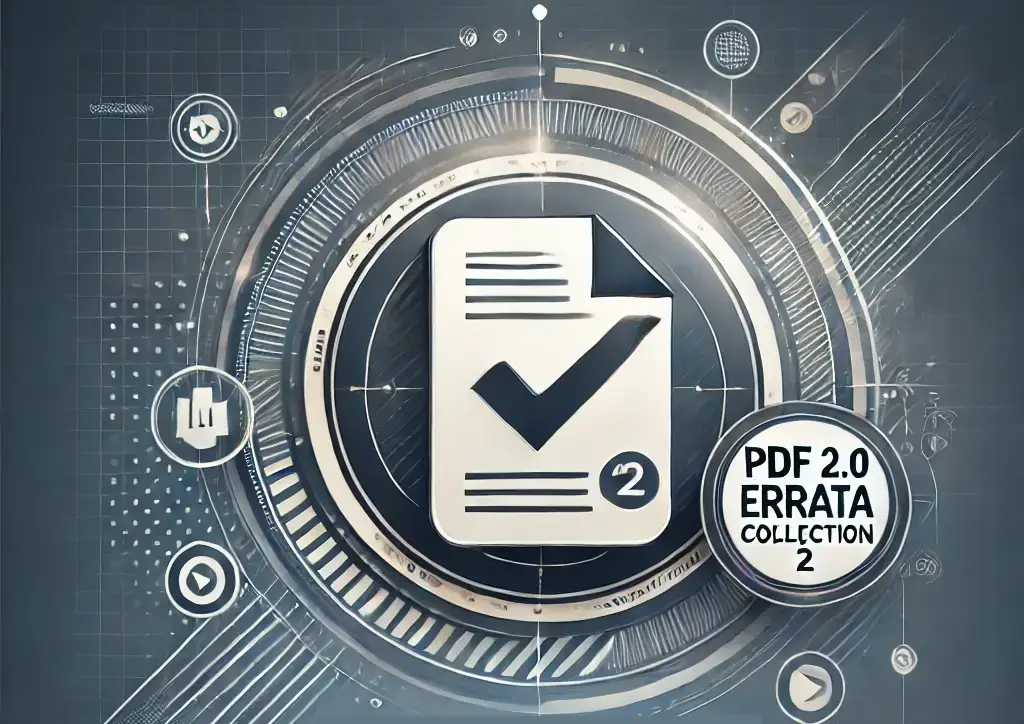Creating a link to a pdf page in Adobe Acrobat
Creating a named destination in Acrobat
1. Basic URL Fragment for Page Navigation
PDF web links have revolutionized the way we share and access documents online. They allow users to navigate directly to specific pages and sections, enhancing the user experience significantly.
This method is particularly useful for educators and trainers who need to direct their students to specific content without the hassle of searching through entire documents.
Consider a scenario where a user is looking for a specific case study within a lengthy legal document. By employing PDF web links, they can access the relevant section instantly, saving time and improving efficiency.
You can append #page=X to the URL of the PDF, where X is the page number you want to navigate to. This trick can be useful when sharing PDF web links with others.
This direct linking capability can also facilitate smoother presentations and meetings, where participants can quickly jump to the necessary content without delay.
Furthermore, utilizing named destinations enables a deeper layer of organization within a document, allowing users to navigate to specific headers or sections with ease.
This feature is invaluable for creating user-friendly resources, such as reports, eBooks, or manuals, where quick access to information is crucial.
Example URL:
https://www.example.com/documents/sample.pdf#page=5This will open the PDF at page 5 when accessed in most web browsers that support PDF viewing through PDF web links.
2. Named Destinations
If you want more control or need to link to a specific section, you can create named destinations in your PDF. Use tools like Adobe Acrobat or another PDF editor to do this.
Steps to Create Named Destinations:
- Open the PDF in Adobe Acrobat.
- Go to View > Show/Hide > Navigation Panes > Destinations.
- Create a new destination by navigating to the desired page or section and clicking New Destination in the Destinations pane.
- Save the PDF.
Link to the Named Destination:
You can then link to a named destination by appending #nameddest=DestinationNameto the PDF URL when creating PDF web links.
Example URL:
https://www.example.com/documents/sample.pdf#nameddest=IntroductionCombining page numbers with zoom levels allows users to not only reach the desired page but also view it in the preferred size. This is especially beneficial for users with visual impairments.
This will open the PDF at the location of the named destination called Introduction.
3. Combining Page Number and Zoom Level
You can specify the zoom level and page layout using additional parameters in the URL:
#zoom=scale— Sets the zoom level (e.g., 100 for 100%).#view=Fit— Fits the content to the window.#page=X&zoom=100— Opens at a specific page and zoom level, perfect for detailed navigation within PDF web links.
Example URL:
https://www.example.com/documents/sample.pdf#page=5&zoom=1504. Browser Compatibility
By ensuring that PDF web links function across various browsers, you create a more inclusive document that considers different user environments and preferences.
These methods work in most modern browsers that support PDF rendering. Keep in mind the following points:
- Some third-party PDF viewers may not fully support URL fragments for PDF web links.
- For users who download PDFs by default instead of opening them in the browser, this won’t work. They need to open the file manually in a PDF viewer that supports these settings for PDF web links.
5. Testing the URLs
Always test the URLs in different browsers to ensure they work as expected. Some configurations or browser extensions might interfere with the functionality of PDF web links.
Summary
Testing these links regularly helps identify and fix any issues proactively, ensuring that users always have a smooth experience.
Incorporating these strategies into your document management practices can lead to improved information dissemination and better user satisfaction.
- Use
#page=Xto jump to a specific page. - Use
#nameddest=DestinationNamefor specific sections. - Add
#zoom=scalefor custom zoom settings.
Related Links
- Creating PDF Bookmarks
- Generating a Table of Contents in PDFs
- Understanding PDF File Structure
- Optimizing PDFs for Web Use
- Masking and Hiding Content in PDFs
Integrating these approaches creates not only functional documents but also professional ones that reflect attention to detail and user engagement.
By leveraging tools that help create PDF web links, you can enhance the accessibility and usability of your documents, making them an invaluable asset for your audience.