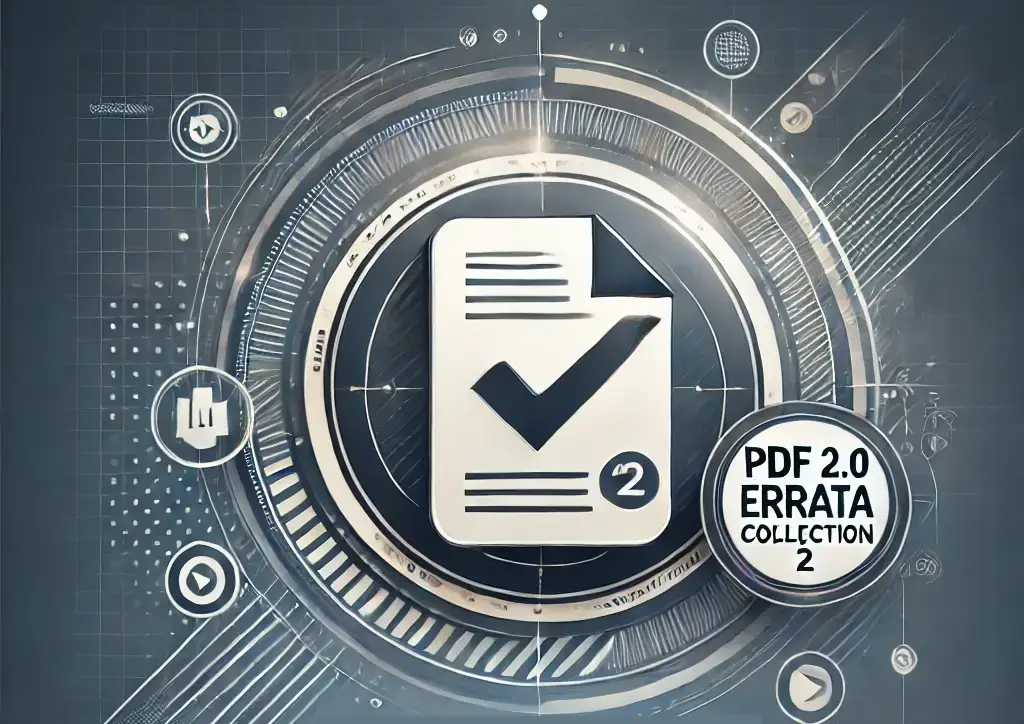1. Technical Features and Enhancements
New Functionalities Introduced in the PDF 2.0 definition
PDF versions compared: a PDF 2.0 to 1.7 comparison. Introducing a range of new capabilities beyond what was available in PDF 1.7. PDF Compare features major new capabilities including:
Furthermore, using tools for PDF Compare can streamline your workflow and enhance document management.
- Rich Media and 3D Annotations: New annotation types support rich media (video/audio) and 3D content. PDF 2.0 consolidates multimedia handling by replacing the old Movie and Sound annotations with a single RichMedia framework that can embed video, audio, and 3D (including PRC format for 3D models) in one uniform way (What is new in PDF Spec 2.0?). This even allows advanced combinations (e.g. playing a video as a texture on a 3D object) for interactive documents (What is new in PDF Spec 2.0?).
- Geospatial Features: PDF 2.0 can incorporate geospatial data. New data structures support latitude/longitude coordinate systems, making PDFs useful for maps and GIS applications (e.g. embedding map coordinates in 2D/3D drawings) (What is new in PDF Spec 2.0?).
- Unencrypted Wrapper Documents: A PDF 2.0 file may include an unencrypted “wrapper” around an encrypted document. This setup delivers a secured PDF inside a readable outer PDF—such as a cover page or instructions that remain viewable without a password. (PDF 2.0: The worldwide standard for electronic documents has evolved – PDF Association).
- Associated File Attachments: General support for associated files was added (first seen in PDF/A-3). Any PDF 2.0 document can attach files (such as source data or spreadsheets) along with machine-readable metadata describing the relationship of the attachment to the PDF (PDF 2.0: The worldwide standard for electronic documents has evolved – PDF Association). This enhances workflows that need to bundle source files or datasets with the main document.
- Navigation and Accessibility Enhancements: PDF 2.0 introduced navigator structures to provide graphical representations of embedded files (useful for navigation in packages) (What will PDF 2.0 bring? – PDF Association). It also added pronunciation hints and an overhauled tagging structure for accessibility. The Tagged PDF specification was completely updated with new standard tags (e.g. additional heading levels,
<Aside>,<Title>, etc.) and support for namespaces and MathML, making content more accessible and easier to repurpose (such as extracting text or converting to HTML) (PDF 2.0: The worldwide standard for electronic documents has evolved – PDF Association) (PDF 2.0: The worldwide standard for electronic documents has evolved – PDF Association). - Digital Signatures and Encryption: PDF 2.0 updated the digital signature architecture (discussed in detail in the Security section) and added support for stronger encryption. It now supports 256-bit AES encryption natively (PDF 2.0: The worldwide standard for electronic documents has evolved – PDF Association), along with other security enhancements, to modernize PDF’s security capabilities.
These new features, among others, highlight how PDF 2.0 expands the format’s functionality while maintaining PDF’s core purpose of device-independent document fidelity (PDF 2.0: The worldwide standard for electronic documents has evolved – PDF Association) (What will PDF 2.0 bring? – PDF Association).
Deprecated Features from PDF 1.7
For improved results in your document workflows, consider utilizing PDF Compare tools tailored to your specific needs.
Many professionals rely on PDF Compare for accuracy and efficiency when reviewing documents.
To streamline and modernize the format, PDF 2.0 also deprecated or removed several older features that existed in PDF 1.7. Deprecated means writers should not use these in PDF 2.0 files and readers will ignore them (). Key deprecations include:
Optimize your document management strategy with effective PDF Compare solutions that streamline the review process.
- Adobe Proprietary Forms (XFA): The XML Forms Architecture (XFA), a proprietary forms technology introduced in PDF 1.5, is no longer supported in PDF 2.0 (PDF 2.0, ISO 32000-2 (2017, 2020)). PDFs should use the standard AcroForm technology (or other solutions) since XFA forms are deprecated.
- Obsolete Multimedia Annotations: The older Movie and Sound annotation types (and their related actions) have been deprecated in favor of the more powerful RichMedia annotations (PDF 2.0: The worldwide standard for electronic documents has evolved – PDF Association) (PDF 2.0, ISO 32000-2 (2017, 2020)). Similarly, PDF 2.0 does not allow embedding Flash/Shockwave content (which was an option via RichMedia in PDF 1.7 Extension Level 3); Flash-based content is no longer supported (PDF 2.0, ISO 32000-2 (2017, 2020)).
- Document Information Dictionary: The traditional info dictionary (Title, Author, etc. stored in a PDF’s trailer) is largely deprecated. Aside from a few fields like CreationDate and ModDate, PDF 2.0 discourages use of the info dictionary in favor of XMP metadata for document metadata, to avoid conflicts between duplicate metadata entries (PDF 2.0, ISO 32000-2 (2017, 2020)).
- PostScript and Legacy Workflow Features: Features that tied PDF to PostScript or old print workflows were removed. For example, PostScript XObjects (embedding raw PostScript code in a PDF) were already discouraged and are now completely removed in PDF 2.0 (PDF 2.0, ISO 32000-2 (2017, 2020)). The Open Prepress Interface (OPI) for swapping low-resolution images with high-resolution versions is also deprecated as an outdated technique (PDF 2.0, ISO 32000-2 (2017, 2020)). The
/ProcSetresource entries (lists of procedure sets for PostScript interpreters) are no longer needed and were deprecated as well (PDF 2.0: The worldwide standard for electronic documents has evolved – PDF Association). - Font Subsetting Entries: Certain entries related to font subsetting have been deprecated. The CharSet entry in Type 1 fonts and the CIDSet entry in CID fonts (Type 0 fonts) are no longer required (PDF 2.0: The worldwide standard for electronic documents has evolved – PDF Association). PDF 2.0 assumes that embedded fonts and their subset information can be derived without these extra entries, simplifying font handling.
- Outdated Encryption and Signatures: Older cryptographic features were retired (detailed in the Security section). In short, weak encryption algorithms (like RC4 or lower-bit AES) and legacy signature formats (e.g. those using SHA-1) were deprecated to enforce stronger security (PDF 2.0, ISO 32000-2 (2017, 2020)). For instance, the deprecated algorithms
adbe.pkcs7.sha1andadbe.x509.rsa_sha1(older signature formats) are no longer recommended (PDF 2.0: The worldwide standard for electronic documents has evolved – PDF Association). - Miscellaneous Deprecated Items: A variety of other minor or little-used features were dropped. These include Alternate Presentations (slideshow mode for PDFs), certain OS-specific file launch options in Launch actions, the TrapNet annotation type (an old prepress trapping feature), the NeedAppearances flag for forms (PDF 2.0 expects form fields to include their appearance streams), the “Suspects” flag in the MarkInfo dictionary (used to mark suspect content for accessibility), and usage rights signatures (UR3) that were tied to specific Adobe Reader features (PDF 2.0: The worldwide standard for electronic documents has evolved – PDF Association) (PDF 2.0: The worldwide standard for electronic documents has evolved – PDF Association). By deprecating these, PDF 2.0 reduces complexity and focuses on features with clear use cases.
When considering your options for PDF Compare, remember that integrating PDF Compare features can increase efficiency across various sectors.
To make the most of PDF Compare, look for features that cater to your specific document analysis needs.
Overall, these removals clean up the PDF standard by eliminating outdated or proprietary features. PDF 2.0 retains nearly all core functionality of PDF 1.7, but trims the legacy fat to reduce ambiguity and implementation burden (PDF 2.0: The worldwide standard for electronic documents has evolved – PDF Association) (PDF 2.0: The worldwide standard for electronic documents has evolved – PDF Association).
Changes in Rendering and Annotation Support
PDF 2.0 made several improvements to how content is rendered and how annotations are handled, often by clarifying ambiguous areas of the old spec:
In your search for effective PDF Compare solutions, focus on tools that enhance usability and functionality.
- Rendering Clarifications: The PDF 2.0 specification rewrote the rendering and transparency clauses for better clarity (PDF 2.0: The worldwide standard for electronic documents has evolved – PDF Association). For example, the rules for color blending in transparent artwork were ambiguous in PDF 1.7, leading different PDF viewers to produce inconsistent results. PDF 2.0 greatly clarified when and how object colors must be transformed to a blending color space during transparency processing (). These clarifications ensure that different PDF processors will render transparent graphics more consistently, eliminating the guesswork that existed before (). Similarly, discrepancies like the handling of the
ColorDodgeandColorBurnblend modes (where Acrobat’s behavior didn’t match the PDF 1.7 formula) were addressed to align the specification with real-world implementations (). In short, PDF 2.0’s rendering refinements mean that PDFs will more reliably look the same across different readers and printers. - Annotation Improvements: PDF 2.0 expanded what annotations can do. Annotations can now have transparency and blend modes applied to them, which was not possible in earlier versions (PDF 2.0: The worldwide standard for electronic documents has evolved – PDF Association). This means, for instance, a highlight or shape annotation can be semi-transparent or use advanced blending effects with the page content. PDF 2.0 introduces new annotation types—such as those for multimedia and geospatial content—and enhances polygon and polyline annotations by allowing them to define precise geometric paths, improving accuracy in drawing annotations (PDF 2.0: The worldwide standard for electronic documents has evolved – PDF Association). PDF 2.0 also overhauled Tagged PDF for annotations and content structure, making it easier to attach semantic meaning to annotations (useful for accessibility and reflow). Furthermore, PDF 2.0 expects annotations to include their appearance streams in the file. In PDF 1.7, if an annotation lacked a visual appearance, viewers would attempt to generate one on the fly. PDF 2.0, however, encourages authors to always embed the appearance to ensure the document displays exactly as intended (standards – Will PDF 2.0 compatible with PDF 1.x – Stack Overflow). By refining annotation handling, PDF 2.0 improves both the fidelity and interoperability of comments, markups, and interactive features.
Improvements in Multimedia Embedding
Embedding multimedia content in PDFs became more robust and standardized with PDF 2.0:
- Unified Rich Media Platform: PDF 1.7 (especially with Adobe extensions) allowed video and sound via separate annotation types, and interactive 3D via another path (Embedded 3D streams, typically U3D or PRC format). PDF 2.0’s RichMedia annotations unify these, providing a single consistent way to embed video, audio, and 3D content (What is new in PDF Spec 2.0?). This not only simplifies the format but also enables new possibilities, such as synchronizing video with 3D content as mentioned earlier. RichMedia annotations can also carry scripts and timing info, making multimedia PDFs more dynamic.
- Deprecation of Flash Technology: A significant change is the removal of Flash support. PDF 1.7 (in an extension) had the ability to embed Flash/Shockwave content for multimedia. PDF 2.0 explicitly disallows Flash (Shockwave) as a RichMedia content type (PDF 2.0, ISO 32000-2 (2017, 2020)). PDF 2.0 requires authors to embed multimedia using standard video formats—such as MP4—that modern PDF readers can handle without relying on the now-obsolete Flash Player. This shift improves both security and long-term compatibility, since Flash was a common source of vulnerabilities and is no longer supported.
- Enhanced 3D Content: PDF 2.0 continues support for 3D models in PDF, with PRC as a preferred format for 3D data (PRC support was first introduced in PDF 1.7 Extension Level 3). It clarifies how 3D annotations are defined and can include additional data like measurements and extended 3D viewing conditions (including support for 3D scene transparency) (PDF 2.0: The worldwide standard for electronic documents has evolved – PDF Association). These enhancements make PDF more useful for technical documents in engineering, architecture, and manufacturing, where embedding 3D models (with measurement tools) provides a significant advantage.
- Multimedia Portfolio Navigation: Along with Associated files and navigators, PDF 2.0 improved how embedded files and multimedia attachments are handled. Navigators (a new concept) allow a PDF to include a visual guide or table of contents for embedded media or attachments (What will PDF 2.0 bring? – PDF Association). In practice, this could mean a PDF containing an embedded video could also include a preview image or controls defined in the PDF for that media. This makes PDFs with multiple media attachments more user-friendly.
- Consistency and Future-proofing: By consolidating multimedia features and removing dependencies on external plugins (like Flash), PDF 2.0 makes multimedia PDFs more consistent across different readers. Authors can include videos or sounds knowing that any PDF 2.0-compliant viewer will handle them in a uniform way (or gracefully ignore if unsupported), rather than relying on proprietary behaviors. These changes also anticipate future needs – as media technology evolves, PDF’s rich media framework can adapt without legacy baggage.
Overall, PDF 2.0’s technical enhancements expand capabilities—such as interactive media, data integration, and geospatial features—while removing outdated or redundant elements. The creators significantly clarified and improved the specification, rewriting about 14% of the text to modernize and enhance clarity (PDF 2.0: The worldwide standard for electronic documents has evolved – PDF Association) (PDF 2.0 – One Year Later | Apryse). These efforts ensure that PDF remains a powerful and interoperable document format for years to come (PDF 2.0: The worldwide standard for electronic documents has evolved – PDF Association) (PDF 2.0: The worldwide standard for electronic documents has evolved – PDF Association).
2. Security Improvements
PDF 2.0 introduced important security enhancements to keep up with modern requirements. These include stronger encryption methods, improved digital signature support, and changes to permissions and access control.
Updates in Encryption and Security Handling
One of the biggest changes in PDF 2.0 is that it adopts stronger encryption standards by default. PDF 2.0 mandates the use of Advanced Encryption Standard (AES) with 256-bit keys for password-protected documents, introducing state-of-the-art cryptography to the format (PDF 2.0: The worldwide standard for electronic documents has evolved – PDF Association). In fact, PDF 2.0 deprecates all previous encryption algorithms (like the older 40-bit RC4 or AES-128) in favor of 256-bit AES (in Cipher Block Chaining mode) (What is new in PDF Spec 2.0?). As a result, PDFs encrypted under the 2.0 spec now use AES-256, providing a higher level of protection than PDF 1.7 offered. The developers made this shift away from weaker ciphers because earlier encryption options had become vulnerable to modern attacks and could no longer guarantee security (PDF 2.0 modernizes cryptographic support – PDF Association).
In addition to introducing stronger algorithms, PDF 2.0 improves how encryption keys and passwords are handled. It now supports Unicode passphrases for PDF passwords (What is new in PDF Spec 2.0?), allowing users to include a broader range of characters—such as international symbols and non-Latin scripts—in their passwords instead of being limited to ASCII. This enhancement boosts security by enabling more complex, flexible passwords. PDF 2.0 also formally adds support for elliptic-curve cryptography (ECC) in certificates, allowing authors to encrypt files for recipients using modern ECC public keys—not just RSA (PDF 2.0: The worldwide standard for electronic documents has evolved – PDF Association). Together, these changes make PDF 2.0’s encryption model more secure, flexible, and future-ready.
Notably, PDF 2.0 introduces the ability to encrypt only specific portions of a file—such as attachments—using the unencrypted wrapper feature discussed earlier. This approach enables more flexible distribution of encrypted PDFs by providing a secure, readable outer layer that stays unencrypted.
Digital Signature Enhancements
PDF 2.0 significantly enhances digital signature capabilities to align with modern standards and strengthen long-term document validation. PDF 2.0 incorporates PAdES (PDF Advanced Electronic Signatures) compatibility (What is new in PDF Spec 2.0?), which brings it in line with European Union (EU) and ETSI signature standards. This means PDF 2.0 can more naturally support advanced signing requirements like timestamped signatures, multiple signatures, and long-term validation data.
New Dictionary Types
In practical terms, PDF 2.0 introduces two new dictionary types—Document Security Store (DSS) and Document Time-Stamp (DTS)—to store verification data such as certificates, revocation information, and timestamps directly within the PDF (What is new in PDF Spec 2.0?). This supports long-term validation (LTV)
Moreover, PDF 2.0 expanded the range of cryptographic algorithms for signatures. SHA-1 is deprecated for use in digital signatures (What is new in PDF Spec 2.0?) (What is new in PDF Spec 2.0?); instead, PDF 2.0 encourages stronger hash algorithms (like SHA-256 or SHA-512, and even newer ones as defined in later updates). It also formally adds support for ECDSA (elliptic curve digital signatures), whereas PDF 1.7 mainly supported RSA signatures (PDFlib: What’s missing in PDF 2.0?). By adding ECDSA, PDF 2.0 aligns with modern security guidelines that favor elliptic curve algorithms for their strong security per key size. (PDF 2.0 doesn’t mandate which specific curves, leaving some ambiguity (PDFlib: What’s missing in PDF 2.0?), but it opens the door for implementations to use curves like P-256, P-384, etc.).
The signature improvements also include updates to signature fields and validation workflow. For example, PDF 2.0 extends signature field lock mechanisms and seed values, giving authors more control over what a digital signature covers or restricts (PDF 2.0: The worldwide standard for electronic documents has evolved – PDF Association). This helps in scenarios like partially filling forms and then locking them with a signature. Overall, these enhancements mean that digitally signed documents in PDF 2.0 can be more secure, standards-compliant, and easier to validate in the long run than their PDF 1.7 counterparts.
Access Control and Permissions Changes
PDF 2.0 also made subtle but important changes to permissions and access control to improve security and usability. PDF 2.0 removes several restrictions that were either vulnerable to abuse or no longer necessary. For instance, PDF 2.0 removed the ability to use DRM flags to restrict assistive technology access to content (PDF 2.0: The worldwide standard for electronic documents has evolved – PDF Association). In PDF 1.7, authors could encrypt a document in a way that blocked screen readers and other assistive tools from extracting text, based on the copy-protection flag. PDF 2.0 deprecates this practice, essentially ensuring that if a user has access to read a document, assistive technologies can read it too. This change strikes a balance between content protection and accessibility, ensuring that PDF’s security settings do not unfairly lock out users with disabilities.
Encryption Standards
Incorporating PDF Compare into your workflow not only enhances productivity but also ensures document integrity.
Now that encryption is standardized on strong AES-256, the permission flags (for printing, copying, etc.) remain in place—but they now operate under a robust encryption method that consistently enforces them. Earlier versions of PDF used 40-bit or 128-bit encryption to enforce permissions, but attackers could crack those methods; by relying solely on AES-256, PDF 2.0 makes permission controls much harder to bypass through brute force (PDF 2.0 modernizes cryptographic support – PDF Association). This change makes PDF 2.0’s access control significantly more reliable. In addition, by removing support for weak encryption, PDF 2.0 eliminates confusion over which algorithms a viewer should support—standardizing on a single primary security method, with only minor variations such as AES-CBC vs. AES-GCM when updates apply (PDF 2.0 modernizes cryptographic support – PDF Association) (PDF 2.0 modernizes cryptographic support – PDF Association)).
Certificates
Another update is that PDF 2.0 clarified how certificate-based encryption should work with modern algorithms. It continued to support encrypting a PDF for specific recipients using public-key certificates, and with the addition of ECC certificates mentioned earlier, this feature becomes more versatile.
In summary, PDF 2.0’s security improvements mean that documents can be protected and signed using contemporary best practices. Strong encryption by default and improved signature infrastructure protect document integrity and confidentiality better than PDF 1.7 did. At the same time, PDF 2.0 removed or updated security-related features that were either weak or problematic (like obsolete ciphers or accessibility restrictions), resulting in a safer and more uniformly implemented security model (PDF 2.0, ISO 32000-2 (2017, 2020)).
3. File Structure Changes
While PDF 2.0 is largely an evolutionary update (it didn’t completely revamp the file format structure), there are several notable differences in the document structure and internal organization of PDF files compared to PDF 1.7. These involve how metadata is stored, how certain objects are handled, and tweaks to font and compression conventions.
Document Structure and Object Handling Differences
The core structure of a PDF file (with objects, cross-reference tables or streams, etc.) remains the same in PDF 2.0, but a few legacy structural elements were removed or changed:
- Removed PostScript Content: As mentioned earlier, PDF 2.0 eliminated the PostScript XObject type (PDF 2.0, ISO 32000-2 (2017, 2020)). In PDF 1.x, a PostScript XObject allowed embedding raw PostScript code for printers to execute – a relic from early PDF days. By removing this feature, PDF 2.0 ensures that files no longer include such constructs. All content is now expressed using PDF’s own imaging model, which improves consistency and enhances security by eliminating the risks associated with arbitrary PostScript.
- Procedure Sets (ProcSet) Deprecated: PDF 1.7 files often contained a
/ProcSetarray in each content stream, listing names like/PDF,/Text,/ImageBetc., which historically guided PostScript interpreters. PDF 2.0 deprecates theProcSetentries (PDF 2.0: The worldwide standard for electronic documents has evolved – PDF Association). They are unnecessary for modern PDF processors and were largely vestigial. Removing ProcSet cleans up the file header information without affecting rendering. - Names for XObjects and Fonts: In PDF 1.7, form XObjects and fonts could have a
/Nameentry (and certain naming in resource dictionaries) that served little purpose beyond identification. PDF 2.0 deprecated the use of explicit name entries for XObjects and fonts (PDF 2.0: The worldwide standard for electronic documents has evolved – PDF Association).PDF 2.0 continues to name resources using keys in resource dictionaries but removes the dedicated name tags, which it deems redundant. This change doesn’t affect the appearance of PDF content—it simply standardizes how resources are referenced. - Alternate Presentations and Navigators: PDF 2.0 removes Alternate Presentations—slideshow-like view modes defined within a PDF—because users seldom used them (PDF 2.0: The worldwide standard for electronic documents has evolved – PDF Association). Instead, PDF 2.0 emphasizes Navigator objects for attachments and media, as described earlier, without attempting to turn PDFs into slide shows (other tools can handle that if needed).
- Object Streams and Cross-Refs: PDF 2.0 continues to support compressed object streams and the hybrid reference format introduced in PDF 1.5. While there are no major structural changes, the specification adds several clarifications. Notably, PDF 2.0 formally allows a file to begin with an arbitrary offset—meaning it can contain leading data or an envelope before the
%PDF-2.0header—as long as the parser can eventually locate the header. Tests showed that some older readers had trouble with this approach (PDF 2.0, ISO 32000-2 (2017, 2020)), but the spec fully supports it. PDF 2.0 also introduces an/Extensionsdictionary in the document catalog to declare features that go beyond the core specification—a mechanism that builds on what PDF 1.7 started (PDF 2.0 modernizes cryptographic support – PDF Association). This addition helps tools identify when a PDF uses functionality from future extensions.
Overall, the structural changes simplify the PDF file format by removing outdated mechanisms and ensuring that all PDF content appears in a device-independent manner—without hidden PostScript or platform-specific quirks. The developers deliberately kept the changes from PDF 1.7 to 2.0 small in terms of file structure to maintain compatibility (Impact of PDF 2.0 on Print Production – Global Graphics).
Metadata Handling Improvements
Handling of document metadata saw a significant shift in PDF 2.0, moving toward a cleaner and more consistent approach:
- XMP Metadata Preferred: PDF 2.0 strongly encourages the use of XML Metadata (XMP) for storing document metadata such as title, author, and keywords. In PDF 1.7, tools could store metadata in two places: the older Info Dictionary (a simple key-value list in the trailer) and the XMP metadata stream (introduced in PDF 1.4). This redundancy often caused inconsistencies. PDF 2.0 resolves this by deprecating most entries in the Info Dictionary. Except for creation and modification dates, PDF 2.0 considers all other Info Dictionary fields (Title, Author, Subject, etc.) deprecated (PDF 2.0, ISO 32000-2 (2017, 2020)). The standard now directs authors and tools to rely solely on the XMP Metadata stream to avoid duplication. This shift reflects lessons learned from PDF/A (archival PDFs), which require consistent metadata and revealed that conflicting values between Info and XMP caused problems (PDF 2.0, ISO 32000-2 (2017, 2020)). In practice, a typical PDF 2.0 file includes an XMP packet—an XML section using PDF/A schemas like Dublin Core—to store document metadata, while the Info Dictionary is often entirely absent or limited to timestamp fields.
- Metadata for Any Object: PDF 2.0 clarifies that any dictionary in a PDF may have a
/Metadatakey whose value is an XMP stream, not just the document catalog or document-level metadata ([PDF] Clarification on locations for object metadata streams). This means individual objects (like an image XObject or a font) could carry their own metadata if needed. While PDF 1.7 allowed this, PDF 2.0 provides clearer guidance on associating metadata and encourages authors to embed meaningful information at the object level. This can be useful in complex workflows (e.g., an image in a PDF could carry metadata about its source or licensing). - Enhanced Metadata Structure: PDF 2.0 completely rewrote the Metadata clause (14.3 in the standard) to clarify how XMP metadata integrates with PDF files (PDF 2.0: The worldwide standard for electronic documents has evolved – PDF Association). The updated clause defines clearer rules for embedding XMP metadata, referencing modern standards such as current XMP schemas and RDF rules. It also standardizes metadata handling, ensuring each metadata stream uses UTF-8 encoding and proper RDF structure. By doing so, the specification removes ambiguity around syncing the Info Dictionary and XMP—effectively phasing out the Info Dictionary except for backward compatibility.
- Content Structure and Tagging Metadata: Along with document metadata, PDF 2.0 improved Tagged PDF (structural information used for accessibility and reflow). It added new standard tags and attributes, as noted earlier, and even provides a provision for custom tags via namespace registration (PDF 2.0: The worldwide standard for electronic documents has evolved – PDF Association). It also introduced the concept of pronunciation hints in Tagged PDF, which are metadata to help text-to-speech engines pronounce content correctly (useful for acronyms, names, or special punctuation) (PDF 2.0: The worldwide standard for electronic documents has evolved – PDF Association). This is a form of metadata at the content level that improves the usability of PDF content in assistive technologies.
In summary, PDF 2.0 modernizes the metadata framework by focusing on XMP and phasing out legacy methods. This shift ensures that each document relies on a single, authoritative source of metadata, making management simpler and reducing the risk of errors. PDF 2.0 tools primarily read and write metadata through the XMP stream, promoting more consistent handling of document information across different software environments.
Font Embedding and Compression Differences
PDF 2.0 introduced several adjustments to how it handles fonts and certain compression-related features. While these changes don’t introduce entirely new features, they deliver behind-the-scenes improvements that enhance reliability and consistency across different systems.
- Font Subset Indicators: PDF 2.0 deprecates the
CharSet(for Type 1 fonts) andCIDSet(for CID-keyed fonts) entries (PDF 2.0: The worldwide standard for electronic documents has evolved – PDF Association). In PDF 1.7, creators used these fields to list the characters included in a font subset—mainly to support older workflows that relied on explicit declarations for completeness. PDF 2.0 eliminates the need for these entries because modern PDF tools can identify subsets by inspecting the font program or by following naming conventions, such as theABCDEF+FontNameprefix. By removingCharSetandCIDSet, the standard simplifies font dictionaries and avoids mismatches between declared and actual subsets. - Font Names and Duplication: PDF 2.0 also deprecated the
/Nameentry in font dictionaries (which was an optional human-readable name tag) (PDF 2.0: The worldwide standard for electronic documents has evolved – PDF Association), again to streamline font handling. What remains is a reliance on font descriptors and the actual font data. The identification of fonts in resource dictionaries still uses keys, but there’s less duplicated information. None of this affects visual rendering; it’s an internal cleanup. - Compression Schemes: PDF 2.0 continues to support all compression filters available in PDF 1.7, including Flate/ZIP, LZW, JPEG, CCITT, JPEG2000, JBIG2, and others. Although it doesn’t introduce a brand-new general-purpose compression method, it clarifies the JBIG2Decode filter specifications and refines the behavior of other filters to promote consistent implementation (PDF 2.0: The worldwide standard for electronic documents has evolved – PDF Association). PDF 2.0 completely rewrites the clause on JBIG2—the bi-level image compression format—for improved clarity (PDF 2.0: The worldwide standard for electronic documents has evolved – PDF Association). This tighter definition helps prevent interpretation errors that previously led to decoder vulnerabilities and inconsistencies. By refining the spec, PDF 2.0 makes embedded JBIG2 images safer and more reliably decoded.
- No More Encryption of External Files (FDF): While not a compression change, it’s related to file attachment handling: PDF 2.0 deprecated the feature of encrypting FDF files (Forms Data Format) using PDF’s mechanism (PDF 2.0: The worldwide standard for electronic documents has evolved – PDF Association). FDF is a companion format for form data or annotations. This deprecation means if someone needs to secure form data, they’d likely embed it in a PDF and encrypt the PDF, rather than encrypting an FDF. It simplifies the scope of encryption to just PDF files themselves.
- Object Stream and XRef Improvements: PDF 2.0 continues to use object streams—which compress collections of PDF objects—and cross-reference streams, both introduced in PDF 1.5. However, it makes a few minor tweaks for efficiency. For instance, PDF 2.0 now allows compressed object streams to include object 0 (the null object), which earlier versions prohibited. It also reserves a broader range of object numbers for future use. These are low-level changes that affect PDF software libraries more than end users. In practice, PDF 2.0 files may be slightly more optimized, and parsers must account for these subtle syntax updates. Still, these refinements don’t fundamentally change how compression works in the format.
PDF 2.0 continues to handle font embedding the same way as PDF 1.7—by embedding full fonts or subsets to maintain document fidelity. However, it removes a few redundant indicators and relies on readers to infer necessary details directly from the embedded font data. Compression also functions similarly to PDF 1.7, but PDF 2.0 strengthens the specification by clarifying behavior and emphasizing consistent, secure decompression. As a result, a PDF 2.0 file remains structurally similar to a PDF 1.7 file. Most changes focus on cleaner definitions and the removal of obscure or outdated features, resulting in a more standardized and reliable file format.
4. Compatibility Considerations
Because PDF 2.0 is an evolution of the format, a crucial aspect of its design is compatibility – both forward compatibility (older PDFs working in new software) and backward compatibility (PDF 2.0 files working in older PDF readers). Here we discuss how PDF 2.0 interacts with other versions and what to consider to ensure smooth usage.
Backward Compatibility with Older PDF Versions
During the development of PDF 2.0, one guiding principle was to “break as little as possible” from existing PDF implementations (standards – Will PDF 2.0 be compatible with PDF 1.x – Stack Overflow). The ISO working group carefully structured PDF 2.0 to preserve the familiar layout of the format and to ensure that older PDF files (1.x) would remain valid—or nearly valid—under the new standard. In most cases, a PDF 1.x file already aligns closely with PDF 2.0 requirements (Impact of PDF 2.0 on Print Production – Global Graphics). Aside from updating the version number tag, developers need to make very few structural changes for most files to qualify as PDF 2.0. As a result, PDF 2.0–compliant readers can open and process virtually all PDFs created under version 1.7—and even earlier versions like 1.4 or 1.3—without issue. PDF 2.0 doesn’t invalidate those files; in fact, it explicitly states that readers “shall attempt to read any PDF file, even if the file’s version is newer than what the reader was created for.” (PDF 2.0, ISO 32000-2 (2017, 2020)). This requirement ensures that well-implemented PDF viewers try to open newer files and that PDF 2.0 viewers seamlessly handle older PDFs.
Version 2.0 Viewers
From the perspective of a PDF 2.0 viewer (like an updated Adobe Reader or any library that supports PDF 2.0), backward compatibility is strong. Older features—including deprecated ones—still appear in PDFs and require graceful handling by modern readers. Deprecation in PDF 2.0 means “don’t use this in new files” rather than immediate removal (), so a PDF 2.0 processor is generally expected to ignore or substitute deprecated features when it opens an older file. For example, if a PDF 2.0 viewer encounters an XFA form (from a PDF 1.7 file), it will likely ignore it or fall back to AcroForm data if available. If it encounters a PostScript XObject, it will ignore it (since there’s no support) – but such content was rare and usually accompanied by alternate content. In short, PDF 2.0 viewers retain support for PDF 1.7 and earlier by design, so compatibility for existing documents is excellent. As one source noted, it would be “very surprising to find a product that only reads PDF 2.0” and refuses older PDFs, because the changes from 1.7 to 2.0 were so minimal structurally ().
Issues Opening PDF 2.0 Files in Older Readers
The reverse scenario poses more of a challenge: what happens when you open a PDF 2.0 file in a viewer that hasn’t been updated to support the new standard—such as an older PDF 1.7–based application or an outdated version of Adobe Reader? Thanks to PDF 2.0’s backward-compatible design, most files that avoid using new features will open without issue in older readers. However, when a PDF 2.0 file relies on newer capabilities, older software may experience issues that range from minor visual glitches to complete failure to open the file:
- Ignoring Unknown Features: PDF 2.0 introduces many new features that older readers are designed to ignore. For example, they may simply skip over new annotation types or tag structures. An older viewer might not display a rich media annotation (or might show a blank rectangle) because it doesn’t recognize that type – but the rest of the document remains viewable. Similarly, a 1.7 processor might simply ignore additional entries like a
/UTF-8string or a new dictionary key. This creates a silent failure mode: the file opens, but some content (like an embedded video or geospatial coordinate info) doesn’t function. This is common: for example, Acrobat 3 (PDF 1.2) would just drop out features like transparency or layers when opening a PDF 1.4 file, because it didn’t support them (The scope of each PDF version – Prepressure). PDF 2.0 continues that tradition; older software will usually just skip what it doesn’t recognize. - Rendering Anomalies: In some cases, ignoring new PDF 2.0 features causes visual or functional issues. The PDFTron/Apryse team noted that, as of 2018, many browsers and PDF viewers struggled with certain PDF 2.0 annotations and tagging features. They reported that “in the best case annotations are garbled; in the worst case files can’t be opened.” (PDF 2.0 – One Year Later | Apryse). For example, older viewers may misinterpret UTF-8 encoded text strings as PDFDocEncoding, producing gibberish characters in metadata or bookmark titles (). This happens because PDF 1.7 viewers don’t support UTF-8 in those fields and instead display the bytes incorrectly. Similarly, when a file uses new link annotation structures—such as GoTo actions targeting structure elements—older viewers may misinterpret them, which makes the links appear broken. These issues don’t crash the file, but they can disrupt the user experience or disable certain features.
- Failure to Open (Errors): A more serious issue occurs when a PDF 2.0 feature doesn’t just get ignored but actively causes an error in older readers. The most common example is encryption. PDF 2.0 allows documents to use AES-256 encryption in a new mode called AES‑256 Revision 6, which older PDF 1.7-era software cannot interpret. As a result, readers built before PDF 2.0 almost always throw an error and refuse to open files encrypted with this method (). This creates a clear compatibility break: if you encrypt a PDF 2.0 file with a password, you must assume that only PDF 2.0–aware software (released in 2017 or later) will be able to open it. A similar issue arises with digital signatures—if the document uses a newer algorithm like ECC, older viewers may mark the signature as “unsupported” or invalid.
- Version Warnings: Some PDF readers display a warning when they detect a newer PDF version. For example, opening a PDF 2.0 file might trigger a message like, “This file was created in a newer version of PDF. Some features may not display.” The viewer uses this alert to inform users that it may not fully support all features in the document. While this alert doesn’t break functionality, end users may still encounter it.
In general, older software (especially anything released before 2017) may not have full PDF 2.0 support. Many will have partial support – for example, Adobe Reader DC eventually got updates to handle most PDF 2.0 features, but other tools might lag. As noted, by one year after PDF 2.0’s release, adoption in viewers was still spotty: desktop and mobile browsers did “not offer sufficient PDF 2.0 support out-of-the-box”, leading to issues in viewing some PDF 2.0 files (PDF 2.0 – One Year Later | Apryse). Therefore, when sharing a PDF 2.0 file, one cannot assume every recipient’s PDF software will handle it perfectly, especially if it uses cutting-edge features.
Ensuring Compatibility (Best Practices)
To maximize compatibility, here are some recommendations and considerations when working with PDF 2.0 features:
- Assess the Need for PDF 2.0 Features: If your document doesn’t require a specific PDF 2.0-only feature, you might consider saving it as PDF 1.7 (ISO 32000-1) for broadest compatibility. Many authoring tools allow choosing the PDF version for output. Since many PDF 2.0 enhancements are incremental, a basic text-and-images document gains no advantage from PDF 2.0 but might face viewer issues in an outdated environment. Only use PDF 2.0 when you need its new capabilities or improvements.
- Provide Fallbacks When Possible: If you do use PDF 2.0 features, try to include fallback content for older readers. For example, if you embed a video via RichMedia, consider also providing a poster image or a note in the document that will make sense if the video doesn’t play. For attachments (associated files), a user with an older reader might not see the attachment metadata – so ensure the document content itself isn’t entirely reliant on that metadata. Design the document so it still conveys essential information, even if a viewer ignores certain features.
- Avoid PDF 2.0 Encryption for Broad Audiences: Given the incompatibility of the new encryption with older viewers, if you need to distribute a password-protected PDF to a broad audience, you might choose the older Acrobat X encryption (AES-128) for now. Many PDF creation tools let you choose compatibility settings for encryption. Although the standard deprecates AES-128, you may still need to use it to ensure compatibility with older software—such as Adobe Reader 9. As PDF 2.0 support becomes more widespread, this concern will fade, allowing authors to rely exclusively on AES-256
- Testing: If you deploy PDF 2.0 documents, test them in a variety of readers, especially if sending to external users. As the Library of Congress report noted, different viewers had varying results with sample PDF 2.0 files – some managed fine, others rendered certain aspects incorrectly (PDF 2.0, ISO 32000-2 (2017, 2020)). Testing can reveal if a particular feature (like a certain type of annotation or a new action) causes a problem in a common legacy viewer. You might find you need to adjust the PDF (or advise users to update their readers).
- Educate Users: If you know your target audience might use older software, you could include a note (maybe in the PDF or accompanying it) recommending an up-to-date PDF reader. For instance, “This document uses features of PDF 2.0. For best results, open with the latest version of Adobe Acrobat or another modern PDF viewer.” This way, if someone has trouble, they understand why and how to fix it.
- Leverage Software Updates: Many PDF software libraries and tools began adding PDF 2.0 support even before the standard was official (PDF 2.0 – One Year Later | Apryse). Keep your PDF creation and viewing tools up to date to ensure full compatibility and feature support. Modern web browsers, office suites, and PDF readers have mostly added support for critical PDF 2.0 features by now. Staying current with these updates is the simplest way to avoid compatibility headaches.
In summary
PDF 2.0 builds on the foundation of earlier versions with a focus on backward compatibility—it represents a gentle evolution rather than a radical break. Most PDF 1.7 files work in PDF 2.0 readers and most PDF 2.0 files (especially simple ones) work in PDF 1.7 readers (standards – Will PDF 2.0 compatible with PDF 1.x – Stack Overflow). Issues arise primarily when advanced PDF 2.0 features come into play on older software. By being mindful of which features you use and keeping software up-to-date, you can largely avoid compatibility problems. The PDF standard itself also provides guidance: Annex I of ISO 32000-2 details version compatibility and explicitly encourages readers to be liberal in what they accept (PDF 2.0, ISO 32000-2 (2017, 2020)). Over time, the expectation is that PDF 2.0 will be as universally supported as PDF 1.7, making these considerations less and less necessary.
5. Industry Adoption and Use Cases
PDF 2.0 introduces a significant update to the PDF standard, but the industry has adopted it gradually. This section explores how widely software vendors and users have adopted PDF 2.0, highlights real-world scenarios where its new features offer clear benefits, and examines the format’s future outlook.
Adoption Rate Among Software Vendors and Users
A few years after its July 2017 release, the industry had only slowly adopted PDF 2.0 (PDF 2.0 – One Year Later | Apryse). Many PDF creation and viewing tools continued to default to PDF 1.7, and only a small share of circulating PDFs used the PDF 2.0 format. A 2018 analysis of randomly sampled web PDFs found that “only a minuscule fraction (less than 1%) of documents are PDF 2.0 compatible.” (PDF 2.0 – One Year Later | Apryse) This finding confirmed that most newly produced PDFs still followed the PDF 1.x specification. Several factors contributed to this cautious adoption:
- Tooling and Software Support: Software vendors updated their PDF engines to fully support PDF 2.0. Major players like Adobe, Foxit, PDFTron (Apryse), and others participated in the ISO process and quickly implemented PDF 2.0 features in their libraries and products (PDF 2.0 – One Year Later | Apryse) (PDF 2.0 – One Year Later | Apryse). For example, Adobe’s PDF Library SDK, Foxit’s SDK, callas software tools, and PDF Tools AG’s library all added PDF 2.0 support within a year or two of the standard’s release (PDF 2.0, ISO 32000-2 (2017, 2020)) (PDF 2.0, ISO 32000-2 (2017, 2020)). Adobe’s Acrobat/Reader DC began handling most PDF 2.0 features through updates. However, many smaller or legacy PDF processors lagged behind. Browser PDF viewers (such as those in Chrome, Firefox, and Safari) and some mobile readers took longer to catch up, which delayed widespread end-user support for PDF 2.0 features.
- “If It Ain’t Broke…”: Many users and organizations saw no immediate need to switch to PDF 2.0 since PDF 1.7 was serving their needs. A lot of everyday documents don’t require the new features of PDF 2.0, so creators didn’t explicitly seek out PDF 2.0 compatibility. In fact, some were unaware of the new standard entirely. Thus, inertia kept PDF 1.7 (and even earlier PDF/A or PDF/X standards based on 1.7 or 1.4) in common use.
- Compatibility Concerns: As noted earlier, some vendors approached PDF 2.0 cautiously to avoid introducing compatibility issues for their users.Software makers wanted to avoid situations where recipients blamed them for producing PDFs that older viewers couldn’t open. As a result, even tools capable of generating PDF 2.0 files often include (and still include) an option to “save as PDF 1.7” for broader compatibility. Many applications default to the older version. For example, Microsoft Office and various PDF printers continued to apply PDF 1.x compatibility settings by default for some time.
That said, adoption has been steadily improving. By 2019, more creation tools and libraries had added support for at least parts of PDF 2.0 (PDF 2.0, ISO 32000-2 (2017, 2020)). The PDF Association compiled lists of vendors supporting PDF 2.0 features: many print/prepress oriented tools (which benefit from the rendering and output improvements) were early adopters. The ISO made the text of the PDF 2.0 standard freely available in 2020, which also helped more developers implement it. As of the mid-2020s, if you use current versions of mainstream PDF software (Adobe Acrobat DC 2020+, Foxit Reader, LibreOffice, PDF.js library, etc.), you are likely using software that can handle PDF 2.0 files, even if the creation defaults vary.
In summary
Industry adoption of PDF 2.0 has been cautious but growing. The transition has been smooth where it has happened – for example, Apryse (PDFTron) reported that thousands of their customers upgraded their solutions to 2.0 with few issues, thanks to the years of preparation and backward-compatible nature of the changes (PDF 2.0 – One Year Later | Apryse) (PDF 2.0 – One Year Later | Apryse). Yet, the sheer volume of existing PDF infrastructure means PDF 1.7 will remain common for a long time. We are in a period where PDF 2.0 support is widespread in software, but the files produced are not always taking full advantage of 2.0 features unless there’s a specific need.
Use Cases Leveraging PDF 2.0’s Advantages
PDF 2.0’s new features unlock several use cases and improvements that were difficult or impossible with PDF 1.7. Here are some scenarios where PDF 2.0 offers significant advantages:
- Engineering and Technical Documentation (3D Models): Companies that need to share 3D models (architectural plans, product designs, etc.) benefit from PDF 2.0’s improved 3D support. PDF 1.7 could embed 3D (U3D or PRC), but PDF 2.0 clarifies and extends this. With support for PRC format and 3D measurement tools (PDF 2.0: The worldwide standard for electronic documents has evolved – PDF Association), a PDF 2.0 file can act as a lightweight 3D document. Engineers can embed a precise 3D model of a part within a PDF datasheet, allowing the recipient to rotate and examine it without a separate CAD program. The ability to include, for instance, a video annotation that demonstrates an assembly on the same page as the 3D model (thanks to RichMedia) is a novel way to convey complex info in one document.
- Geospatial PDFs (Mapping): Government agencies, GIS specialists, or anyone working with maps can use PDF 2.0’s geospatial features to distribute maps that retain coordinate information (What is new in PDF Spec 2.0?). For example, a topographic map in PDF 2.0 could let the user hover or click to get latitude/longitude at any point, or toggle coordinate grids. In PDF 1.7 this was only achievable with proprietary extensions; PDF 2.0 standardizes it, which is especially useful for defense, urban planning, or environmental maps shared in PDF form.
- Archival and Engineering Documents with Attachments: PDF/A-3 (an archival format based on PDF 1.7) introduced the idea of embedding source data (like XML or spreadsheets) into a PDF/A file. PDF 2.0 generalizes this via associated files. A practical use case is an interactive report: imagine a research paper PDF that has its supporting dataset attached, with metadata indicating “Data for Figure 5”. PDF 2.0 allows that attachment with a defined relationship (PDF 2.0: The worldwide standard for electronic documents has evolved – PDF Association). Users with a PDF 2.0 reader see the attachment and know what it’s for. This is valuable for data transparency and reproducibility (in academia) or for business reports that include raw data or an Excel model inside the PDF. It keeps everything in one package.
- Secure Document Workflows: Organizations that require high security (legal, finance, government) gain from PDF 2.0’s stronger encryption and signature features. For instance, a law firm can confidently use PDF passwords on sensitive documents knowing that PDF 2.0’s AES-256 encryption meets modern security standards (whereas an AES-128 or RC4 encrypted PDF 1.7 file might not pass a security audit today). Also, those dealing with long-term contracts or compliance documents can use the Document Security Store to embed all needed validation info for signatures, ensuring that even in 10+ years the signatures can be verified (What is new in PDF Spec 2.0?). PDF 2.0 makes it easier to comply with digital signature regulations like eIDAS in the EU (which mandates PAdES for certain documents).
- Accessible Publishing: For organizations focused on accessibility (such as government agencies that must produce ADA-compliant documents), PDF 2.0’s overhaul of Tagged PDF is a boon. The new tags (for example, tags for sidebar content or annotations) and pronunciation hints mean that accessible PDFs can be more semantically rich and easier for assistive technologies to voice correctly (PDF 2.0: The worldwide standard for electronic documents has evolved – PDF Association). This is an advantage when converting print-oriented layouts to something a screen reader can navigate. A complex PDF form or a scientific paper with formulas (using MathML integration) can now provide a better experience to users with disabilities in PDF 2.0 format.
- Printing and Graphic Arts: In the print production world (publishers, print service providers), PDF is the standard exchange format (PDF/X standards are based on it). PDF 2.0’s clarifications in color handling and transparency remove long-standing ambiguity that could cause printers to render jobs differently. By adopting PDF 2.0, a print workflow can achieve more consistent color blending results across different RIPs (Raster Image Processors). Also, features like page-level output intents and spectral data (new in PDF 2.0) help with high-end color management (PDF 2.0: The worldwide standard for electronic documents has evolved – PDF Association). This reduces production errors and preserves the designer’s intent more accurately, directly saving time and costs in print production.
These use cases illustrate that while the average office document might not need PDF 2.0, there are niche and advanced scenarios where PDF 2.0 truly shines. As more tools support these features, we can expect to see more innovative uses of PDF beyond the static pages of the past.
Future Outlook and Expected Developments
Looking ahead, PDF 2.0 sets the stage for the format’s evolution in several ways:
- Incremental Extensions: The ISO committee has set up a process to publish incremental extensions and errata to PDF 2.0 via Technical Specifications (TS). We’ve already seen the first such extensions in the area of cryptography—for example, the committee added support for AES-GCM encryption (an authenticated encryption mode) and introduced new hash algorithms (SHA-3) as extensions to PDF 2.0 (PDF 2.0 modernizes cryptographic support – PDF Association) (PDF 2.0 modernizes cryptographic support – PDF Association). The next revision of the standard will incorporate these updates. This approach allows PDF 2.0 to evolve more quickly without requiring a brand-new “PDF 2.1” version right away. We can expect further extensions for improved 3D, new image format support, or other capabilities—all under the PDF 2.0 umbrella.
- Growing Adoption: Over time, we anticipate that PDF 2.0 will become the default version for most new PDF files. Just as PDF 1.4 (from 2001) eventually supplanted PDF 1.3 as the common denominator, and PDF 1.7 (2008) became ubiquitous in the 2010s, PDF 2.0 may become the standard baseline in the later 2020s. As developers retire older software and update all actively maintained PDF tools to support 2.0, creators will feel more confident using 2.0 features. The fact that ISO 32000-2 (PDF 2.0) is now freely available supports education and encourages adoption. The PDF Association and industry events continue to promote the benefits of PDF 2.0, so awareness continues to grow.
- Potential New Features: With the groundwork laid by PDF 2.0 (especially the cleaned-up structure and extension mechanism), future PDF versions or extensions might tackle long-requested features. For instance, there has been community talk about better support for JavaScript (or its future replacement) in PDF, more efficient compression for certain data, or even support for interactive 3D beyond what’s there. PDF 2.0’s emphasis on accessibility and universality will likely continue, possibly with extensions to better integrate with web technologies (e.g., CSS for styling in some contexts, or better HTML conversion fidelity).
- Maintaining Stability: One thing is clear: PDF evolves slowly—and that stability has contributed to its long-term success. The development of PDF 2.0 took nine years (PDF 2.0 – One Year Later | Apryse) and deliberately avoided unnecessary changes. Future updates will likely introduce optional, additive features. In other words, developers in 2030 may create a “PDF 2.x” file that a PDF 2.0 viewer from 2017 can almost certainly open—except for any new extensions, which older viewers may simply ignore. This commitment to backward compatibility continues to guide PDF development. As a result, developers can expect the format to remain stable and compatible even as new capabilities emerge.
In conclusion
PDF 2.0 represents both continuity and progress for the Portable Document Format. It keeps what has made PDF so successful (reliable rendering, self-contained documents) and builds on it with modern enhancements. While adoption has been slow but steady, the long-term trajectory is that PDF 2.0 (and its successors) will gradually replace older versions as the standard for electronic documents. The improvements in technical features, security, and structure ensure that PDF stays relevant in an era of changing technology, addressing current needs (security, accessibility, rich media) and anticipating future ones (PDF 2.0: The worldwide standard for electronic documents has evolved – PDF Association) (PDF 2.0: The worldwide standard for electronic documents has evolved – PDF Association). Users and developers can look forward to a more powerful PDF, used in new ways, but still enjoying the broad compatibility and trust that decades of PDF usage have established.
Other Links:
Mapsoft PDF Related Software Development Services
Understanding the Table of Contents: A Guide to Navigation
Sustainability and Digital Documents: Reducing Paper Use…
As you explore the capabilities of PDF Compare, consider how these features can be integrated into your current systems.
When reviewing your options, ensure that your chosen PDF Compare tool aligns with your organizational requirements.