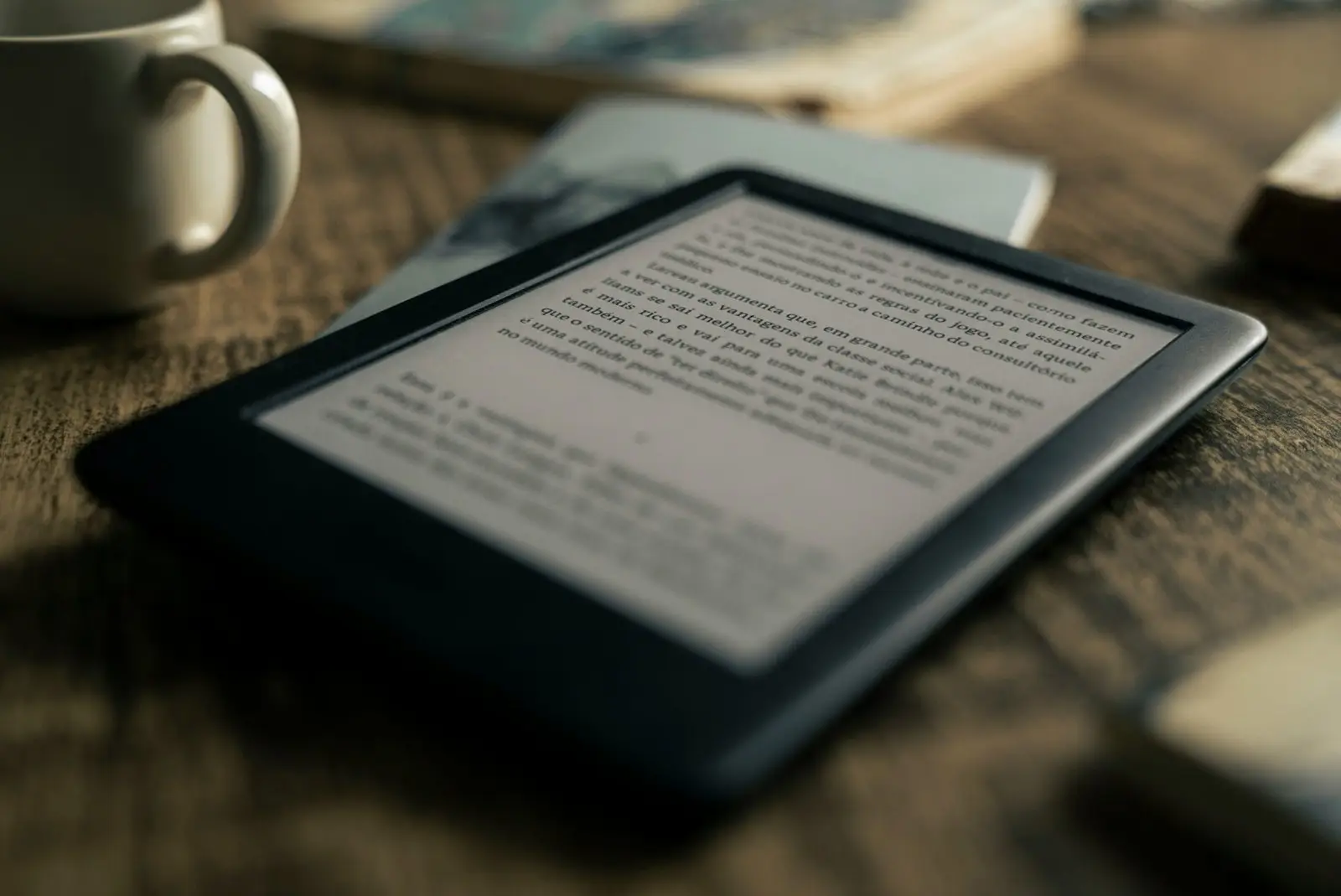With the rise in popularity of pdf e-books, it has become essential for authors and publishers to understand how to create and format their works for digital reading. Adobe Acrobat, a widely used software, offers a range of tools and features that can help in the process. In this guide, we will explore the world of e-books and discuss how to create and format them using Adobe Acrobat.
Why Choose Adobe Acrobat?
Adobe Acrobat is a powerful tool that provides a range of features specifically designed for creating and formatting e-books. It allows authors and publishers to convert their manuscripts into digital formats, making them accessible to a wider audience. Whether you are a self-published author or a publishing house, Adobe Acrobat can help you create professional-looking e-books with ease.
Creating an E-book with Adobe Acrobat
The first step in creating an e-book with Adobe Acrobat is to convert your manuscript into a PDF format. This can be done by using the “Create PDF” tool in Acrobat, which allows you to convert various file formats, such as Word documents or InDesign files, into PDFs. Once your manuscript is in PDF format, you can start formatting it for e-book reading.
Layout and Design
When formatting your e-book, it is important to consider the layout and design. Adobe Acrobat provides a range of tools that allow you to customize the appearance of your e-book. You can choose from different fonts, adjust the font size and color, and even add images and multimedia elements to enhance the reading experience.
One important aspect to keep in mind is the readability of your e-book. Make sure to choose a font that is easy to read on digital screens and adjust the line spacing and margins accordingly. You can also add bookmarks and hyperlinks to make navigation within the e-book easier for the readers.
Navigation and Interactivity
Adobe Acrobat allows you to create interactive elements within your e-book, making it more engaging for the readers. You can add hyperlinks to external websites or other sections within the e-book, allowing readers to navigate through the content easily. You can also include interactive forms, such as quizzes or surveys, to make the reading experience more interactive.
Another useful feature in Adobe Acrobat is the ability to create a table of contents. This allows readers to quickly jump to specific sections of the e-book, making it easier to navigate and find relevant information.
Publishing Your E-book
Once you have created and formatted your e-book using Adobe Acrobat, the next step is to publish it. There are several options available for publishing your e-book, depending on your goals and preferences.
If you are a self-published author, you can choose to upload your e-book to online platforms such as Amazon Kindle Direct Publishing or Smashwords. These platforms allow you to reach a wide audience and sell your e-book directly to readers.
If you are a publishing house, you can work with distributors who specialize in e-book distribution. These distributors can help you reach multiple online retailers and ensure that your e-book is available on various platforms.
Conclusion
Creating and formatting e-books using Adobe Acrobat can be a rewarding experience for authors and publishers. With its range of tools and features, Adobe Acrobat provides a comprehensive solution for converting manuscripts into professional-looking e-books. By considering layout, navigation, and publishing options, you can create e-books that are visually appealing, easy to navigate, and accessible to a wide audience.
So, whether you are an aspiring author or a publishing professional, take advantage of Adobe Acrobat’s capabilities and explore the world of e-books.
Associated Links:
- What is an Acrobat Plugin?
- Understanding the Table of Contents: A Guide to Navigation and Construction
- Store Online Purchase Buy Adobe Acrobat Plugins Tools