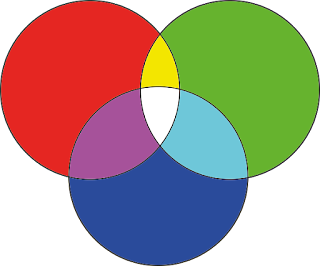Understanding Color Models: A Beginner's Guide to Color Theory
I am only going to cover 2 of the many color models here because they are the most often used.
RGB
In the web world RGB colours are represented by hex number combinations (the numbering system is ). So for example Red would be #FF0000, Green would be #00FF00 and Blue would be #0000FF. Black is #000000 and White is #FFFFFF.
CMYK
Printing the colors on top of each other creates the colors necessary to achieve the required shades. Overlaps may be necessary at the edges (trapping) to prevent visibility of spaces as different paper types can expand and shrink when applying ink/toner. Compared to RGB, the CMYK color model offers a much more limited range, necessitating careful conversion from RGB to CMYK. Color management systems, the addition of extra colors to the print run (such as Hexachrome), or the use of pre-mixed Spot colors like Pantone can accomplish this. The resolution of the input and output and the paper stock used in printing, including the surface quality and base color of the media type as well as the ink attributes, affect printing. Moreover, varnishes such as UV and foils can modify and enhance output effects and colors to provide metallic effects.
The CMYK color model assigns 4 values, each representing a percentage of the four colors: cyan, magenta, yellow, and black.
CMYK operates as a subtractive color model, where adding all colors in equal amounts theoretically results in black. However, CMYK typically produces a dirty color, so incorporating the K (black) achieves a true black for printing.
This is a simple look at color and I will expand on this in a future blog.
Associated Links:
Recommended Book
Victor Perez’s “The Color Management Handbook for Visual Effects Artists” is a vital resource aimed at demystifying color management for VFX professionals. This guide, grounded in research from leading color scientists, navigates through the nuances of high dynamic range (HDR) and Academy Color Encoding System (ACES) workflows. It’s designed to educate artists at all levels, ensuring a solid grasp of color management principles to enhance the quality of visual effects globally. This comprehensive book covers from basic color theory to sophisticated digital imaging techniques, promoting a unified approach from camera to screen.