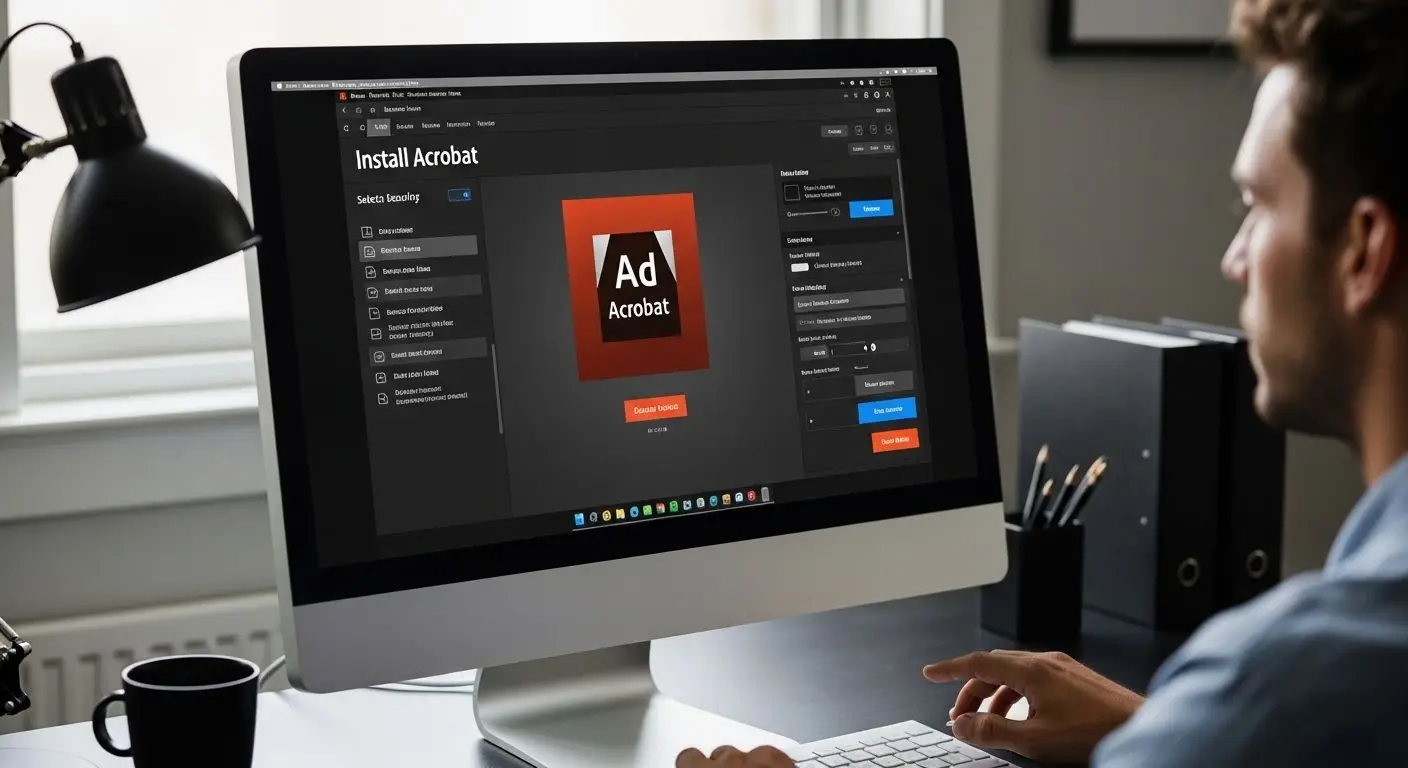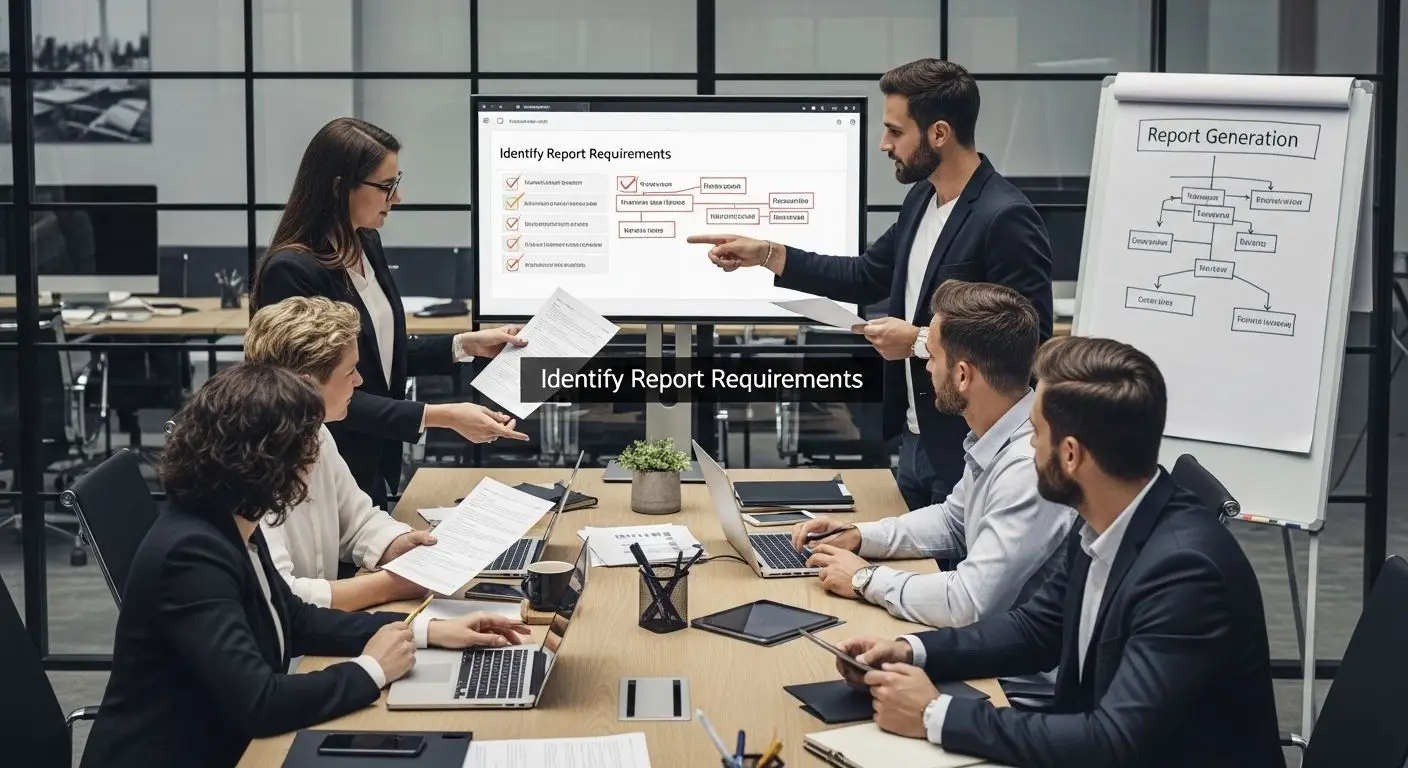Turning a pile of scanned papers into clean, editable digital files can feel overwhelming and tedious. Yet here’s a surprise. Most people have no idea that a document scanned at anything less than 300 dpi immediately risks major conversion errors and missing text. Watch what happens when you prep your scans with a few expert steps first. Suddenly, flawless results and time savings are no longer out of reach.
Table of Contents
- Step 1: Prepare Your Scanned Documents For Conversion
- Step 2: Select The Right Software For Document Conversion
- Step 3: Execute The Scanning To Editable Format Process
- Step 4: Review And Validate Converted Documents
- Step 5: Save And Organize Converted Files Effectively
Quick Summary
| Key Point | Explanation |
|---|---|
| 1. Assess and check document quality | Ensuring documents are clear and readable is crucial for effective conversion and OCR accuracy, preventing processing errors. |
| 2. Choose appropriate conversion software | Select software that suits your specific needs, particularly one that offers robust OCR features for better accuracy and layout handling. |
| 3. Verify OCR results thoroughly | After conversion, carefully review the output to correct inaccuracies and maintain document structure, ensuring usability. |
| 4. Implement a solid file management system | Establish a logical file organization and naming convention to facilitate easy retrieval and long-term document management. |
| 5. Utilize security measures for document storage | Protect converted files by using secure storage solutions, maintaining backups, and restricting access to authorized users. |
Step 1: Prepare Your Scanned Documents for Conversion
Converting scanned documents requires strategic preparation to ensure high quality and accurate results. Before diving into the conversion process, gathering and organizing your documents becomes a critical first step that significantly impacts the final output.
Document Assessment and Quality Check
Begin by thoroughly reviewing each scanned document for readability and condition. Look for clear images without excessive shadows, skewed pages, or image artifacts that could complicate optical character recognition (OCR). Learn more about advanced PDF processing for complex document workflows.
Professional scanning relies on several key technical parameters. According to research from the National Archives, documents should be digitized at a minimum resolution of 300 dots per inch (dpi). This resolution ensures crisp text capture and minimizes potential errors during conversion. Color or grayscale modes work best for preserving document nuances, especially for documents with graphics or colored text.
Organizing and Preprocessing Scanned Files
Sort your scanned documents into logical groups. Separate documents by type, such as text-heavy reports, forms with structured data, or mixed content pages. Identify any documents with complex layouts, multiple columns, or embedded graphics that might require special handling during conversion.
Prepare a clean, flat workspace for scanning if you need to rescan any problematic documents. Ensure your scanner glass is spotless and free from dust or smudges that could introduce unwanted artifacts. Use a white or neutral background to maximize text contrast and improve OCR accuracy.
Verify that all scanned files are in a standard image format like TIFF, PNG, or high quality PDF. Check that each page is correctly oriented and aligned, with no excessive margins or cutoff text. Remove any staples, paperclips, or physical attachments that might interfere with scanning quality.
To help you verify that your scanned documents are fully prepared for conversion, use this checklist of essential preparation and quality control steps before starting the process.
| Preparation Step | What to Check |
|---|---|
| Image Clarity and Readability | Ensure scans are clear, free of shadows, and well-lit |
| DPI Resolution | Confirm scans are at least 300 dpi for optimal OCR accuracy |
| File Organization | Sort documents by type (e.g., reports, forms, mixed content) |
| Orientation and Alignment | Verify pages are straight, no skewed or misaligned images |
| Artifact Removal | Remove staples, paperclips, and ensure no physical obstructions on scanned pages |
| Correct File Format | Save files as TIFF, PNG, or high-quality PDF |
| Background and Contrast | Use a clean, neutral background to maximize text contrast |
By meticulously preparing your scanned documents, you create a solid foundation for successful file conversion. The next steps will transform these carefully prepared images into fully editable documents ready for further manipulation and use.
Step 2: Select the Right Software for Document Conversion
Choosing the appropriate software for converting scanned documents is a pivotal decision that determines the quality and accuracy of your final editable files. The right tool transforms complex scanned images into clean, searchable documents with minimal manual intervention.
Understanding Conversion Software Features
Optical Character Recognition (OCR) technology sits at the heart of document conversion. According to research from the University of California, Berkeley, not all OCR tools are created equal. Look for software that supports multiple language inputs, handles complex document layouts, and provides high accuracy rates. Professional grade conversion tools typically offer advanced features like preserving original formatting, handling mixed content pages, and supporting batch processing.
Consider software compatibility with your existing workflow. Some conversion tools integrate seamlessly with document management systems, while others provide standalone functionality. Learn more about efficient PDF processing to understand how specialized tools can streamline your document conversion process.
Evaluating Software Selection Criteria
When selecting conversion software, assess several critical parameters. Accuracy rates matter most processing technical documents, scientific papers, or legal contracts where precision is paramount. Examine the software’s ability to handle different document types including multi column layouts, tables, and documents with embedded graphics.
Pricing models vary significantly across conversion tools. Some offer one time purchase options, while others use subscription based models. Free open source alternatives exist but often lack advanced features required for professional document workflows. Enterprise level solutions provide comprehensive features like:
- Bulk document processing capabilities
- Advanced formatting preservation
- Multiple language support
- Security and confidentiality protections
- Integration with cloud storage platforms
Test potential software through free trials or demo versions. Most reputable conversion tools offer limited feature demonstrations that allow you to assess performance with your specific document types. Pay attention to user interface intuitiveness, processing speed, and output quality during these evaluations.
Below is a summary of important criteria to consider when evaluating document conversion software options, helping you select the right solution for your needs.
| Criteria | Description |
|---|---|
| Accuracy | Vital for technical, scientific, or legal documents to ensure precise text and formatting |
| Layout Handling | Ability to process multi-column pages, tables, images, and complex formatting |
| Language Support | Multiple language inputs and comprehensive language packs for international or multi-language needs |
| Batch Processing | Efficiently processes large numbers of documents to save time |
| Integration | Compatibility with document management systems and cloud storage platforms |
| Pricing Model | Includes one-time purchase, subscription, or open-source; higher-end tools offer advanced features |
| Security Features | Data confidentiality, secure storage, and access controls for sensitive information |
| Editing Capabilities | Built-in tools for post-conversion text and formatting corrections |
By methodically comparing available options and understanding your specific document conversion requirements, you will select a tool that transforms scanned documents efficiently and accurately. The next step involves preparing your chosen software for the actual conversion process.
Step 3: Execute the Scanning to Editable Format Process
Transforming scanned documents into editable files demands precision and strategic execution. This critical step bridges the gap between static images and fully interactive text, requiring careful navigation through optical character recognition (OCR) technologies.
Initiating the Conversion Workflow
Open your selected conversion software and load the prepared scanned documents. According to research from the University of Nevada, Reno, the initial phase involves selecting the appropriate OCR tool within your software interface. Professional conversion requires careful document positioning and ensuring each page is correctly aligned before processing.
most conversion tools will present you with multiple recognition settings. Select the language matching your document’s text to improve accuracy. For multi language documents, choose comprehensive language packs that support complex recognition scenarios. Learn more about advanced PDF processing techniques to optimize your workflow.
Verifying and Refining OCR Results
Once the OCR process completes, carefully review the converted document. Automated recognition technologies are powerful but not infallible. Pay close attention to formatting, special characters, and technical terminology that might challenge the software’s recognition capabilities.
Check the converted document thoroughly. Common issues requiring manual intervention include:
- Misrecognized special characters
- Inconsistent formatting
- Incorrect paragraph breaks
- Numerical or technical text with complex layouts
Most professional OCR tools provide editing interfaces allowing direct text corrections. Utilize these features to refine recognition results, ensuring your document maintains its original structure and readability. Some advanced software offers side by side comparison views, letting you quickly identify and correct recognition errors.
If the initial conversion produces unsatisfactory results, experiment with different OCR settings. Adjust resolution parameters, choose alternative recognition languages, or reprocess problematic pages individually. Patience and meticulous review are key to achieving high quality editable documents.
Successful completion of this step means having a fully editable document that closely resembles your original scanned material.
![]() The next phase will involve final formatting and verification to ensure complete document usability.
The next phase will involve final formatting and verification to ensure complete document usability.
Step 4: Review and Validate Converted Documents
Document validation represents the critical checkpoint that transforms your converted files from potentially flawed images to reliable, usable digital resources. This step ensures the integrity and accuracy of your newly created editable documents, preventing potential information loss or misinterpretation.
Comprehensive Document Verification
Initiate your validation process by comparing the original scanned document against the newly converted file. According to research from the National Archives, the converted document must maintain complete fidelity to the source material. Systematic comparison is key to identifying potential OCR recognition errors, formatting discrepancies, or content omissions.
Learn more about advanced PDF processing techniques to streamline your document validation workflow. Professional validation requires a methodical approach that goes beyond simple visual inspection.
Detailed Validation Strategies
Begin with a comprehensive visual comparison. Open both the original scanned document and the converted file side by side. Scrutinize each page carefully, paying special attention to complex elements like:
- Tables and numerical data
- Technical diagrams
- Specialized formatting
- Headers and footers
- Footnotes and endnotes
- Mathematical or scientific notation
Use your conversion software’s built in editing tools to make precise corrections. Some advanced OCR tools offer automatic error detection and suggested corrections, significantly reducing manual editing time. Run the document through spell check and grammar verification tools, but remember that these automated checks cannot catch every nuanced error.
For documents with critical information like legal contracts, medical records, or scientific publications, consider a two person verification process. Have a second reviewer independently check the converted document against the original, creating an additional layer of quality assurance.
Pay particular attention to numerical data and technical terminology. These areas are most prone to OCR misinterpretation. Read through the entire document, focusing on maintaining the original document’s exact meaning and structure. Verify that page numbers, section headings, and overall document flow remain consistent with the source material.
Successful validation means creating an editable document that is indistinguishable from the original in content and formatting.
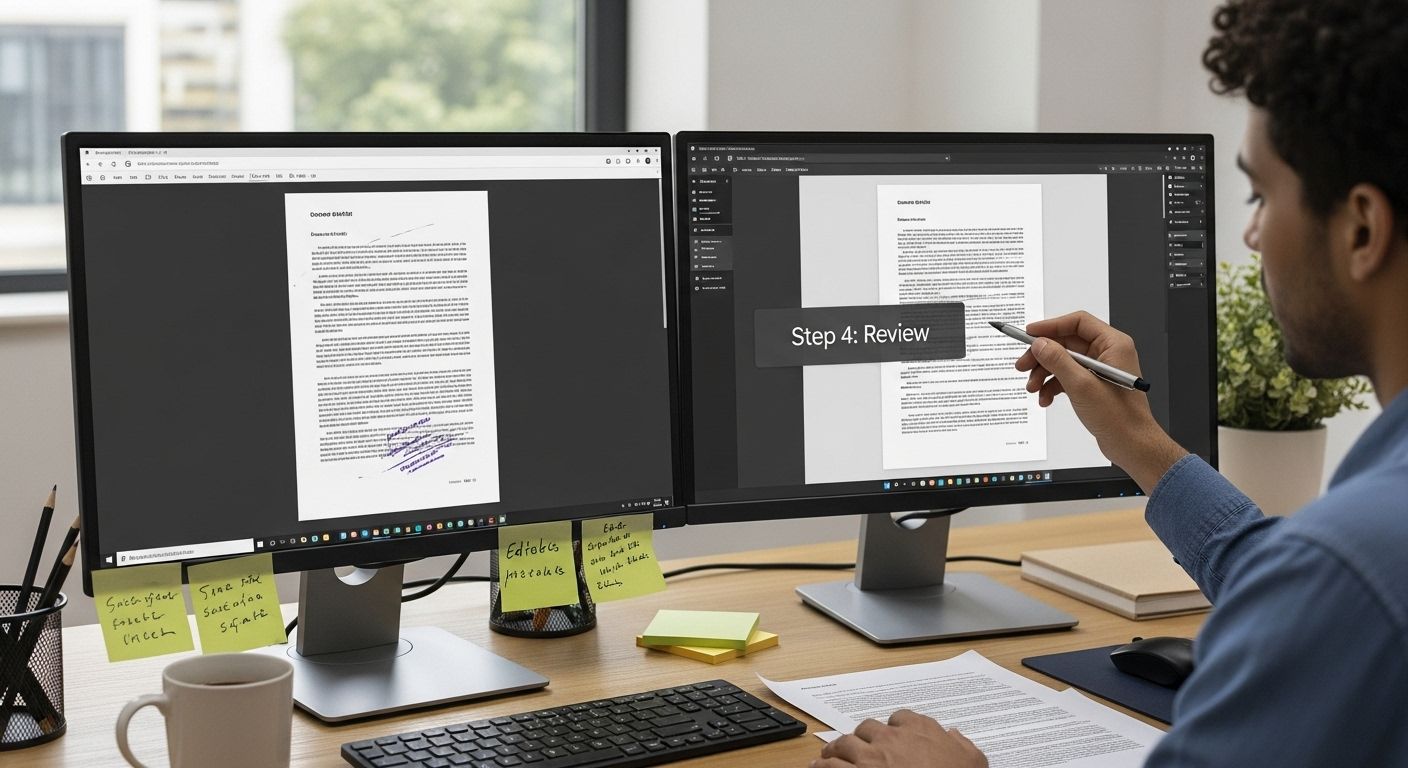 The final step involves preparing your document for its intended use, whether that means further editing, archiving, or distribution.
The final step involves preparing your document for its intended use, whether that means further editing, archiving, or distribution.
Step 5: Save and Organize Converted Files Effectively
Document organization transforms converted files from mere digital artifacts into truly useful resources. This critical final step ensures your hard work in scanning and converting documents translates into a streamlined, accessible digital archive that supports efficient information retrieval and long term preservation.
Establishing a Strategic File Management System
According to research from the University of Virginia, creating a logical and consistent file organization strategy is paramount. Develop a hierarchical folder structure that reflects your specific workflow and document categories. Consider designing your digital filing system to mirror physical filing cabinets, making navigation intuitive and straightforward.
Learn more about optimizing PDF file management to enhance your document workflow efficiency. Professional document management requires thoughtful planning and systematic approach.
Implementing Robust File Naming and Storage Protocols
Craft a naming convention that provides immediate context about each document. Include key identifiers such as date, document type, and primary subject in your file names. For instance, a format like ‘2023-11-15_FinancialReport_Q3.pdf’ offers quick insights without opening the file.
Consider implementing a comprehensive storage strategy that protects your converted documents. Recommended practices include:
- Creating multiple backup copies
- Storing files on secure network drives
- Using cloud storage with robust security features
- Implementing version control for frequently updated documents
Establish a consistent file format for your converted documents. While PDF remains the most universal format, consider maintaining an editable version like Microsoft Word or Google Docs for future modifications. Ensure your chosen formats are compatible with your organization’s primary software ecosystem.
Prioritize document security throughout your storage process. Implement access controls that restrict document viewing and editing to authorized personnel. Use encrypted storage solutions for sensitive documents, adding an extra layer of protection to your digital archive.
Verify your organization system by conducting a simple test. Can you locate any specific document within 30 seconds? If not, refine your folder structure and naming conventions. A well organized digital filing system saves significant time and reduces potential confusion in document retrieval.
Struggling to Turn Scanned Pages into Usable Digital Documents?
When you face the tedious process of preparing, converting, and validating scanned documents, it is easy to feel overwhelmed by quality issues, time-consuming manual corrections, and the need for long-term organization. Your goal is clear: you want highly accurate, editable files ready for business workflows. At Mapsoft, we understand the frustration of unreliable OCR results, complex formatting problems, and scattered file management. Our expertise in Digital Preservation addresses these exact pain points with advanced technology built for high-volume, professional environments.
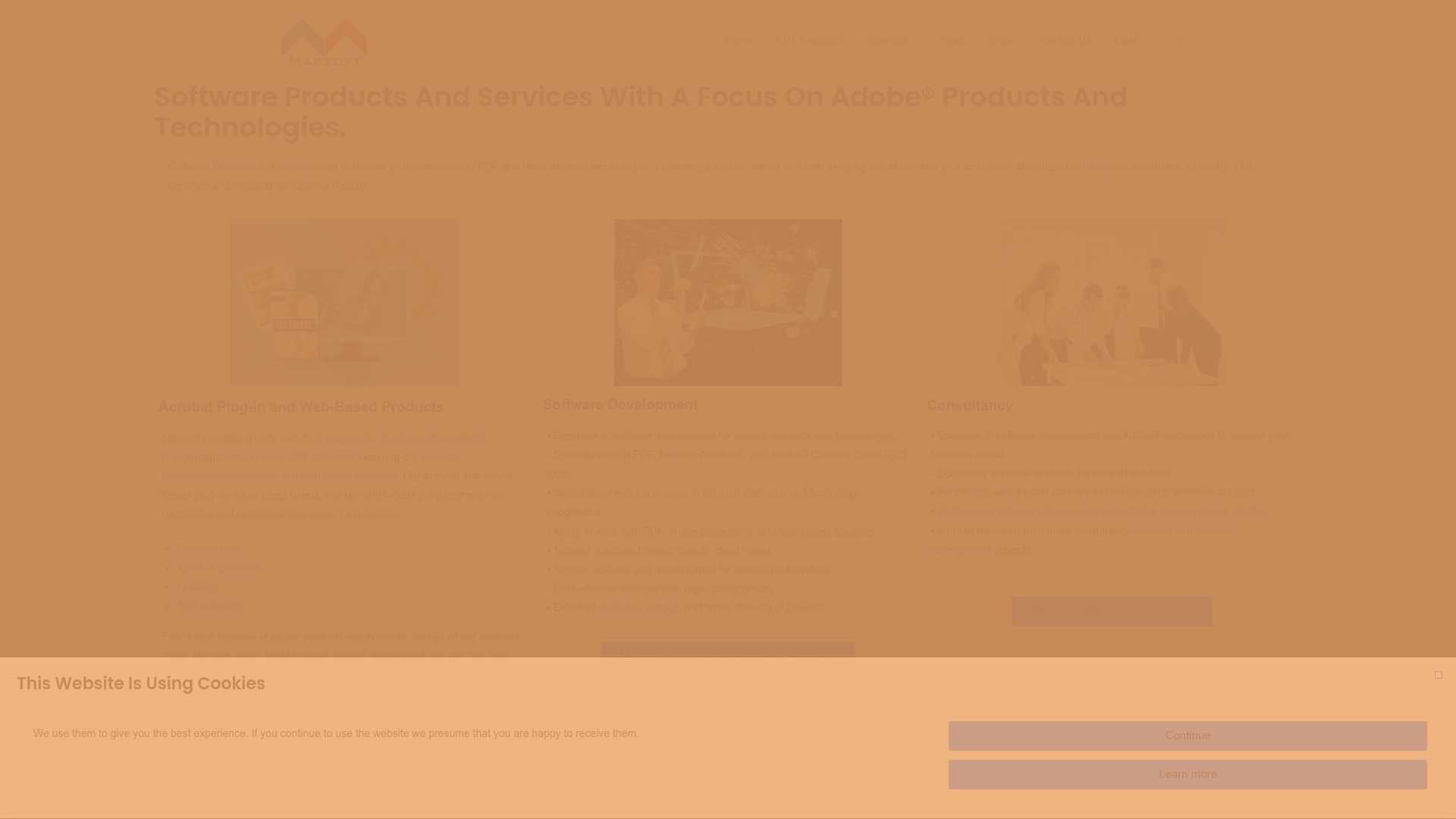
Choose no-compromise document conversion and automation right now. Mapsoft.com empowers you to convert, edit, and protect scanned documents at scale using robust PDF and OCR solutions tailored for business needs. Visit Mapsoft.com or explore our specialized Digital Preservation tools to start streamlining your workflow today. Bring order, accuracy, and longevity to your digital files before another manual project slows your business down.
Frequently Asked Questions
How do I prepare my scanned documents for conversion?
Begin by reviewing each document for readability and condition, ensuring clear images without excessive shadows or skewed pages. Use a minimum resolution of 300 dpi and organize the documents logically by type. Ensure all files are in standard image formats and properly aligned before conversion.
What features should I look for in OCR software for document conversion?
Look for OCR software that supports multiple languages, handles complex layouts, and provides high accuracy rates. Advanced features like formatting preservation, batch processing, and compatibility with document management systems can significantly enhance your workflow.
What steps are involved in reviewing and validating converted documents?
Start by comparing the original scanned document with the converted file to check for OCR errors or formatting discrepancies. Use built-in editing tools for corrections and consider a second reviewer for critical documents to ensure accuracy.
How should I organize my converted files for future use?
Create a logical file management system with a hierarchical folder structure that reflects your document categories. Implement a naming convention that includes key identifiers, and utilize cloud storage and backup strategies to ensure document security and easy retrieval.