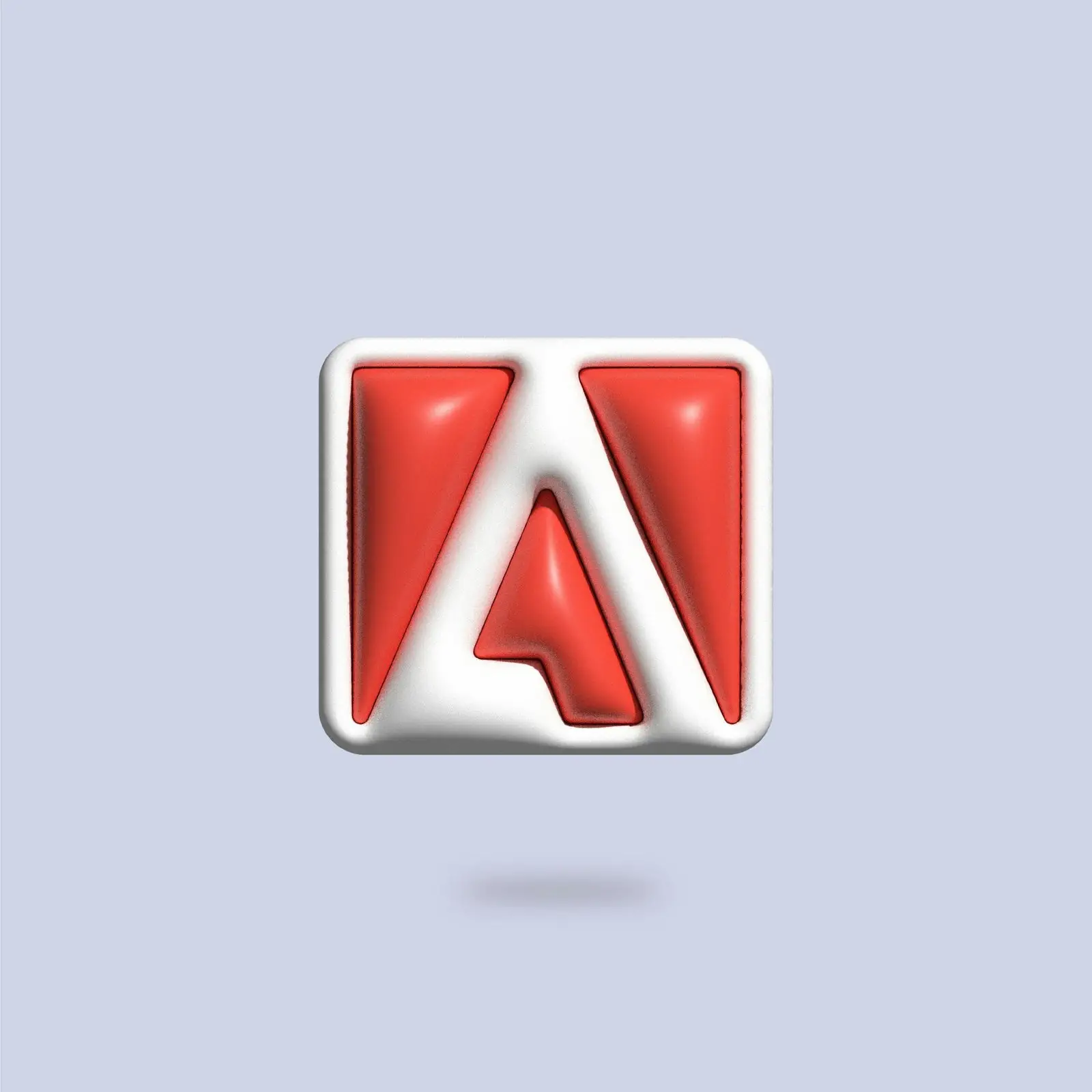Adobe Acrobat is a powerful tool that allows users to create, edit, and manage PDF documents. One of its key features is the ability to secure PDF files with encryption and password protection. This ensures that sensitive information remains confidential when sending PDF documents via email. In this blog post, we will explore how to securely send PDF documents using Adobe Acrobat’s encryption and password protection features.
Step 1: Open the PDF document in Adobe Acrobat
To begin, open the PDF document that you want to send securely via email in Adobe Acrobat. You can either create a new PDF document or open an existing one.
Step 2: Click on the “Protect” tab
Once your PDF document is open, navigate to the “Protect” tab located at the top of the Adobe Acrobat window. Clicking on this tab will display a range of security options.
Step 3: Choose the security method
Under the “Protect” tab, you will find various security methods to choose from. These include password encryption, certificate encryption, and more. For the purpose of this tutorial, we will focus on password encryption.
Step 4: Select “Encrypt with Password”
To encrypt your PDF document with a password, click on the “Encrypt with Password” option. This will prompt a dialog box to appear, allowing you to set a password for your document.
Step 5: Set a strong password
In the dialog box, set a strong password for your PDF document. It is important to choose a password that is unique and not easily guessable. Make sure to include a combination of uppercase and lowercase letters, numbers, and special characters.
Step 6: Confirm the password
After setting your password, confirm it by entering it again in the designated field. This ensures that you have entered the password correctly and prevents any typing errors.
Step 7: Save the encrypted PDF document
Once you have set and confirmed the password, click on the “OK” button. This will save your PDF document with the encryption settings applied. It is important to save the document with a new name to avoid overwriting the original file.
Step 8: Attach the encrypted PDF to your email
Now that your PDF document is encrypted and password protected, you can safely attach it to your email. Open your email client and compose a new message. Attach the encrypted PDF document by clicking on the attachment icon and selecting the file from your computer.
Step 9: Share the password securely
To ensure that the recipient can access the encrypted PDF document, it is crucial to share the password securely. Avoid sending the password in the same email or using insecure communication channels. Instead, communicate the password to the recipient through a separate secure channel, such as a phone call or encrypted messaging app.
Step 10: Advise the recipient to follow security measures
Finally, it is important to advise the recipient to follow security measures when handling the encrypted PDF document. This includes not sharing the password with anyone else and deleting the document once it is no longer needed. Emphasize the importance of keeping the password confidential to maintain the document’s security.
By following these steps, you can securely send PDF documents via email using Adobe Acrobat’s encryption and password protection features. This ensures that sensitive information remains protected and confidential during transit. Remember to always choose strong passwords and communicate them securely to maintain the highest level of security for your PDF documents.