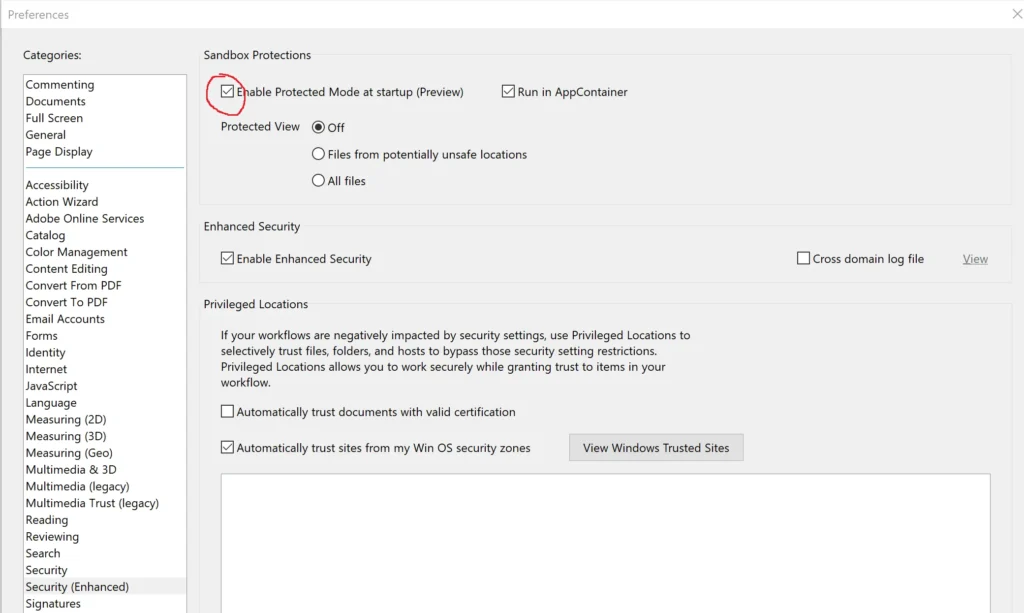Download Impress Pro
Table of Contents
There are now two versions of Acrobat DC 32bit and 64bit. These are identified on the title bar of Acrobat as (32-bit) and (64-bit). The installer will install the correct version depending on which version is installed.
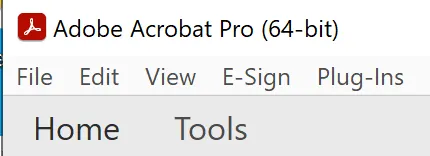
- This plugin will not run under the free Adobe® Reader.Please make sure that you have the full version of Acrobat installed or at least a demo version of Acrobat.
- This tryout version will write Impress Pro Tryout on each page of a PDF file. So please don’t use the tryout on PDF files that are your only copies.
Once downloaded, unzip the file into a temporary directory and run the Setup program. Please see further instructions below:
Getting Started
Please read the following instructions to help you get started using this software.
Installation
Please make sure that you have the full version of Acrobat running or at least a demo version. This plug-in will not run under the free Adobe® Reader. The plug-in becomes part of Adobe® Acrobat® so once the software is installed you will need to open Adobe® Acrobat to use it.
To install the software:
1. Extract the installer from the zip file that you have downloaded. In Windows you probably won’t have to extract the installer as the zip file will open just like a folder.

2. Run the Mapsoft_Impresspro_Install.exe file by double clicking on it with the mouse. On some systems that are more restricted you may need to run the installer as Administrator (right mouse click and select “Run as administrator” from the context menu). Do not change the user to an Administrator account to complete the installation.
3. Run through the screens agreeing to the license agreement, and entering your serial number. If you don’t have a serial number and just want to use the demo version of the software then just type the word “Demo” (without the quotes) into the serial number field.
Using the software
Once the plug-in is installed and you load Acrobat the next time you will find Impress Pro on the Plug-ins menu.
For a comprehensive guide to using Impress Pro please see the user guide.
Running Impress Pro under the latest versions of Adobe Acrobat
You may encounter problems saving configurations in Impress Pro when running under the latest versions of Acrobat DC (both 32bit and 64bit). Acrobat is often installed with protected mode on which is stopping access to external files and the registry. This can be switched off in the Edit/Preferences menu and then by going to the Security (Enhanced) tab. Please see the screenshot below: