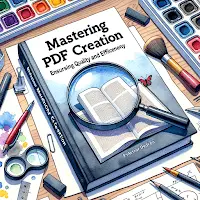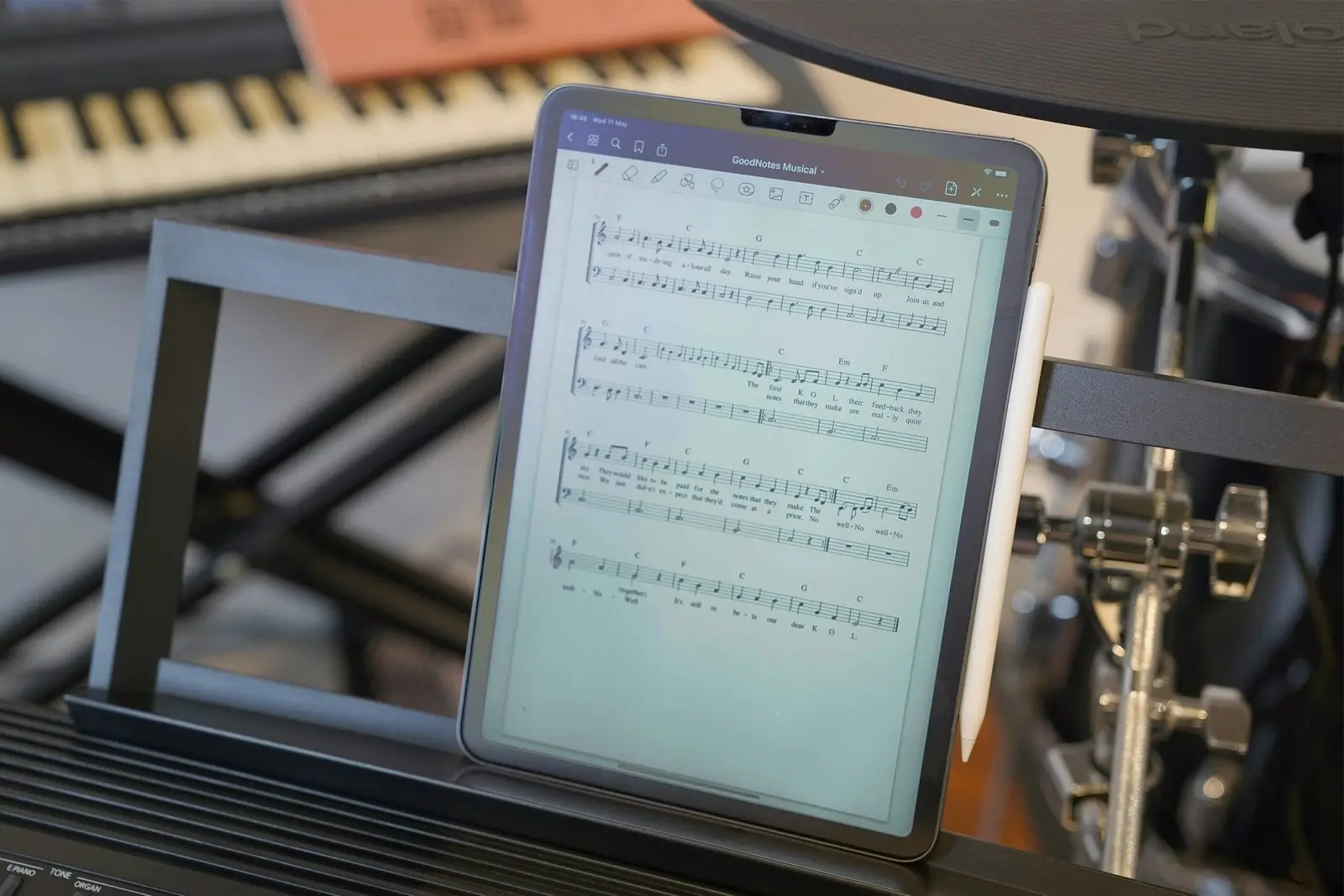Mastering PDF Creation: Ensuring Quality and Efficiency
There are several things to consider when creating quality PDF files from various sources to ensure that the final product is of high quality and suitable for its intended use.
- To begin, consider the source of the content that will be included in the PDF. If the content is scanned from a physical document, make sure the scanner is of high quality and that the document is properly aligned and lit before scanning. If the content is created electronically, it is critical to ensure that the layout and formatting are consistent, and that any images or graphics included are of high resolution especially if the pdf is going to be printed.
- Following that, it is critical to consider the PDF’s intended use. If the PDF will be printed, it is critical that it is properly formatted for print and that any images or graphics included are of high resolution (see the adobe help system on print production tools). If the PDF will be primarily used for screen viewing, it is critical that the document is properly optimized for screen viewing and that any images or graphics included are of a suitable size and resolution for viewing on a computer or mobile device.
- Accessibility is another important factor to consider when creating PDF files. PDFs can be made more accessible to disabled users by including features like alternative text for images and a table of contents. This ensures that the PDF is accessible to everyone. See the Acrobat help on this subject.
- Finally, when creating PDF files, it is critical to consider security. If the PDF contains sensitive information, it is critical that it is properly secured and that any necessary password protection or encryption is in place. See the Acrobat help on the subject of security.
In conclusion, when creating high quality PDF files from various sources, it is essential to consider the source of the content, the PDF’s intended use, accessibility, and security to ensure that the finished document is of high quality and appropriate for its primary purpose.
Targets

The main target environments to consider when creating high quality PDF files are for Print and Viewing, although it could be argued that another is for archiving with the arrival of the PDF/A standard.
When creating high quality PDFs for printing, it is critical to use the PDF/X standard, which is a subset of the PDF format specifically designed for the printing industry. PDF/X-1a is the most widely used print standard because it ensures that all elements in the PDF are properly embedded and that the document is print-optimized. This includes ensuring that all fonts have been embedded and color has been defined in the CMYK color space.
It is essential that all fonts used in the document are either embedded in the PDF or accessible on the printer’s system. This guarantees that the document will print correctly and that the text will appear as intended.
Another important consideration when creating PDFs for printing is color management. It is critical that all colors in the document are defined in the CMYK color space, as this is the color space used by the majority of printers. It is also critical to ensure that any images or graphics included in the document are color-managed and have a high resolution, typically at least 300 dpi although in some types of printing such as greeting cards 150 dpi is often used.
Another important consideration when creating PDFs for printing is imposition. The arrangement of pages on a press sheet is referred to as imposition. It is critical to ensure that the document is properly imposed and that any fold or trim marks are included in the PDF.
In terms of software and tools, InDesign and other professional design software have export settings to PDF/X standards, such as PDF/X-1a, which can help ensure that the document is properly optimized for print. These presets typically include options for embedding fonts, converting colors to CMYK, and including any fold or trim marks that may be required.
To summarize, when creating PDFs for print, it is critical to follow the PDF/X standard and ensure that all elements in the PDF are properly embedded and that the document is print-optimized. This includes making certain that all fonts are embedded, all colors are defined in the CMYK color space, any images or graphics included in the document are properly color-managed, the document is properly imposed, and any necessary fold or trim marks are included in the PDF.
Adobe have a great set of Print production tools built into Acrobat Professional.
Pre-press Tools
There are several pre-press tools available for ensuring the integrity of high quality print-ready PDF files. Some popular choices are:
Adobe Acrobat Pro – Adobe Acrobat Pro is a popular tool for creating, editing, and verifying PDF files. It includes pre-press tools like preflight, which can check for common issues like missing fonts, incorrect color spaces, and low resolution images.
PitStop Pro is an Adobe Acrobat plug-in that provides advanced pre-press tools for checking and editing PDF files. It has features like automatic error correction, advanced editing tools, and support for PDF/X standards.
FlightCheck – FlightCheck is a pre-flight tool for Mac OS that can detect missing fonts, low-resolution images, and incorrect color spaces. It also supports PDF/X standards and can detect imposition and bleed issues.
PDF-XChange Editor – PDF-XChange Editor is a free PDF editor for Windows that includes pre-flight tools for detecting problems like missing fonts and low-resolution images. It also supports PDF/X standards and can detect imposition and bleed issues.
Many of the professional graphic design programs such as Adobe Illustrator, InDesign, and QuarkXPress contain Prepress tools. They can detect missing fonts, low-resolution images, and incorrect color spaces. It also supports PDF/X standards and can detect imposition and bleed issues.
These are just a few examples of pre-press tools for verifying the integrity of print-ready PDF files. Each tool has its own set of features and capabilities, so it’s important to select the one that best meets your requirements.
Imposition
There are several effective tools for PDF files that can be used to arrange pages on a press sheet. Some popular choices are:
PitStop Pro by Enfocus – Enfocus PitStop Pro is an Adobe Acrobat plug-in that provides advanced pre-press tools such as imposition. It enables you to design your own imposition layouts, add bleed and registration marks, and check for errors. https://www.enfocus.com/en/pitstop-pro
X-Impose – X-Impose is an Adobe Acrobat plug-in that provides imposition tools. It enables you to design your own imposition layouts, add bleed and registration marks, and check for errors. https://www.axaio.com/doku.php/en:products:madetoprintstandard
Imposition can also be done directly from the authoring application such as Adobe InDesign so the Imposition has already been done in the generated PDF file. Mapsoft also has experience of producing customized Imposition software for example for the Greetings Card industry where imposition is often done on production processes such as cutters, foiling, UV application etc.
Online and Viewing
It is critical to optimize PDFs for screen viewing when creating PDFs primarily for viewing and online use. This includes ensuring that the document’s layout and formatting are consistent, that any images or graphics included are the appropriate size and resolution for viewing on a computer or mobile device, and that any interactive elements, such as hyperlinks or forms, are functional and simple to use.
Consider the following when creating PDFs for online viewing:
Adjust the layout, font size, and color scheme for optimal readability on a computer or mobile device to ensure that the document is properly optimized for screen viewing.
Optimize images and graphics: For images and graphics, use appropriate resolution and file size so that they load quickly and look good on a screen and allow larger PDFs to be viewed even though they are still downloading if hosted on the web. High-resolution images that aren’t required for screen viewing should be avoided. However there are tools that can be used for used to accomplish this.
Check that all hyperlinks and forms are functional and easy to use, and that they work properly on different devices and browsers. Ideally for easy navigation bookmarks should be available together with a Table of contents and any web links should be active
Accessibility: Make sure the PDF is accessible to users with disabilities by including features such as alternative text for images and a table of contents, and that it can be read by screen readers.
Security: If the PDF contains sensitive information, ensure that it is properly secured and that any necessary password protection or encryption is in place. There are a number of security options when saving including digital signatures.
PDF/A standard: You could use the PDF/A standard, which is a subset of the PDF format designed specifically for archiving. PDF/A ensures that the document will be readable for a long time without the need for additional software or fonts.
Professional design software, such as Adobe Acrobat, InDesign, and Illustrator, have presets for exporting to pdf/a standards, which can help ensure that the document is properly optimized for online viewing.
Finally, when creating PDFs primarily for viewing and online use, it is critical to optimize the document for screen viewing by ensuring that the layout and formatting are consistent, that any images or graphics included are of a suitable size and resolution for viewing on a computer or mobile device, and that any interactive elements, such as hyperlinks or forms, are functional and easy to use. Accessibility, security, and archiving should also be taken into account to ensure that the final product is of high quality and suitable for its intended use.
Mapsoft and PDF
Mapsoft have a huge amount of experience working with PDF. Our Technical Director, Michael Peters developed the first PDF Export with Adobe Systems, Inc on the arrival of the first version of Acrobat for Adobe PageMaker. We have a number of plug-ins that run under Adobe Acrobat and we also are an OEM licensee of the Adobe PDF Library that we can use in a number of products and custom developments.
Contact Info: