In the world of digital documentation, efficiency is key. Whether you’re managing a small business or handling large volumes of paperwork for a corporation, Adobe Acrobat offers powerful tools to streamline your PDF workflows. One such feature is batch processing.
This guide will introduce you to the concept of batch processing in Adobe Acrobat, how it works, and how you can leverage it to save time and effort.
Batch Processing in Adobe Acrobat
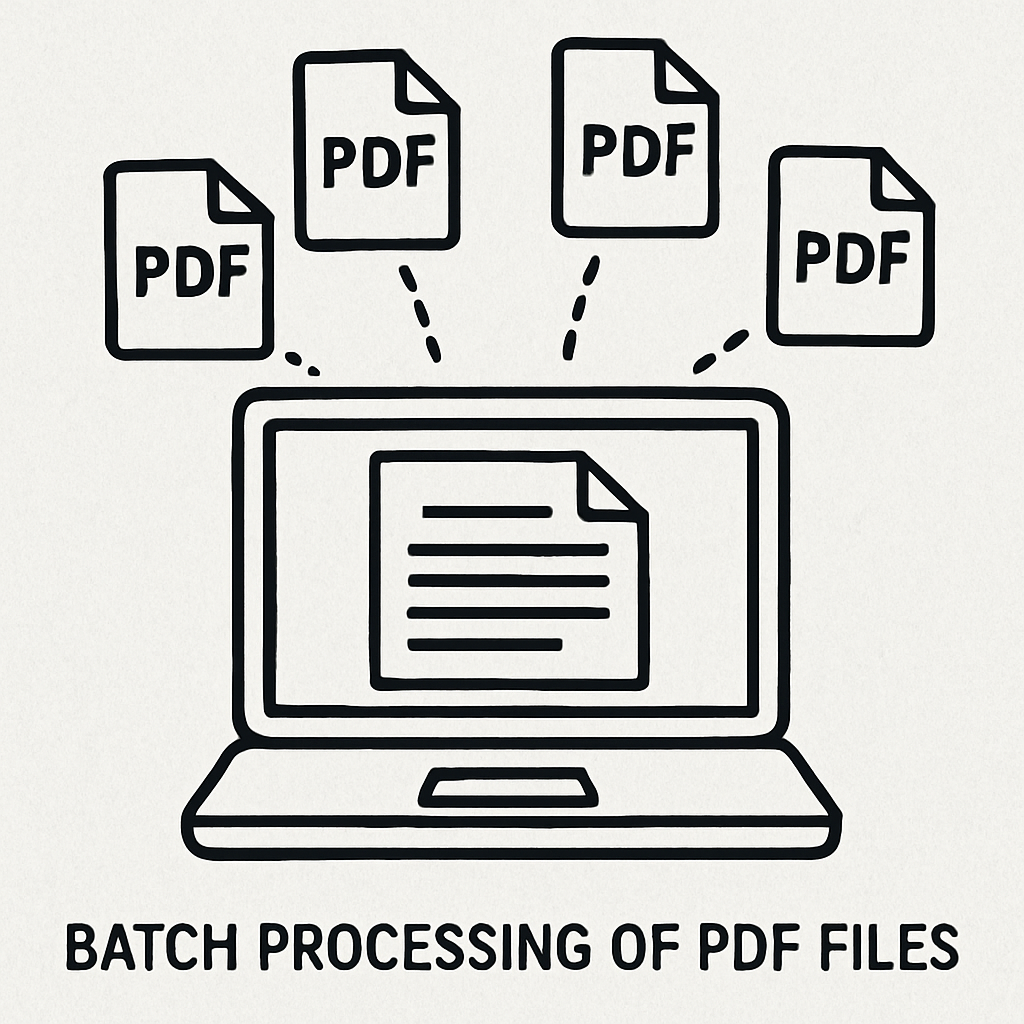
It’s a game-changer for anyone looking to enhance productivity and reduce manual labor.



