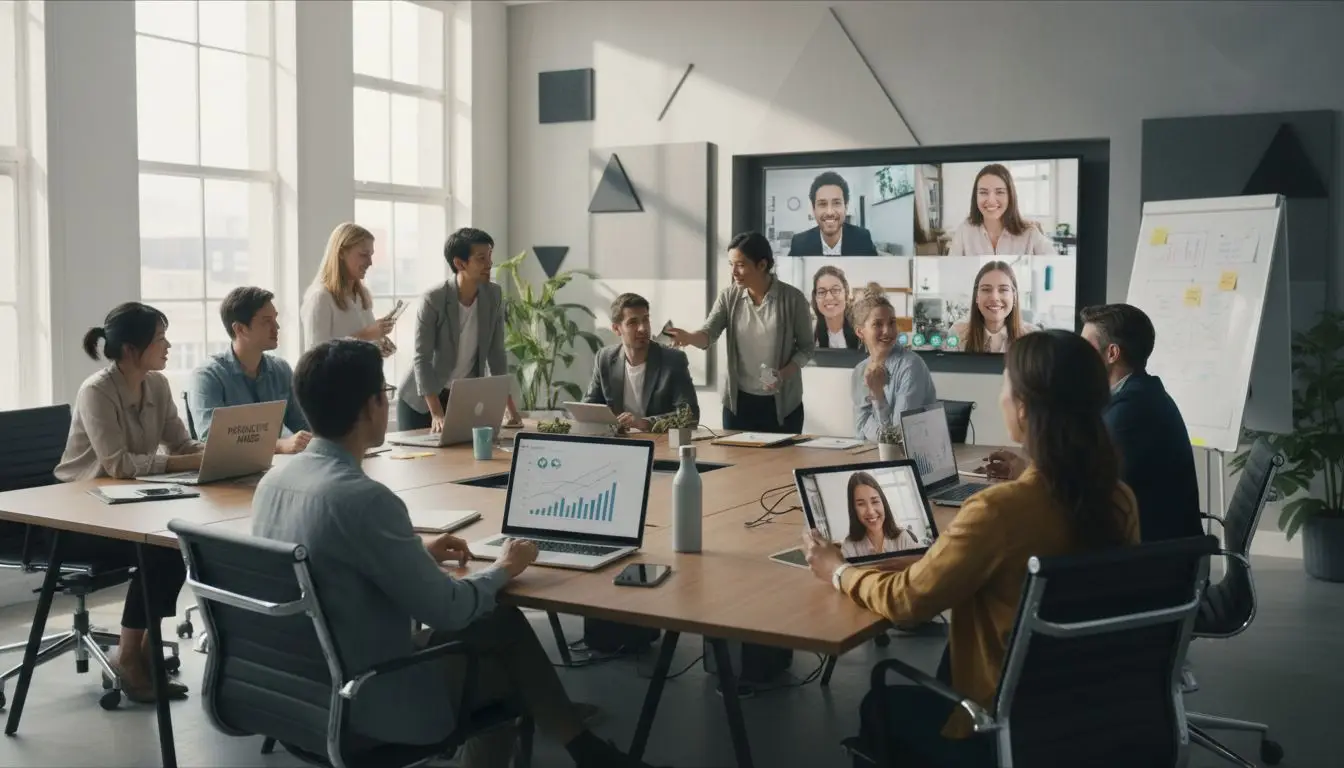The Hexachrome color system is a six-color printing process that employs the traditional four process colors (cyan, magenta, yellow, and black) as well as two additional colors (green and orange) to increase the colour gamut, or range of colors that can be printed. This enables a wider range of colors to be printed with greater accuracy and more realistic image reproductions. Commercial printing applications that use the Hexachrome system include packaging, brochures, and point-of-purchase displays. These colors are typically printed on a six-color press or with a special type of inkjet printer with two additional cartridges compared to the normal CMYK printers.
Using Hexachrome in Adobe InDesign
Hexachrome colours can be defined and used in a variety of ways in Adobe InDesign and their is similar functionality in products such as Adobe Illustrator.
Swatch Libraries
Adobe InDesign includes a built-in Hexachrome swatch library, which can be accessed by selecting “Swatches” from the “Window” menu. When the swatches panel is open, choose “Open Swatch Library” and then “Hexachrome” to access the relevant colour swatche.
Color Settings
In the “Color Settings” dialogue box in InDesign, you can also define Hexachrome colours. This is accessed by selecting “Color Settings” from the “Edit” menu. Select “Hexachrome” from the “Working Spaces” dropdown menu in the dialogue box.
Custom Colors
Using the “Color” panel, you can also create custom Hexachrome colours. Select “Custom Color” from the fly-out menu when you open the panel. Then choose “Hexachrome” as the colour mode and adjust the values of each of the six colour channels (C,M,Y,K,O,G) to achieve the desired colour.
Color picker
You can also use the colour picker tool to select any colour you want, then select “Hexachrome” from the colour mode drop-down menu.
Summary of Hexachrome usage
Generally, once the Hexachrome colors have been defined, you can use them in your designs just like any other colour, by selecting them from the swatches panel or applying them to objects and text.
It is worth noting that it is not a widely used color system and many printers, software and tools only support the CMYK color space, making it harder to find specialized Hexachrome equipment and software.