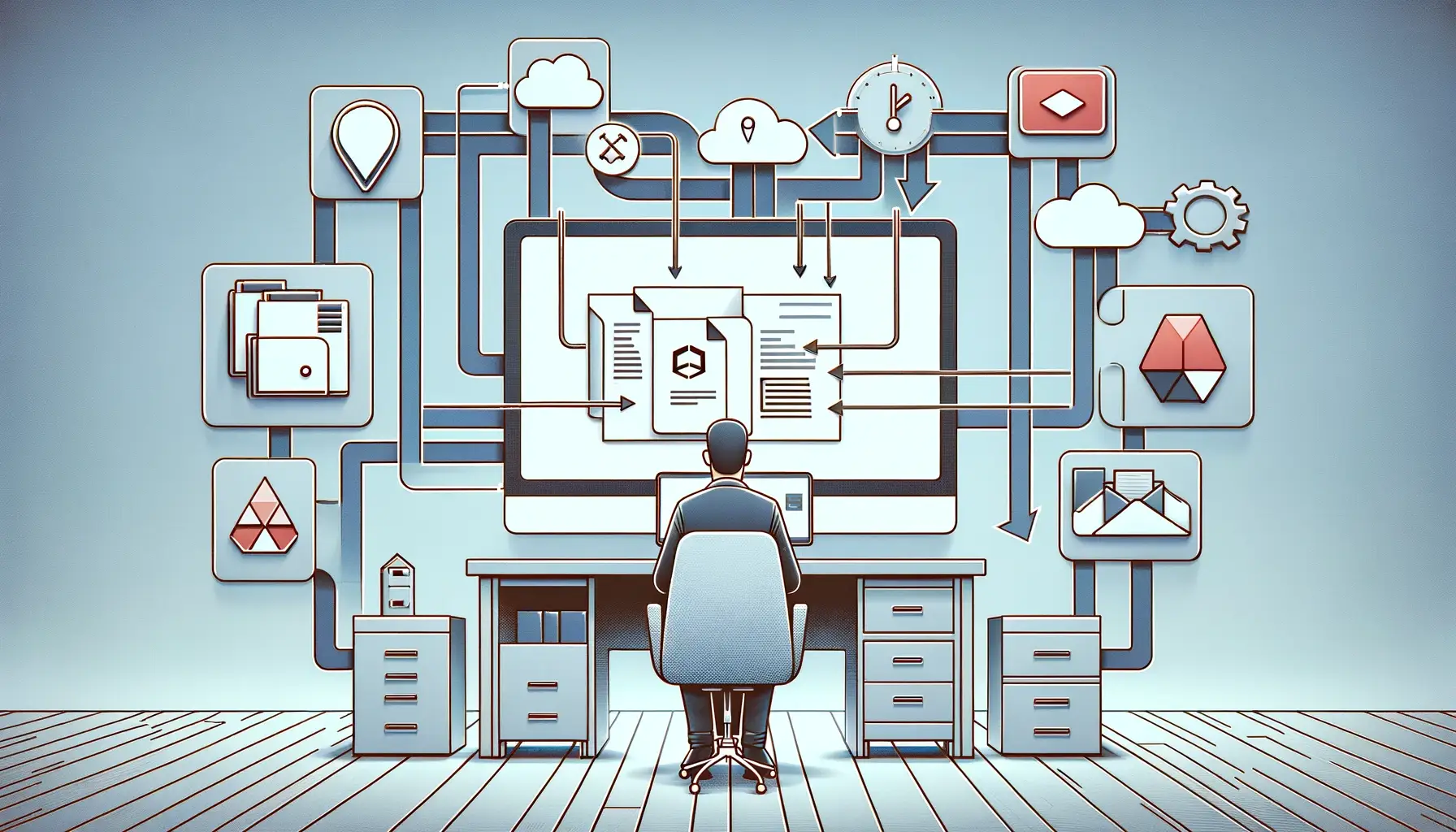Introduction
In today’s digital age, efficient document management is crucial for businesses and individuals alike. Cloud storage solutions offer a convenient and secure way to store and access files from anywhere, at any time. Adobe Acrobat, a powerful tool for creating and editing PDF documents, can be seamlessly integrated with popular cloud storage platforms like Dropbox and Google Drive. This integration allows for streamlined document management, collaboration, and easy access to files. In this guide, we will explore the benefits and steps involved in integrating Adobe Acrobat with these cloud storage solutions.
Benefits of Integrating Adobe Acrobat with Cloud Storage Solutions
Integrating Adobe Acrobat with cloud storage solutions offers several benefits, including:
1. Enhanced Collaboration: By integrating Adobe Acrobat with cloud storage platforms, multiple users can access and collaborate on the same document simultaneously. This eliminates the need for sending files back and forth via email, reducing confusion and ensuring everyone is working on the latest version of the document.
2. Easy Access and Sharing: With Adobe Acrobat integrated with cloud storage, documents can be accessed and shared from anywhere, using any device with an internet connection. This flexibility allows for seamless collaboration, even when team members are located in different geographical locations.
3. Document Security: Cloud storage platforms like Dropbox and Google Drive provide robust security measures to protect your documents. By integrating Adobe Acrobat with these platforms, you can take advantage of their security features, ensuring that your sensitive information remains safe and confidential.
Integrating Adobe Acrobat with Dropbox
To integrate Adobe Acrobat with Dropbox, follow these steps:
1. Install Adobe Acrobat: Ensure that you have the latest version of Adobe Acrobat installed on your computer.
2. Open Adobe Acrobat: Launch Adobe Acrobat on your computer.
3. Connect to Dropbox: In Adobe Acrobat, go to the “File” menu, select “Open,” and choose “Add Account.” Select “Dropbox” from the list of available cloud storage options and follow the prompts to sign in to your Dropbox account.
4. Access and Manage Dropbox Files: Once connected, you can access and manage your Dropbox files directly from Adobe Acrobat. Open, edit, and save PDF documents directly to your Dropbox account.
Integrating Adobe Acrobat with Google Drive
To integrate Adobe Acrobat with Google Drive, follow these steps:
1. Install Adobe Acrobat: Ensure that you have the latest version of Adobe Acrobat installed on your computer.
2. Open Adobe Acrobat: Launch Adobe Acrobat on your computer.
3. Connect to Google Drive: In Adobe Acrobat, go to the “File” menu, select “Open,” and choose “Add Account.” Select “Google Drive” from the list of available cloud storage options and follow the prompts to sign in to your Google account.
4. Access and Manage Google Drive Files: Once connected, you can access and manage your Google Drive files directly from Adobe Acrobat. Open, edit, and save PDF documents directly to your Google Drive account.
Conclusion
Integrating Adobe Acrobat with cloud storage solutions like Dropbox and Google Drive offers numerous benefits for streamlined document management and collaboration. By following the steps outlined in this guide, you can easily connect Adobe Acrobat with these cloud storage platforms, enhancing your productivity and efficiency. Whether you are working on a team project or need to access your documents on the go, integrating Adobe Acrobat with cloud storage solutions is a smart choice for modern document management.