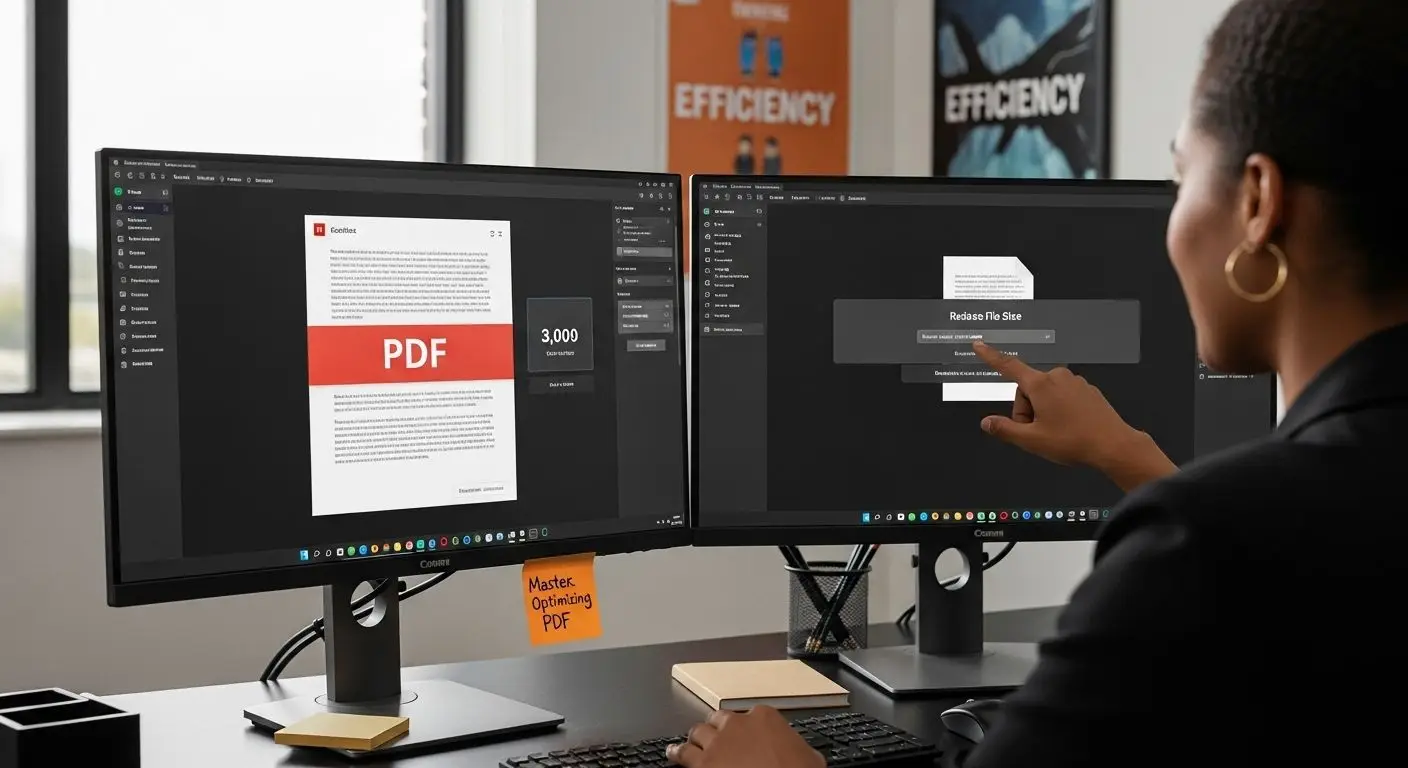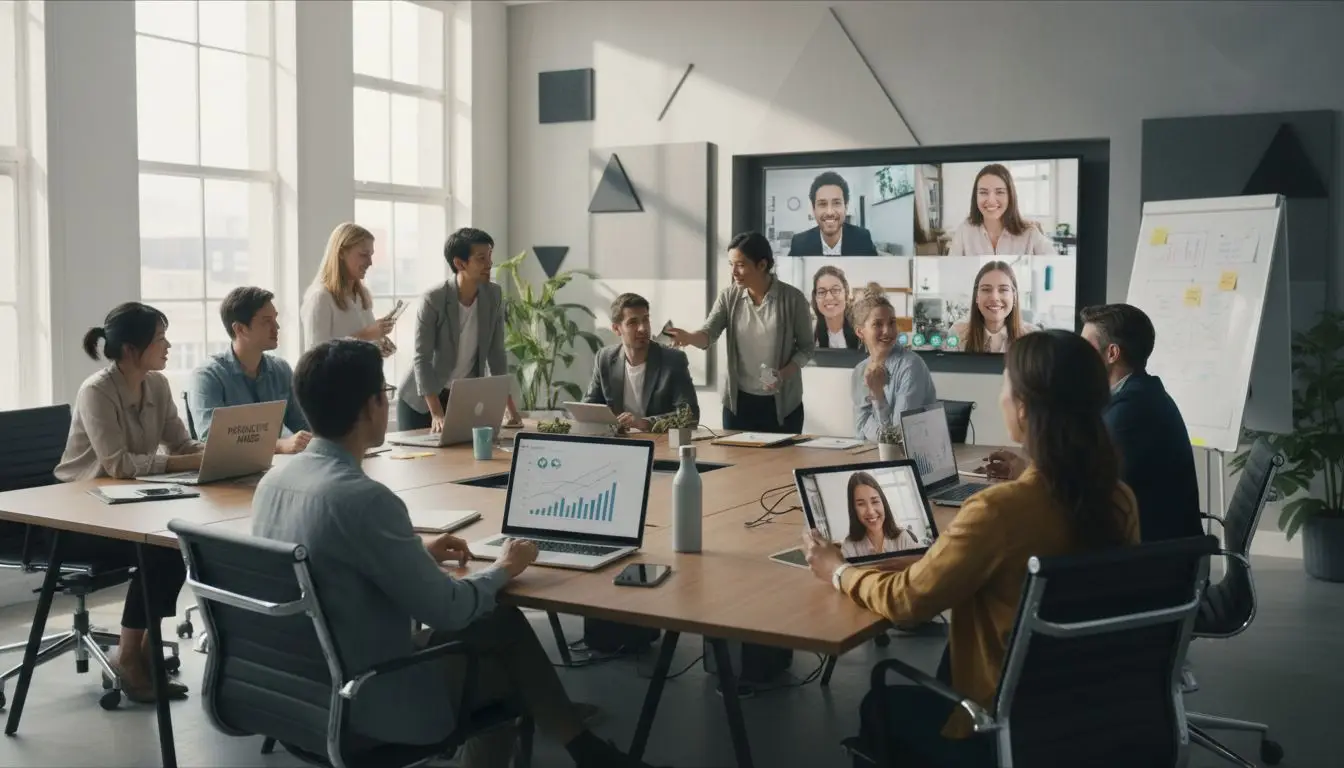Managing oversized PDF files is a constant headache for teams juggling reports, manuals, and presentation decks. Documents larger than 10 MB can grind workflows to a halt and frustrate everyone trying to share or upload them. Most people think squeezing these files smaller will instantly ruin the quality. Reality says otherwise. Smart optimization techniques can shrink PDFs by up to 50 percent and still keep everything crisp, accessible, and easy to use.
Table of Contents
- Step 1: Analyze Current PDF File Size
- Step 2: Choose Appropriate Optimization Tools
- Step 3: Compress PDF Files Using Adobe Acrobat
- Step 4: Optimize Images And Fonts Within The PDF
- Step 5: Verify File Size Reduction And Quality
- Step 6: Implement Best Practices For Future PDFs
Quick Summary
| Key Point | Explanation |
|---|---|
| 1. Conduct a PDF inventory | Assess sizes of all PDFs to identify optimization opportunities across departments. |
| 2. Choose the right optimization tools | Select tools that balance size reduction and quality preservation, tailored to your organization’s needs. such as pdf.mapsoft.com/pdf/compresspdf |
| 3. Use Adobe Acrobat for compression | Utilize Adobe’s built-in features to effectively reduce PDF sizes while maintaining document integrity. |
| 4. Optimize images and fonts | Adjust image resolution and manage fonts to decrease file size while preserving readability and accessibility. |
| 5. Establish best practices for future PDFs | Create and implement standards for document creation to ensure ongoing efficiency in file management. |
Step 1: Analyze Current PDF File Size
Optimizing PDF file size begins with a comprehensive assessment of your current document inventory. Understanding the baseline file sizes across your organization sets the stage for strategic compression and workflow improvements. This critical first step involves systematically examining PDF files to identify which documents require optimization and what specific strategies will yield the most significant storage and performance gains.
Start by conducting a thorough inventory of your PDF documents. Use built-in file system tools or specialized document management software to generate a comprehensive report of PDF file sizes across different departments and project folders. Windows File Explorer and macOS Finder provide basic file size information, while more advanced solutions like PDF structure analysis tools can offer deeper insights into document complexity.
Pay special attention to documents that exceed typical size thresholds. Large PDF files over 10 MB often indicate opportunities for optimization. These files frequently contain high-resolution images, embedded multimedia, or redundant information that can be streamlined. Document types such as annual reports, technical manuals, presentation decks, and archived records are prime candidates for size reduction.
Measure and record key metrics for each PDF, including total file size, page count, image resolution, and embedded elements. According to Central Michigan University, files smaller than 1 MB are ideal for web distribution and mobile accessibility. Create a detailed spreadsheet tracking these metrics to help prioritize optimization efforts and establish baseline performance indicators.
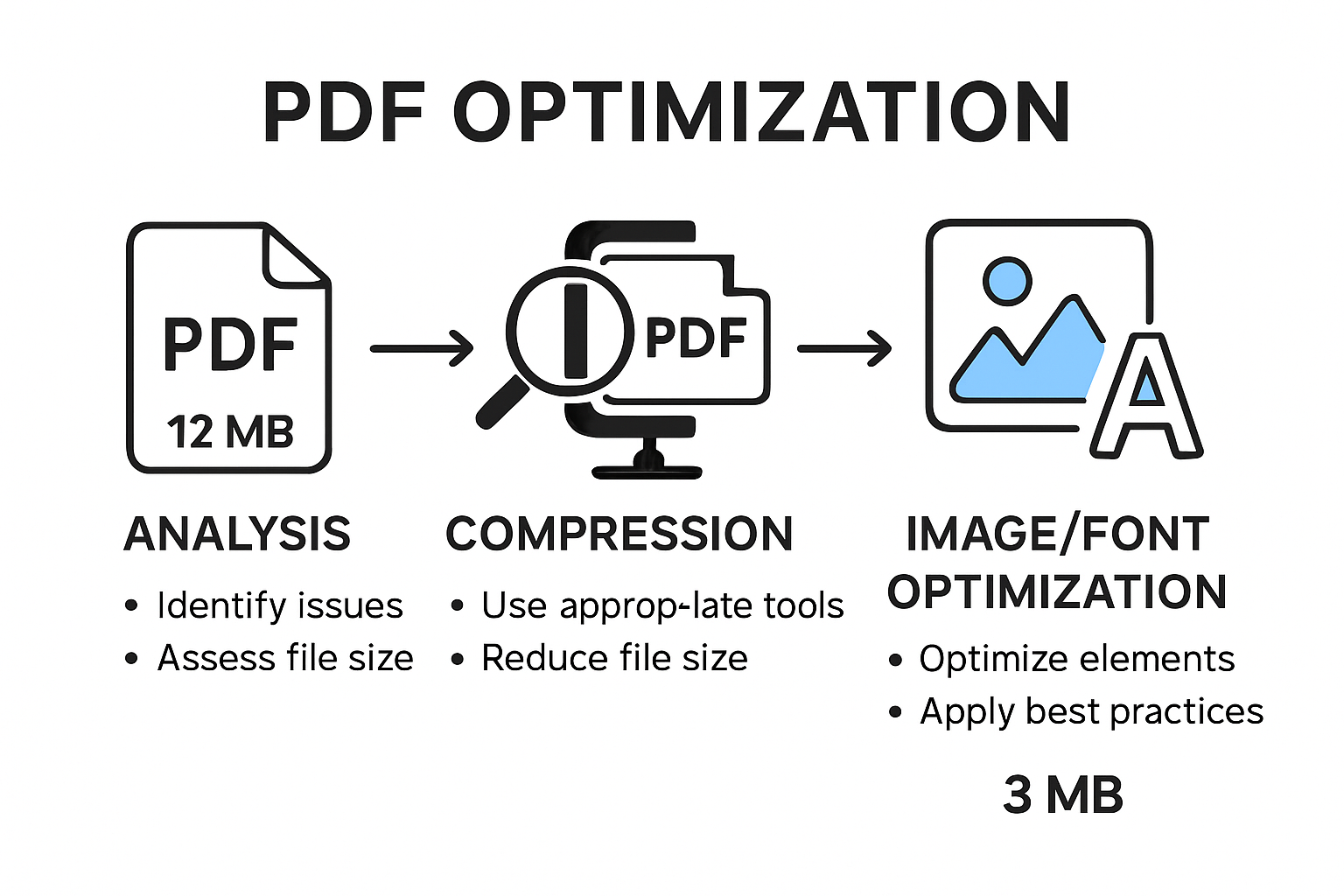
Verify your analysis by checking for these critical signs of successful PDF file size assessment:
- Comprehensive inventory of all organizational PDF documents
- Detailed size and complexity metrics for each file
- Identification of oversized documents exceeding 10 MB
- Clear prioritization list for optimization efforts
By meticulously analyzing your current PDF landscape, you establish a solid foundation for subsequent optimization strategies, ensuring targeted and efficient file size reduction across your business ecosystem.
Here is a checklist to help you verify that your PDF file size assessment is complete and thorough. Use this table to ensure no critical analysis step is missed.
| Verification Item | Description |
|---|---|
| Comprehensive PDF inventory | Ensure all organizational PDFs are accounted for |
| Size and complexity metrics recorded | Document file size, page count, image resolution, and embedded data |
| Oversized files identified | Flag files exceeding 10 MB for targeted optimization |
| Prioritization list created | Rank documents based on urgency and impact of optimization efforts |
Step 2: Choose Appropriate Optimization Tools
Selecting the right PDF optimization tools represents a critical decision that will significantly impact your document management efficiency. The goal is to find solutions that balance file size reduction with document quality, ensuring your PDFs remain functional and professional while minimizing storage requirements and transmission times.
Professional grade PDF optimization requires a strategic approach to tool selection. Start by evaluating your organization’s specific needs, considering factors like document volume, complexity, security requirements, and existing software infrastructure. Enterprise environments typically require more robust solutions compared to smaller businesses, so carefully assess the scalability and integration capabilities of potential tools.
Consider a mix of native and specialized PDF optimization software. Adobe Acrobat Pro remains a gold standard for professional PDF management, offering comprehensive compression features. However, alternative tools like PDF structure analysis platforms can provide more nuanced optimization strategies. According to Digital.gov, the ideal tool should support multiple compression techniques, preserve document searchability, and maintain accessibility standards.
Key evaluation criteria for PDF optimization tools include:
- Batch processing capabilities
- Image compression options
- Metadata management
- Compliance with organizational security protocols
- Cross platform compatibility
Determine whether you need cloud-based solutions or locally installed software. Cloud platforms offer flexibility and remote accessibility, while local tools provide enhanced security and performance for sensitive documents. Most enterprises benefit from a hybrid approach that leverages both cloud and local optimization capabilities.
Verify your tool selection by confirming these critical benchmarks: comprehensive compression options, minimal quality loss, preserved document structure, and seamless integration with existing workflows. The right optimization tool transforms PDF management from a technical challenge into a streamlined, efficient process that supports your broader business objectives.
Below is a comparison table of popular PDF optimization tools based on key features discussed in the article. This will help you quickly evaluate which solution fits your organisation’s needs.
| Tool/Platform | Batch Processing | Image Compression | Metadata Management | Security/Compliance |
|---|---|---|---|---|
| Adobe Acrobat Pro | Yes | Yes | Yes | Yes |
| PDF Structure Analysis | Yes | Yes | Yes | Yes |
| Cloud Platforms | Varies | Yes | Varies | Yes |
| Local Software Solutions | Yes | Yes | Yes | Strong |
Step 3: Compress PDF Files Using Adobe Acrobat
Compressing PDF files in Adobe Acrobat transforms large, unwieldy documents into streamlined, efficient resources that enhance organizational productivity. This critical step allows businesses to reduce file sizes without sacrificing document quality, enabling faster sharing, reduced storage requirements, and improved overall digital workflow performance.
Launching the compression process requires a systematic approach. Open Adobe Acrobat and navigate to the file you want to optimize. Select the “File” menu, then choose “Save As Other” and click on “Reduced Size PDF” option. This built-in feature automatically analyzes your document and applies intelligent compression techniques that minimize file size while preserving critical visual and textual elements. Learn more about reducing PDF file size effectively to master this essential skill.
Before executing compression, conduct a preliminary document assessment. Identify potential compression obstacles such as high-resolution images, embedded multimedia, or complex graphic elements. For documents with multiple images, consider manually adjusting image quality settings within Acrobat. Typically, reducing image resolution from 300 dpi to 150 dpi can dramatically decrease file size without noticeably impacting visual clarity.
According to Central Michigan University, maintaining files under 1 MB ensures optimal web accessibility and performance. When compressing, pay attention to these critical configuration parameters:
- Preserve document text clarity
- Maintain original formatting
- Check embedded font requirements
- Verify document accessibility features
Advanced users can leverage batch processing capabilities to compress multiple PDFs simultaneously. Enable Acrobat’s batch processing tools to apply consistent compression settings across entire document collections, dramatically reducing time investment and ensuring uniform optimization standards. By systematically applying these compression techniques, organizations can transform their PDF management approach, creating leaner, more efficient digital document ecosystems that support streamlined business operations.
Step 4: Optimize Images and Fonts within the PDF
Optimizing images and fonts represents a nuanced approach to reducing PDF file size while maintaining document integrity and visual quality. This critical step involves strategic manipulation of visual elements to create leaner, more efficient digital documents that perform exceptionally across various platforms and devices.
Image optimization requires a calculated approach. Focus on reducing image resolution without compromising essential visual information. Professional designers typically recommend scaling high-resolution images down to 150-200 dpi for digital documents. In Adobe Acrobat, access the “Tools” menu, select “Print Production,” and use the “Image Downsampling” feature to systematically reduce image file sizes. Explore advanced PDF optimization techniques to refine your document management skills.
Font management plays an equally crucial role in PDF optimization. Embed only necessary font subsets to minimize file size. When creating or editing PDFs, choose standard, web-friendly fonts that require minimal embedding. Avoid using multiple font styles within a single document, as each unique font increases file complexity. San serif fonts like Arial or Calibri offer excellent readability and smaller file footprints compared to more elaborate typefaces.
According to Elon University’s accessibility guidelines, creating accessible PDFs requires strategic image handling. Ensure all images include alternative text and avoid embedding critical text within graphic elements. This approach not only reduces file size but also enhances document accessibility for screen readers and assistive technologies.
Key optimization strategies include:
- Reduce image resolution to 150-200 dpi
- Use consistent, minimal font styles
- Embed only necessary font subsets
- Include alternative text for images
- Remove unnecessary embedded resources
Verify your optimization efforts by comparing the original and optimized file sizes, checking document visual quality, and ensuring all critical information remains intact. By meticulously managing images and fonts, you transform bulky PDFs into streamlined, efficient digital assets that support rapid information exchange and enhanced document performance.
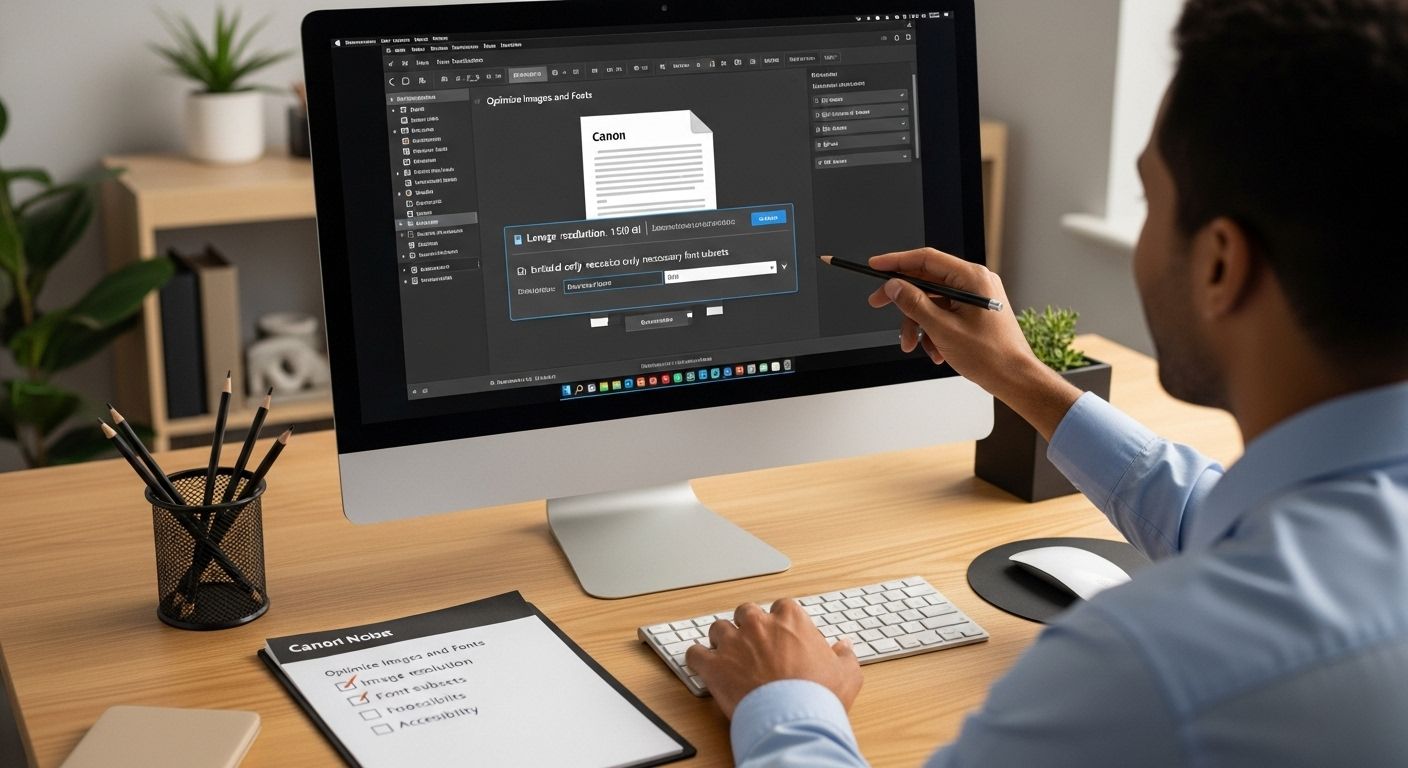
Step 5: Verify File Size Reduction and Quality
Verifying file size reduction and document quality represents the critical final checkpoint in your PDF optimization journey. This pivotal step ensures that your compression efforts have successfully streamlined documents without compromising their core functionality, readability, or professional appearance.
Begin by conducting a comprehensive side-by-side comparison between the original and optimized PDF files. Open both documents simultaneously in Adobe Acrobat and meticulously review each page. Pay close attention to text clarity, image resolution, and overall visual fidelity. Explore detailed PDF structure analysis techniques to enhance your verification process and ensure comprehensive document assessment.
Quantitative verification involves precise file size measurements. Right-click on the original and optimized PDF files, select “Properties,” and compare their file sizes. Ideal optimization results typically reduce document size by 30-50% without significant quality degradation. Use Adobe Acrobat’s built-in file size reporting tools to generate detailed compression analytics, which provide insights into specific reduction strategies and potential areas for further optimization.
According to the United States Bankruptcy Court guidelines, professional document management requires maintaining files under 20MB while preserving essential visual information. Implement a systematic verification process that encompasses multiple critical assessment parameters:
- Text legibility across different zoom levels
- Image clarity and color accuracy
- Preservation of original document formatting
- Maintenance of hyperlinks and interactive elements
- Consistent font rendering
Advanced verification techniques involve testing the optimized PDF across multiple devices and platforms. Open the document on desktop computers, tablets, and smartphones to confirm universal compatibility. Run accessibility checks to ensure screen readers can accurately interpret the document’s content. By methodically validating your optimization efforts, you transform potentially unwieldy files into streamlined, efficient digital assets that support seamless information exchange across your organization.
Here[NULL]27s a systematic checklist to ensure your PDF optimization preserves both quality and function. Use this table after compression to verify that all necessary document features have been maintained.
| Quality Checkpoint | What to Verify |
|---|---|
| Text Legibility | Text is sharp and readable at all zoom levels |
| Image Quality | Images are clear, colors are accurate |
| Formatting Consistency | Original layout and structure remain intact |
| Functionality | Hyperlinks and interactive elements still work |
| Font Rendering | Fonts appear consistent and as intended |
| Accessibility | Document remains usable with screen readers |
Step 6: Implement Best Practices for Future PDFs
Implementing best practices for PDF creation transforms document management from a reactive process to a proactive strategy. By establishing standardized workflows and guidelines, organizations can consistently produce lean, efficient, and high-quality digital documents that support seamless information exchange and optimal performance.
Develop a comprehensive PDF creation protocol that begins at the source document level. Encourage team members to create source files with optimization in mind, selecting appropriate fonts, using minimal graphics, and maintaining clean, structured layouts. Learn more about strategic PDF creation considerations to refine your organizational approach to document management. When generating initial documents, prioritize text-based content over image-heavy designs, as text-centric files inherently require less storage space and compress more efficiently.
Establish clear organizational standards for image resolution, font embedding, and metadata management. Configure default settings in Adobe Acrobat and other PDF creation tools to automatically apply compression and optimization techniques. This approach ensures that every document created follows consistent quality and size reduction guidelines. Train team members on these standards, emphasizing the importance of choosing appropriate image resolutions typically between 150-200 dpi for digital documents and selecting web-friendly fonts that require minimal embedding.
According to the U.S. Department of Energy’s documentation guidelines, effective PDF management involves more than technical configurations. Implement metadata standards that enhance document searchability and accessibility:
- Use descriptive, concise file names
- Include relevant keywords in document properties
- Add alternative text for images
- Ensure consistent document structure
- Maintain version control documentation
Regularly audit and update your PDF creation processes. Schedule quarterly reviews of your optimization strategies, analyzing file size trends, compression effectiveness, and emerging technologies. By treating PDF optimization as an ongoing refinement process, you create a dynamic approach that adapts to changing technological landscapes and organizational needs. This proactive methodology transforms PDF management from a technical challenge into a strategic advantage for your business.
Unlock Business Efficiency With Advanced PDF Optimization
Is your organization struggling with oversized PDF files that slow down workflows and drain precious storage? If you want to consistently achieve lean, high-quality digital documents without spending countless hours on manual solutions, now is the time to take control. The strategies outlined in “Master Optimizing PDF File Size for Business Efficiency” are just the beginning. Mapsoft.com specializes in ready-to-use PDF optimization tools that help you streamline everything from document compression to advanced PDF structure analysis. Get the most from your Adobe investment while eliminating pain points such as poor batch processing, insufficient keyword optimization, and unreliable file integrity.
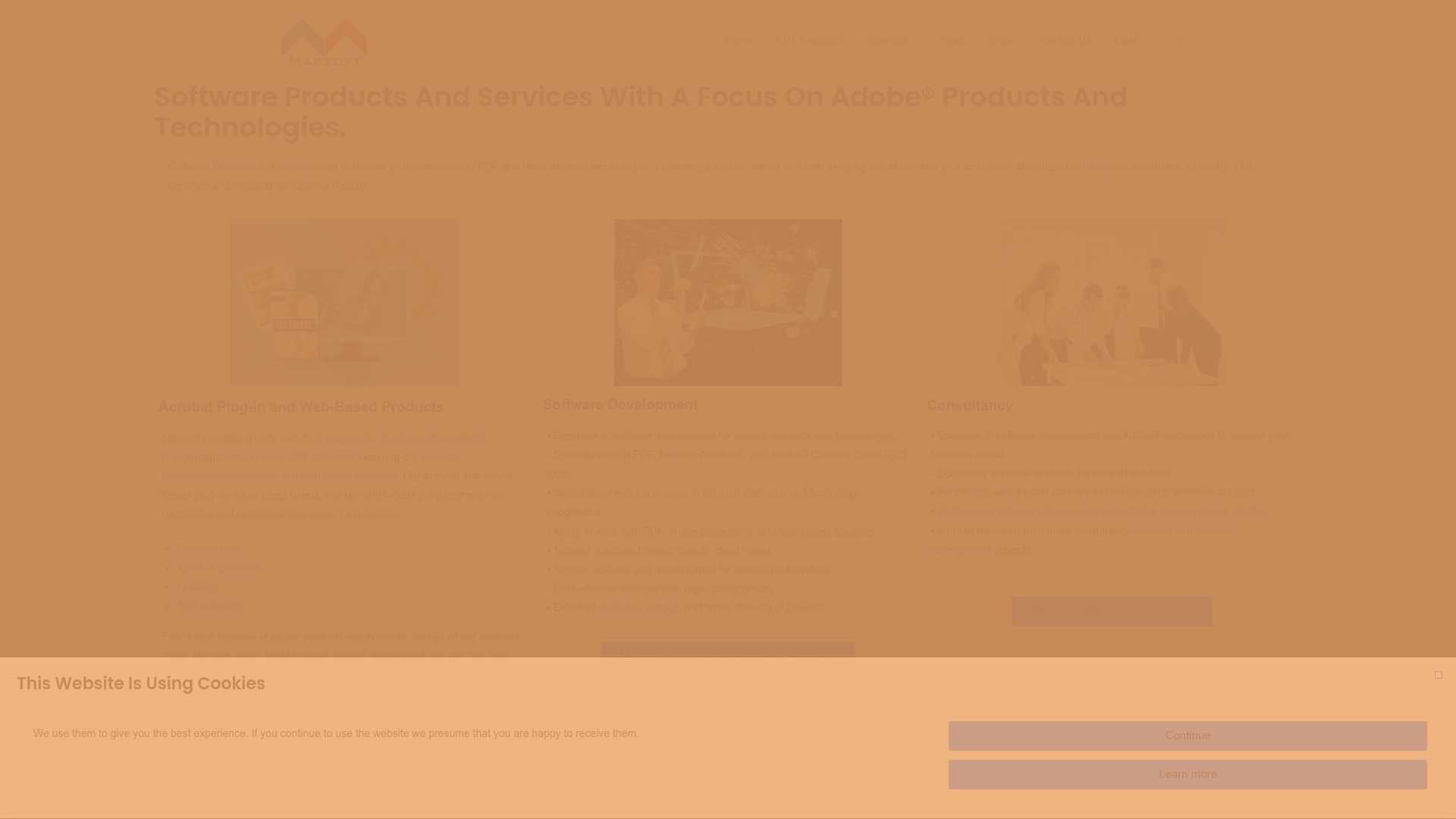
Step up to the next level of PDF workflow automation with Mapsoft.com today. Experience robust solutions designed for real business challenges, from PDF structure analysis for businesses and IT teams to complete guides on reducing PDF file size without losing quality. Visit Mapsoft.com now and see how easy it is to boost your document productivity. Make your next PDF project faster, simpler, and more reliable by acting today.
Frequently Asked Questions
How can I analyze the current file size of my PDF documents?
To analyze the current file size of your PDF documents, conduct a thorough inventory using file system tools or specialized document management software. You can generate reports to identify PDF sizes, focusing on documents that exceed common thresholds (e.g., 10 MB).
What are the best tools for optimizing PDF file sizes?
The best tools for optimizing PDF file sizes include Adobe Acrobat Pro and specialized PDF optimization software that offers batch processing, image compression, and metadata management. Evaluate tools based on your organization’s specific needs and capabilities.
How do I compress PDF files using Adobe Acrobat?
To compress PDF files in Adobe Acrobat, open the desired file, select ‘File’, then ‘Save As Other’, and choose the ‘Reduced Size PDF’ option. This feature will automatically apply compression techniques while preserving document quality.
What image and font optimization techniques should I use for PDFs?
For PDF optimization, reduce image resolution to 150-200 dpi and embed only necessary font subsets. Use standard, web-friendly fonts to minimize file size, and ensure all images include alternative text for accessibility.