Businesses spend around 21% of their time on document-related tasks each week, cutting into productivity and profits. Streamlining how you manage and process PDFs can free your team from repetitive work that slows everything down. Discover practical steps to automate your document workflows, reduce manual errors, and help your organization work smarter every day.
Quick Summary
| Key Point | Explanation |
|---|---|
| 1. Audit Current PDF Workflows | Conduct a comprehensive audit to find manual bottlenecks in your document processing. This will identify opportunities for automation. |
| 2. Organize Input Files Systematically | Create a logical folder structure and consistent naming conventions to enhance document accessibility and support batch processing. |
| 3. Configure Automation Tools Precisely | Set up batch processing configurations that define clear sequences for document transformations minimizing human intervention. |
| 4. Execute Batch Processing Effectively | Launch and monitor batch tasks to ensure smooth execution, and check logs for quality and performance metrics early on. |
| 5. Validate Output Rigorously | Perform systematic checks on processed documents to ensure accuracy and compliance, using both automated tools and human reviews. |
Table of Contents
- Step 1: Assess Pdf Workflow Needs And Set Objectives
- Step 2: Prepare Source Files And Organize Input Folders
- Step 3: Configure Batch Processing Tools And Settings
- Step 4: Execute Pdf Batch Processing Tasks
- Step 5: Verify Output Quality And Validate Results
Step 1: Assess PDF Workflow Needs and Set Objectives
In this critical first step, you will map out your current PDF document workflows and define clear automation objectives that align with your business processes. Think of this as creating a strategic roadmap for transforming how your organization handles documents.
Start by conducting a comprehensive audit of your existing PDF workflows. Walk through each document process systematically and identify where manual interventions slow down productivity. According to research from SenseTask, modern workflows increasingly rely on AI driven document automation techniques. Pay special attention to repetitive tasks like invoice processing, contract management, and approval routing.
Your workflow assessment should focus on uncovering specific bottlenecks. Are team members spending hours manually sorting documents? Do approvals get stuck waiting for signatures? Are critical information extractions performed manually? These are prime candidates for automation.
As you map out current processes, simultaneously consider your integration requirements. Research from PDF Tools suggests evaluating potential connections with email servers, watched folders, and REST APIs. Determine which systems need to communicate seamlessly with your PDF workflow.
Pro Tip: Document every manual step meticulously. The more granular your current workflow documentation, the more effectively you can design automated solutions.
Next, establish clear objectives for your PDF workflow transformation. Select appropriate tools that match your organizational scale, precision requirements, and compliance standards. Consider factors like optical character recognition (OCR) capabilities, document merging functionality, digital stamping, electronic signatures, and archival processes.
Remember that setting objectives is not just about technological capabilities it is about creating meaningful efficiency. Aim to reduce processing times, minimize human error, and free up your team to focus on higher value strategic work.
As you complete this assessment, you will have a clear blueprint for your PDF workflow automation journey. The next step involves selecting the right technological solutions to bring your objectives to life.
Here’s a comparison of key considerations at each PDF workflow automation step:
| Stage | Focus Area | Key Activities |
|---|---|---|
| Assess Needs & Set Objectives | Workflow bottlenecks | Audit processes Set goals Define integration |
| Prepare Source Files & Folders | File organization | Structure folders Standardize names Add metadata |
| Configure Batch Processing | Tool setup | Design sequences Set parameters Use templates |
| Execute Batch Processing | Automation execution | Run batches Monitor logs Test at scale |
| Verify Output & Validate Results | Quality assurance | Sample output Automate checks Refine settings |
Step 2: Prepare Source Files and Organize Input Folders
In this crucial stage, you will transform your scattered documents into a streamlined, automation-ready collection. Your goal is to create an organized system that makes batch processing smooth and efficient.
Start by designing a logical and consistent folder structure that will serve as the foundation for your PDF workflow. According to research from Doc Flow, organizing input involves creating logical folder hierarchies that enable automation tools to reliably locate and process source files.
Consider creating top level folders that segment your documents by key categories like project type, client name, department, or chronological periods. Within these main folders, develop subfolders that further refine your document organization. For instance, you might have a structure like Client Projects > ClientName > Year > DocumentType.
File naming becomes critical in this organization process. Fonts Arena recommends implementing a consistent naming convention that includes key identifiers. A strong naming strategy might look like ClientName_ProjectType_Date_Version.pdf.
Pro Tip: Include version numbers and dates in your file names to track document iterations and maintain clear historical records.
Metadata tagging represents another powerful organizational technique. By adding descriptive tags like author, creation date, keywords, and project identifiers, you dramatically enhance document searchability and batch selection capabilities. Most modern document management systems allow you to add these metadata tags directly to your PDF files.
Prioritize standardizing file formats during this preparation phase. Ensure all documents are converted to a consistent PDF format that supports your automation workflow. This might mean running preliminary conversions or standardization scripts to guarantee compatibility.
As you organize your source files, think strategically about how automation tools will interact with your folder structure. Create clear pathways that make it easy for batch processing software to understand and navigate your document repository.
With your input folders meticulously organized, you are now ready to configure your automation tools and begin transforming your document workflows. The groundwork you have laid will pay dividends in efficiency and precision.

Step 3: Configure Batch Processing Tools and Settings
In this pivotal stage, you will transform your carefully organized source files into an automated processing powerhouse. Your mission is to set up batch processing tools that can handle complex document workflows with precision and speed.
Begin by exploring the advanced configuration options in your chosen PDF processing software. Tungsten Automation recommends defining clear processing sequences that outline exactly how documents will be transformed.
Think of your batch processing configuration like a production line. You want to establish a logical sequence of operations that will be applied consistently across all documents. Typical sequences might include optical character recognition (OCR), watermarking, document flattening, metadata extraction, and file compression.
Watched folders represent a powerful automation technique. Configure these folders to automatically trigger specific processing actions when new documents arrive. For instance, you could set up a watched folder that automatically OCRs incoming scanned documents, applies a standard watermark, and saves the processed files in a designated output directory.
Pro Tip: Create reusable templates for your most common processing workflows to ensure consistency and save configuration time.
Carefully map out each processing step and its specific parameters. Consider aspects like resolution settings for OCR, compression levels, metadata handling, and output file formats. The goal is to create a repeatable workflow that requires minimal human intervention.
Utilize Action Wizards or similar automation tools to build complex, multi step processing sequences. These tools allow you to chain together multiple operations and apply them systematically across entire document sets. You can create sophisticated workflows that handle everything from basic file conversions to complex document transformations.
Mastering Efficient Batch Processing PDFs for Your Business can provide additional insights into advanced configuration techniques.
As you configure your batch processing tools, continuously test and refine your workflows. Start with a small subset of documents to validate your processing sequence and gradually scale up to larger document collections.
With your batch processing tools and settings now meticulously configured, you are ready to unleash the full power of automated document workflows. The next phase involves executing and monitoring your newly created processing pipelines.
Step 4: Execute PDF Batch Processing Tasks
With your configurations complete, you are now ready to launch your PDF batch processing workflows and transform how your organization handles documents. This critical stage will translate your carefully planned strategies into automated actions.
According to research from Nutrient.io, executing batch tasks involves running high accuracy OCR and extraction workflows at massive scale. Your goal is to trigger processing that requires zero manual intervention and integrates seamlessly with your existing business systems.
Begin by launching your predefined batch processing sequences. Most advanced PDF automation tools allow you to initiate processing through multiple mechanisms. You can trigger workflows manually, schedule them at specific times, or set up automatic monitoring of input folders.
Evermap’s AutoBatch™ research highlights an interesting approach where you can generate command line batch files that execute processing on input folders without direct human interaction. This means your carefully configured workflows can run independently once initiated.
Pro Tip: Always run initial batch processes on a small test set of documents to validate your workflow before processing large document collections.
Monitor your batch processing tasks carefully during initial executions. Pay attention to processing times, error rates, and output quality. Most professional batch processing tools provide detailed logs and performance metrics that help you understand exactly what happened during document transformation.
Consider implementing parallel processing capabilities if your workflow involves large document volumes. Many modern PDF automation tools can distribute processing across multiple cores or even multiple machines to dramatically reduce overall processing time.
Mastering Efficiency: The Power of Batch Processing in Acrobat can provide additional insights into advanced execution techniques.
As your batch processing tasks complete, review the output carefully. Verify that all documents have been processed according to your specified parameters and check the quality of transformations like OCR, metadata extraction, and file conversions.
With your PDF batch processing tasks successfully executed, you have transformed manual document handling into a streamlined automated workflow. The next phase involves monitoring, optimizing, and continuously improving your new document processing system.
Step 5: Verify Output Quality and Validate Results
Now that your batch processing tasks are complete, you must meticulously validate the output to ensure accuracy, compliance, and reliability. This critical verification phase will confirm that your automated workflow delivers consistent and precise results.
According to Doc Flow, verification involves comprehensive automated quality checks. You will want to validate multiple critical aspects including PDF compliance, document accessibility, formatting integrity, digital signature verification, and metadata accuracy.
Start by conducting systematic sampling across your processed document sets. Do not simply check a few random files examine a statistically significant representation of your entire batch. Look for consistent patterns in transformation quality, paying close attention to OCR accuracy, text extraction precision, and formatting preservation.
Research from DataGrid suggests implementing a multi layered validation approach. This means establishing both automated checks and human review processes to catch potential anomalies that automated systems might miss.
Pro Tip: Create a standardized validation checklist with specific criteria for acceptable document quality to maintain consistent review standards.
Utilize built in validation tools within your PDF processing software to run comprehensive compliance checks. These tools can automatically detect issues like improper text recognition, metadata inconsistencies, and formatting errors that might compromise document usability.
Implement iterative refinement by tracking and analyzing validation results. If you consistently notice specific types of errors or transformations that do not meet your standards, adjust your processing parameters accordingly. This continuous improvement approach ensures your workflow becomes progressively more accurate.
Mastering Efficient Batch Processing PDFs for Your Business offers additional strategies for maintaining high quality document processing.
Consider establishing a human in the loop review process for critical documents. While automation is powerful, having expert eyes verify complex or sensitive transformations can provide an additional layer of quality assurance.
With your output thoroughly validated, you have transformed document processing from a manual burden into a precise, reliable automated system. The final phase involves ongoing optimization and scaling of your new workflow.
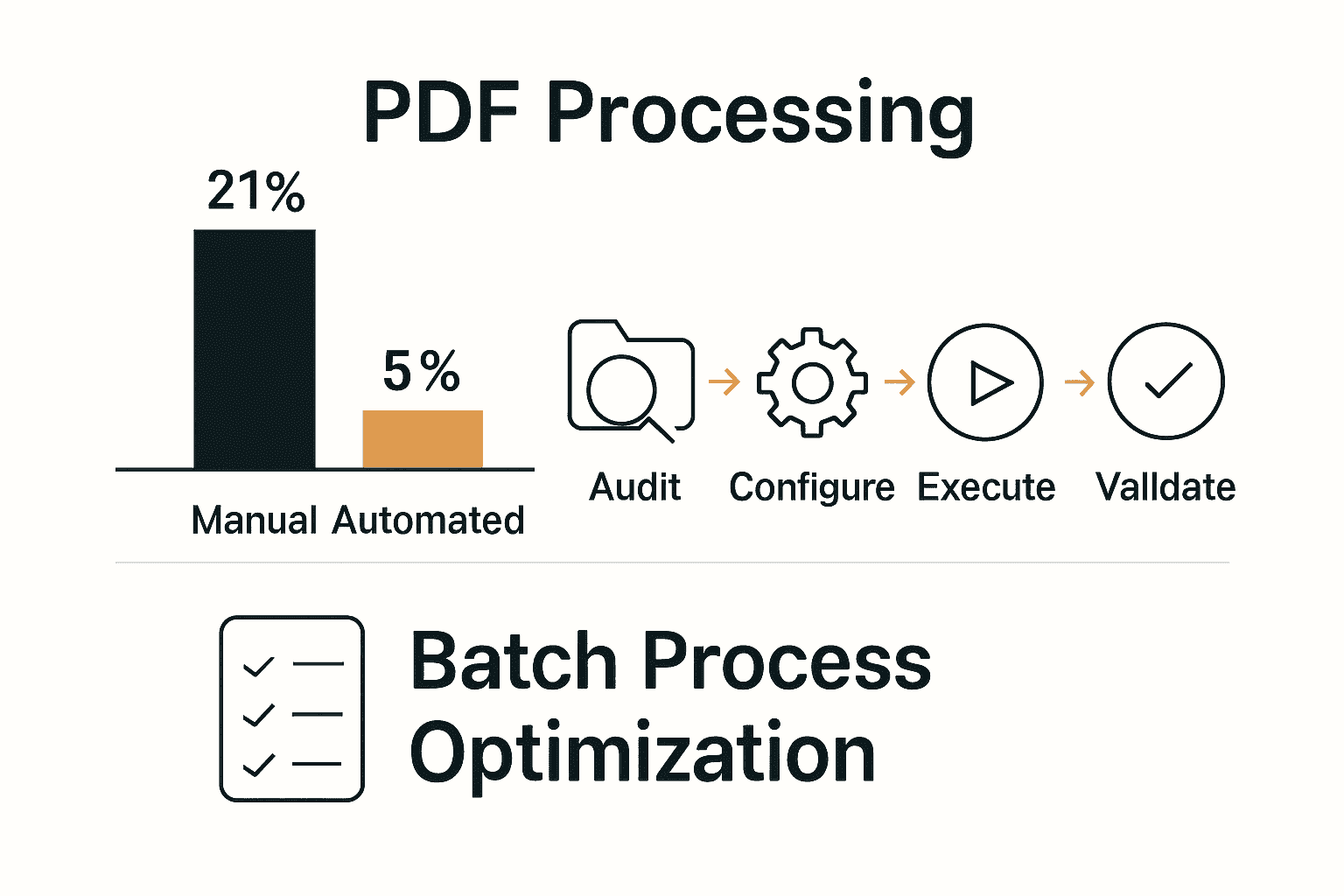
Accelerate Your PDF Automation and Achieve True Digital Efficiency
Manual PDF workflows can hold your team back with delays, errors, and daily frustration. If you are tired of bottlenecks like slow approvals, repetitive document sorting, or inconsistent batch processing, it is time to make a real change. As discussed in the article, mapping your current workflows and integrating advanced automation is vital for faster processing and higher accuracy. Explore how our specialized Digital Preservation solutions are designed to support businesses that need to transform and automate document handling with precision.
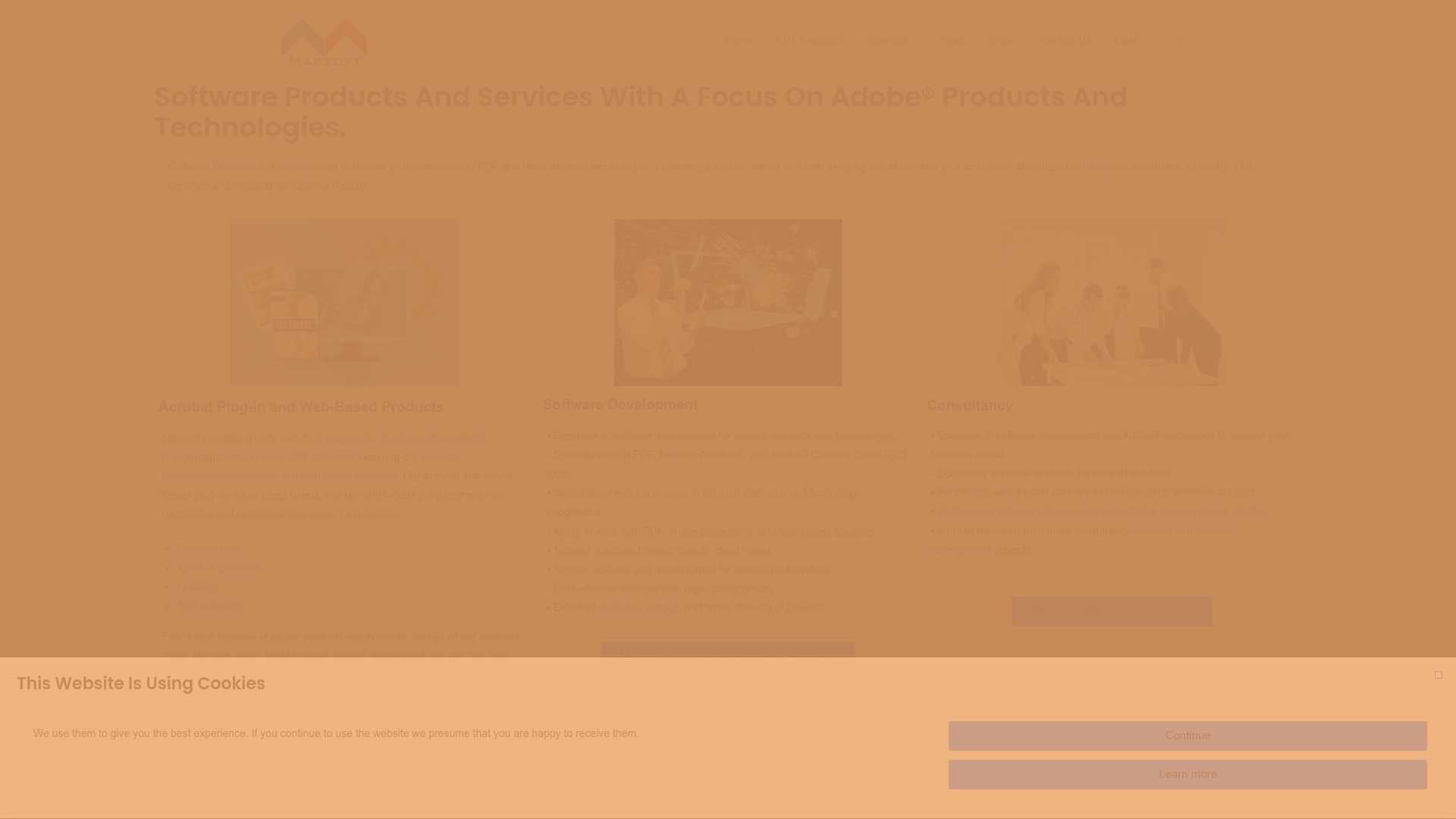
Let Mapsoft.com help you unlock the full power of batch PDF processing. With robust plug-ins, scalable workflow automation tools, and expert guidance, you can streamline tasks from file conversions and OCR to digital signing and metadata management. Do not let inefficient processes slow your growth. Visit Mapsoft.com now and see how you can start building reliable, automated document workflows today.
Frequently Asked Questions
What are the first steps to assess my PDF workflow needs?
Start by conducting a comprehensive audit of your current PDF document workflows to identify bottlenecks and inefficiencies. Walk through each process, documenting manual steps to highlight areas for automation.
How can I effectively organize my source files for PDF batch processing?
Create a logical folder structure that categorizes documents by project type or client name, and adopt a consistent naming convention. For example, use a format like ClientName_ProjectType_Date_Version.pdf to enhance searchability and simplify processing.
What should I include in the configuration for batch processing tools?
Define clear processing sequences that detail how documents will be transformed across your workflow. Include steps like OCR, watermarking, and metadata extraction, and establish specific parameters for each action to ensure accuracy and consistency.
How do I execute and monitor my PDF batch processing tasks?
Launch your batch processing sequences manually, via scheduling, or by setting up automatic triggers for input folders. Monitor the tasks closely during the initial runs to detect any errors or performance issues, ensuring your workflow operates smoothly from the start.
How can I validate the output of my automated PDF batch processing?
Conduct systematic sampling of your processed documents to check for errors related to OCR accuracy, formatting, and metadata. Implement both automated checks and human reviews for critical documents to ensure consistent quality across all outputs.
What strategies can I use for ongoing optimization of my PDF workflows?
Regularly analyze validation results to identify and address recurring issues in your processing sequences. Adjust parameters as needed, and consider establishing a continuous improvement process to refine the automated workflow over time.



