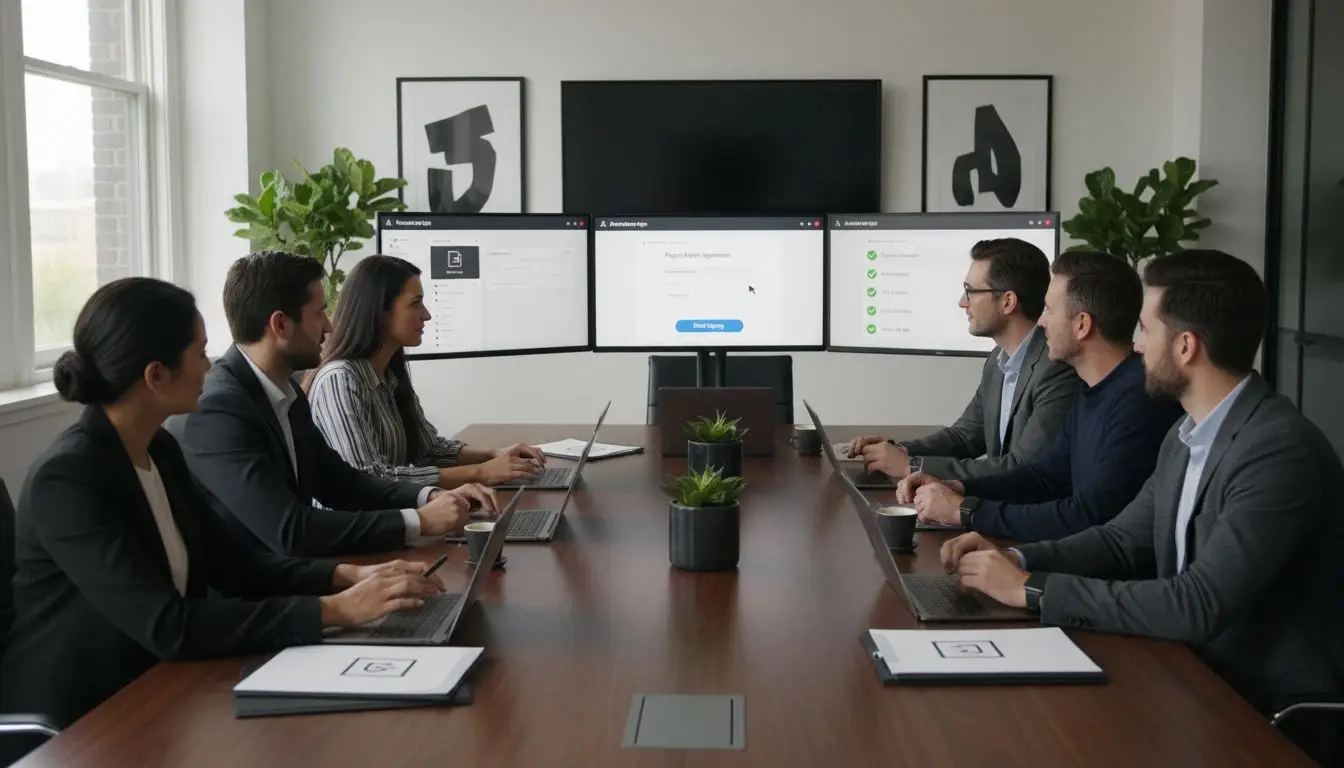Nearly 75 percent of businesses now rely on electronic signatures to speed up contract approvals and reduce paperwork. Getting digital documents ready for signatures is more than just saving a file as a PDF. If your forms or workflows are incomplete, even small mistakes can slow down the entire process or create compliance risks. With the right set-up at each step, you can move documents securely from draft to signed and archived without delays.
Table of Contents
- Step 1: Prepare Documents For Acrobat Sign PDF Workflow
- Step 2: Configure Acrobat Sign Settings For Your Team
- Step 3: Add And Assign Signature Fields To Recipients
- Step 4: Send PDF For Electronic Signatures Securely
- Step 5: Verify And Archive Signed PDF Documents
Quick Summary
| Key Point | Explanation |
|---|---|
| 1. Prepare PDFs for signatures | Convert original documents to PDFs and configure form fields for signatures. Review them for accuracy before sending. |
| 2. Configure team workflow settings | Assign specific roles and manage permissions to streamline the signing process across your team. |
| 3. Strategically add signature fields | Use the ‘Prepare Form’ feature to place signature fields based on recipient roles and verify layout accuracy. |
| 4. Send documents securely | Input recipient emails in the correct order and provide clear instructions for their signing responsibilities. |
| 5. Verify and archive signed documents | Check all signatures for completion, then establish a systematic archiving process for long-term retention. |
Step 1: Prepare documents for Acrobat Sign PDF workflow
You will transform your documents into signature-ready PDFs by converting file formats, configuring form fields, and ensuring smooth electronic submission. This process sets the foundation for a streamlined digital signature workflow.
Start by converting your original document typically from Word or another text editor into PDF format. According to research from Millersville University, you need to open the PDF in Adobe Acrobat Pro DC and select the ‘Send for Signature’ option from the right panel. This initial step transforms your static document into an interactive signature document.
Next, use the ‘Prepare Form’ feature to configure signature and input fields. Strategically assign these fields to specific signers by dragging and positioning them precisely where you need signatures or additional information. Carefully review each field to confirm it matches the intended recipient’s role and required input.
Pro Tip: Verify browser compatibility before sending documents. As research from NIH indicates, ensure your web browser can handle PDF files correctly and disable any pop-up blockers that might interrupt the signature process.
Master PDF Workflow Automation for Your Business can provide additional insights into optimizing your electronic document processes.
Once your document fields are configured, you are ready to initiate the electronic signature workflow. Double-check all fields for accuracy before sending to prevent potential delays or submission errors.
Step 2: Configure Acrobat Sign settings for your team
You will establish a robust electronic signature workflow by strategically configuring Acrobat Sign settings to match your team’s specific needs. This process ensures smooth document routing and signature collection across your organization.
Begin by assigning precise roles to each participant in your signing process. According to research from Millersville University, you should carefully designate specific roles such as ‘Signer 1’ or ‘Signer 2’ within your document’s form fields. This approach helps streamline the workflow by creating clear expectations for each team member’s responsibilities.
Next, review your team’s access permissions and authentication methods. Determine who needs full editing capabilities versus signature rights. Configure individual user settings to control document viewing, editing, and signing capabilities. This granular approach prevents unauthorized changes while maintaining workflow efficiency.
Pro Tip: Verify browser configurations for all team members. As research from NIH indicates, ensure that web browsers can handle electronic signature processes by disabling pop-up blockers and confirming PDF file compatibility.
With Customizing Adobe Acrobat for Enhanced User Experience, you can further optimize your team’s document management settings.
Once settings are configured, conduct a test run with a sample document to confirm everything works smoothly. Address any configuration issues immediately to prevent potential workflow disruptions.
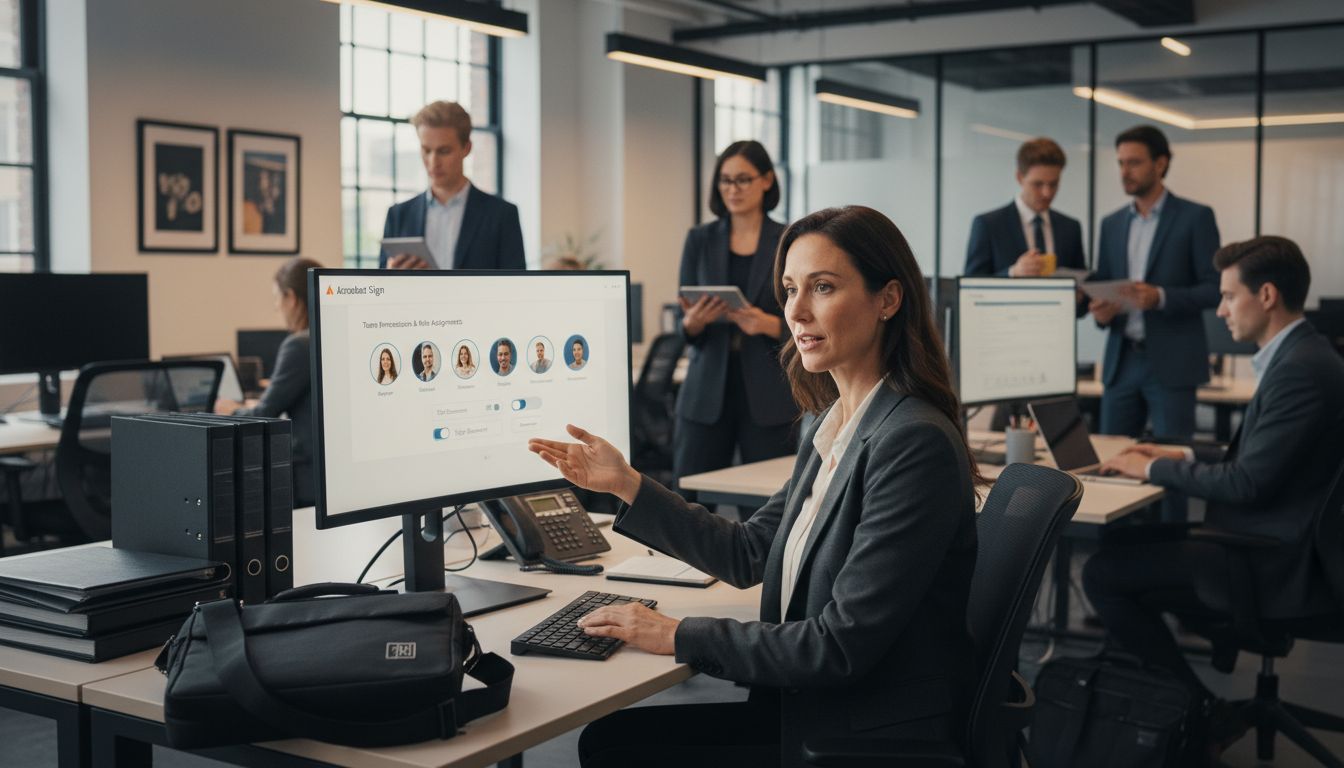
Step 3: Add and assign signature fields to recipients
You will transform your digital document into an interactive signature workflow by strategically placing and configuring signature fields for each recipient. This process ensures precise document routing and clear expectations for all participants.
According to research from Millersville University, begin by opening your document in Adobe Acrobat Pro DC and selecting the ‘Prepare Form’ feature. This powerful tool allows you to drag and drop signature fields exactly where you need them. Click on the signature field icon and carefully position each field in the appropriate location within your document.
For each signature field, configure the specific participant role and permissions. Set the ‘Participate Role’ in the field properties to match each recipient’s intended interaction with the document. This might include primary signers, approvers, or optional contributors. Carefully review each field to ensure it aligns with your workflow requirements and provides clear instructions for each recipient.
Pro Tip: As research from NIH indicates, verify your browser settings before finalizing signature fields. Disable pop-up blockers and confirm that PDF files open correctly to prevent any potential interruptions in the signature process.
Acrobat PDF Security: Enhancing Document Safety can help you understand additional ways to protect your documents during the signature workflow.
After placing and configuring all signature fields, preview the document to confirm everything is positioned correctly. This final review helps prevent potential delays or confusion during the actual signing process.
Step 4: Send PDF for electronic signatures securely
You will initiate a secure electronic signature workflow by carefully sending your prepared PDF document to all designated recipients. This critical step transforms your document from a static file to an interactive signature process that ensures efficient and traceable document completion.
According to research from Millersville University, begin by clicking ‘Send for Signature’ in Adobe Acrobat Pro DC. Carefully enter each recipient’s email address in the precise order you want signatures to be collected. Take special care when entering email addresses to prevent routing errors or delays in the signing process.
In the message field, craft clear and concise instructions that guide each recipient through their specific signing responsibilities. Provide context about the document and any time sensitive requirements. Specify exactly what action each recipient needs to take and by when. This approach minimizes confusion and accelerates the signature workflow.
Pro Tip: As research from NIH indicates, verify your browser configurations before sending. Disable pop-up blockers and ensure PDF files can open correctly to prevent potential interruptions during the signature process.
Master Implementing Electronic Signatures for Your Business offers additional strategies for streamlining your electronic signature processes.
After sending, monitor the document’s progress and be prepared to send reminders if signatures are not completed within the expected timeframe. Your proactive approach will help maintain momentum in your electronic signature workflow.
Step 5: Verify and archive signed PDF documents
You will complete your electronic signature workflow by carefully verifying document integrity and establishing a systematic archiving process. This final step ensures legal compliance and creates a reliable record of your signed documents.
According to research from Millersville University, begin by thoroughly reviewing the document to confirm all required fields have been properly completed. Check each signature field to verify that all designated recipients have signed in the correct order. Pay close attention to any missing signatures or incomplete sections that might invalidate the document.
Create a structured archiving system that allows for quick retrieval and long-term preservation. Develop a consistent naming convention that includes document type, date, and key participants. Store signed documents in a secure digital repository with multiple backup mechanisms. Consider creating both local and cloud-based backup copies to ensure document safety and accessibility.
Pro Tip: As research from NIH indicates, maintain optimal digital document management by regularly clearing browser cache and cookies. This helps prevent potential performance issues when accessing archived documents.
Long-term PDF archiving and preservation – The Impact of PDF/A provides additional insights into maintaining document integrity over time.
Establish a routine for periodic document review and maintenance. Set reminders to verify archive integrity and update storage systems as technology evolves. Your proactive approach will safeguard critical business documents for years to come.
Here’s a summary of each step’s main objectives and actions:
| Step | Objective | Key Actions |
|---|---|---|
| 1. Prepare Documents | Make PDFs signature-ready | Convert to PDF Configure form fields Review for accuracy |
| 2. Configure Settings | Set up team workflow | Assign roles Manage permissions Test process |
| 3. Add Fields | Assign signature fields | Place fields Set participant roles Preview layout |
| 4. Send for Signature | Initiate secure signing | Enter recipient emails Send instructions Monitor progress |
| 5. Verify & Archive | Ensure integrity & retention | Verify signatures Organize archive Create backups |
Streamline Your Acrobat Sign Workflow with Expert PDF Solutions
Managing complex electronic signature workflows can feel overwhelming when preparing documents, assigning signature fields, and ensuring secure delivery. This article highlights the challenges of transforming PDFs into interactive, signature-ready files and coordinating team roles efficiently — crucial steps to avoid delays and maintain legal compliance. If you want to reduce errors, save valuable time, and gain peace of mind, discovering tailored PDF workflow tools is essential.
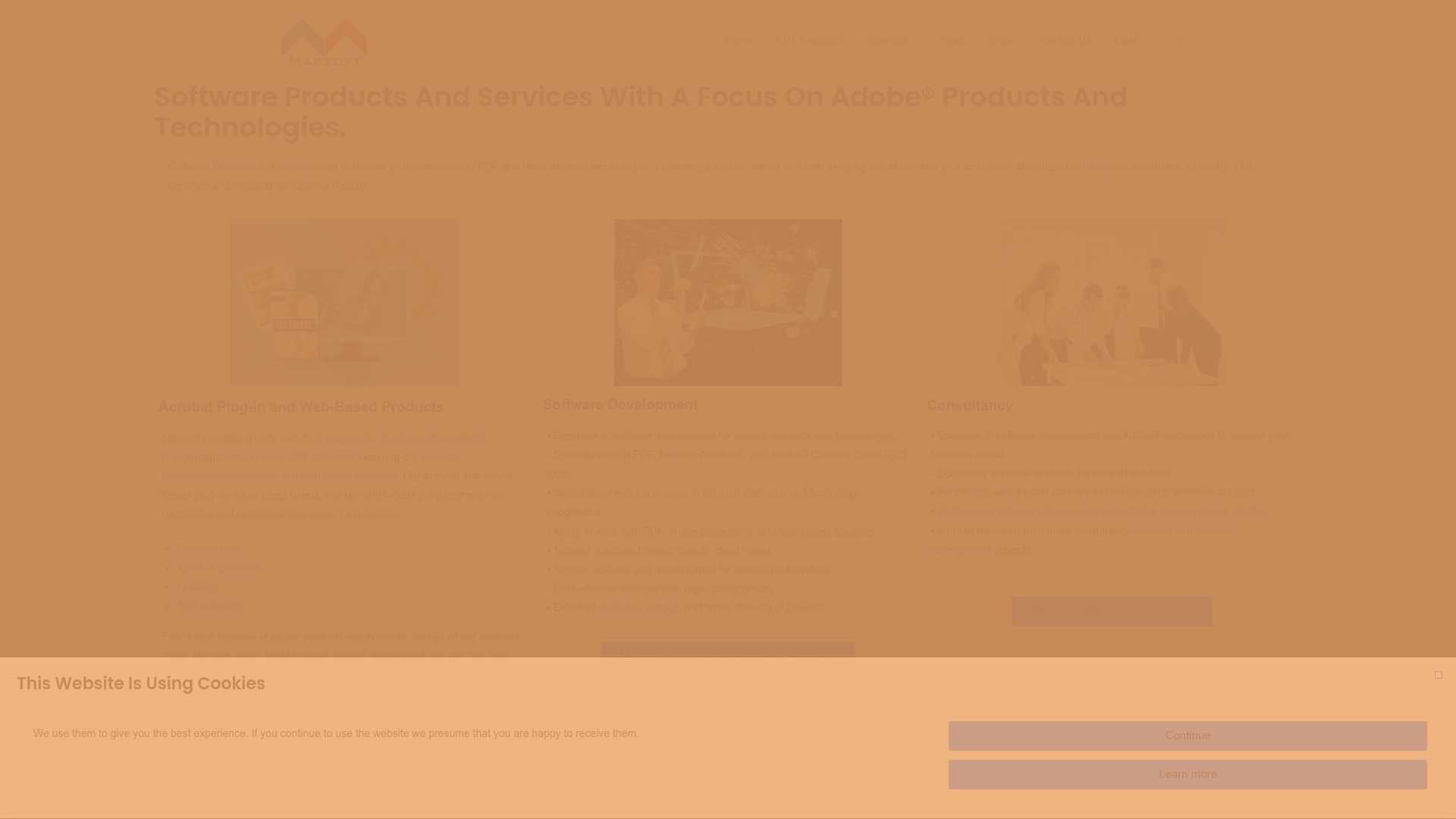
Explore how Mapsoft’s specialized Adobe Acrobat enhancements and the Digital Preservation resources empower your business to automate and secure signature processes seamlessly. Our platforms help with PDF creation, editing, and archiving — addressing every stage from document preparation to long-term storage. Visit Mapsoft.com now to unlock solutions designed specifically for businesses that rely on efficient electronic signature management. Start optimizing your Acrobat Sign workflows today and never let paperwork slow you down.
Frequently Asked Questions
How do I prepare my documents for Acrobat Sign PDF?
To prepare your documents for Acrobat Sign PDF, first convert them to PDF format using Adobe Acrobat Pro DC. Then, use the ‘Prepare Form’ feature to configure signature and input fields according to each recipient’s requirements.
What settings should I configure for my team in Acrobat Sign?
Configure your team’s workflow in Acrobat Sign by assigning specific roles to participants, such as ‘Signer 1’ or ‘Approver.’ Make sure to manage access permissions based on each member’s responsibilities, ensuring a smooth and secure signing process.
How do I add and assign signature fields in Acrobat Sign?
To add and assign signature fields in Acrobat Sign, open your PDF document and select the ‘Prepare Form’ feature. Drag and drop the signature fields to the desired locations, then set each field’s participant role to clarify each recipient’s responsibilities.
What steps do I follow to send a PDF for electronic signatures?
To send a PDF for electronic signatures, click ‘Send for Signature’ in Adobe Acrobat Pro DC and input each recipient’s email address in the correct order. Include clear instructions about what actions are expected from each signer to facilitate a smooth process.
How can I verify and archive signed PDF documents?
Verify signed PDF documents by checking that all required fields are complete and correctly signed. After verification, create a consistent naming convention and store signed documents in a secure digital repository for easy retrieval and long-term preservation.
What are some best practices for managing electronic documents with Acrobat Sign?
Best practices for managing electronic documents with Acrobat Sign include regularly reviewing your archiving system for integrity and backing up documents in secure digital locations. Regularly clearing browser cache can also help prevent performance issues when accessing these documents.