Did you know that a single high-resolution PDF can take up as much storage as hundreds of text files? Many users struggle with oversized PDF documents that slow down sharing and eat up device space. Compressing PDFs can make file management easier and safer while protecting your work’s clarity. Smart compression not only shrinks files but can also reduce risks by removing hidden data and sensitive details.
Table of Contents
- Step 1: Evaluate PDF Files For Compression
- Step 2: Select The Right Compression Tool On Mac
- Step 3: Apply Optimal Compression Settings
- Step 4: Execute Compression And Save Output
- Step 5: Verify File Size And Document Integrity
Quick Summary
| Key Point | Explanation |
|---|---|
| 1. Evaluate PDF Characteristics First | Examine file size and embedded elements to identify compression opportunities and maintain quality. |
| 2. Choose Compression Tool Wisely | Select a tool that balances efficiency and document integrity while supporting batch processing and different formats. |
| 3. Apply Strategic Compression Settings | Adjust resolution and remove unnecessary elements to optimize size without sacrificing document clarity. |
| 4. Save Files Correctly After Compression | Keep the original and label compressed files clearly to avoid confusion later. |
| 5. Verify Compressed File Quality | Compare the compressed document with the original to ensure all content is clear and intact. |
Step 1: Evaluate PDF Files for Compression
Before compressing your PDF documents, a strategic evaluation helps you minimize file size while preserving critical content and quality. By carefully analyzing your PDF’s current characteristics, you can develop a targeted compression approach that maintains document integrity.
According to recime.io, large PDF files often contain high resolution images, embedded fonts, and unnecessary elements that provide significant compression opportunities. Start by examining your document’s detailed properties. Check the total file size, investigate embedded graphics, review font types, and identify any metadata or hidden objects that might contribute to unnecessary bulk.
As arxiv.org highlights, evaluating hidden data within PDF files is crucial not just for compression efficiency but also for maintaining data security. Look for sensitive metadata, embedded objects, or redundant information that could increase file size while potentially exposing confidential details. Systematic assessment allows you to sanitize your document before compression, ensuring both smaller file sizes and protected information.
Pro tip: Use your PDF software’s built in file information panel to get a comprehensive overview of your document’s current specifications before beginning the compression process.
Step 2: Select the Right Compression Tool on Mac
Choosing the right PDF compression tool for your Mac involves understanding your specific document management needs and selecting software that balances efficiency, quality, and ease of use. Your goal is to find a reliable solution that reduces file size without sacrificing document clarity or content integrity.
According to en.wikipedia.org, tools like BetterZip offer comprehensive file compression capabilities for macOS, supporting multiple formats including ZIP, TAR, and 7-Zip. When selecting a compression tool, consider features such as batch processing, compression levels, file format support, and user interface intuitiveness. Look for applications that provide preview options, allow you to adjust compression settings, and maintain document quality during the reduction process.
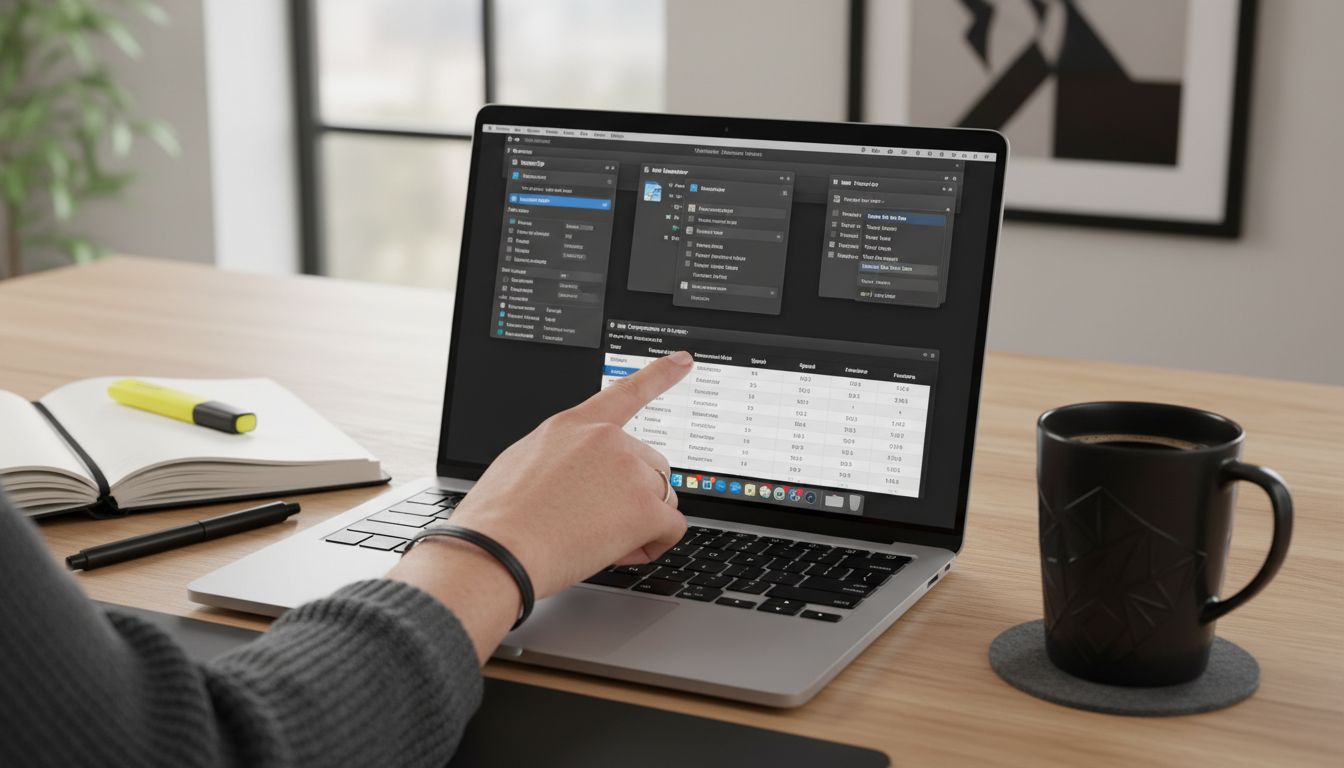
en.wikipedia.org highlights the importance of versatility in compression utilities like The Unarchiver, which supports numerous archive formats. While compression tools vary, prioritize those that offer granular control over file size reduction, encryption options, and compatibility with different PDF versions.
Pro tip: Always test your chosen compression tool with a sample document first to ensure it meets your specific quality and size reduction requirements before processing entire document libraries.
Step 3: Apply Optimal Compression Settings
Compressing PDF files effectively requires strategic configuration of compression settings to maintain document quality while reducing file size. Your goal is to find the perfect balance between minimal file weight and maximum visual clarity.
According to recime.io, achieving optimal compression involves precise technical adjustments. For screen viewing, aim for image resolutions between 150-300 DPI, while print documents benefit from 300-600 DPI settings. Different image types require specific compression approaches consider using JPEG compression for photographs and PNG for graphics with transparency. Additionally, removing hidden layers, unused elements, and embedded fonts can significantly reduce file size without compromising essential document information.
PDFgear emphasizes the importance of granular compression settings that allow users to manually balance file size and quality. When configuring your compression tool, experiment with different compression levels, starting conservatively and gradually increasing compression to find the sweet spot that meets your specific document requirements.
Pro tip: Always create a backup of your original document before compression and compare the compressed version to ensure all critical content remains intact and legible.
Step 4: Execute Compression and Save Output
The final stage of PDF compression involves carefully executing the compression process and saving your optimized document in a strategic manner. This step transforms your configured settings into a streamlined, space-efficient PDF file.
According to PDFgear, after configuring your compression settings, initiate the compression process within your chosen tool. Carefully select a destination folder for your newly compressed PDF, ensuring you maintain the original file as a backup. Most professional compression tools will provide a preview of the file size reduction before finalizing the process, allowing you to confirm the compression meets your expectations.
recime.io recommends saving the compressed PDF under a new filename or in a separate directory. This approach preserves your original document and facilitates easy comparison between the original and compressed versions. When saving, consider creating a systematic naming convention that indicates the file has been compressed such as adding suffix like “compressed” or “optimized” to help you quickly identify processed documents.
Pro tip: After compression, always open and thoroughly review the new PDF to confirm that all content formatting, images, and text remain clear and fully readable.
Step 5: Verify File Size and Document Integrity
After completing PDF compression, a critical final step involves thoroughly verifying the compressed document’s quality and ensuring the file meets your original size reduction objectives. This careful review prevents potential issues and confirms the success of your compression strategy.
According to recime.io, you should systematically check the new file size to confirm it meets your initial requirements. Open the compressed PDF meticulously to verify that all content elements including images, text, and formatting display correctly. Pay close attention to details like text clarity, image resolution, and overall document layout to ensure the compression process has preserved critical document characteristics.
PDFgear recommends conducting a comprehensive side by side comparison between the original and compressed files. This approach helps you identify any potential discrepancies or quality issues that might have emerged during compression. Examine each page carefully comparing text sharpness, image quality, and overall visual consistency to guarantee your compressed PDF maintains professional standards.
Pro tip: Use your PDF viewer’s zoom functionality to inspect fine details and ensure no critical information has been lost during the compression process.
Boost Your PDF Workflow Efficiency with Mapsoft Solutions
Struggling to compress PDFs on your Mac while preserving quality and security is a common hurdle for professionals who demand both efficiency and precision. This article highlights the challenge of balancing file size reduction with document integrity through careful evaluation and tailored compression settings. Imagine overcoming these pain points effortlessly by integrating advanced tools designed specifically for PDF optimization and workflow automation.
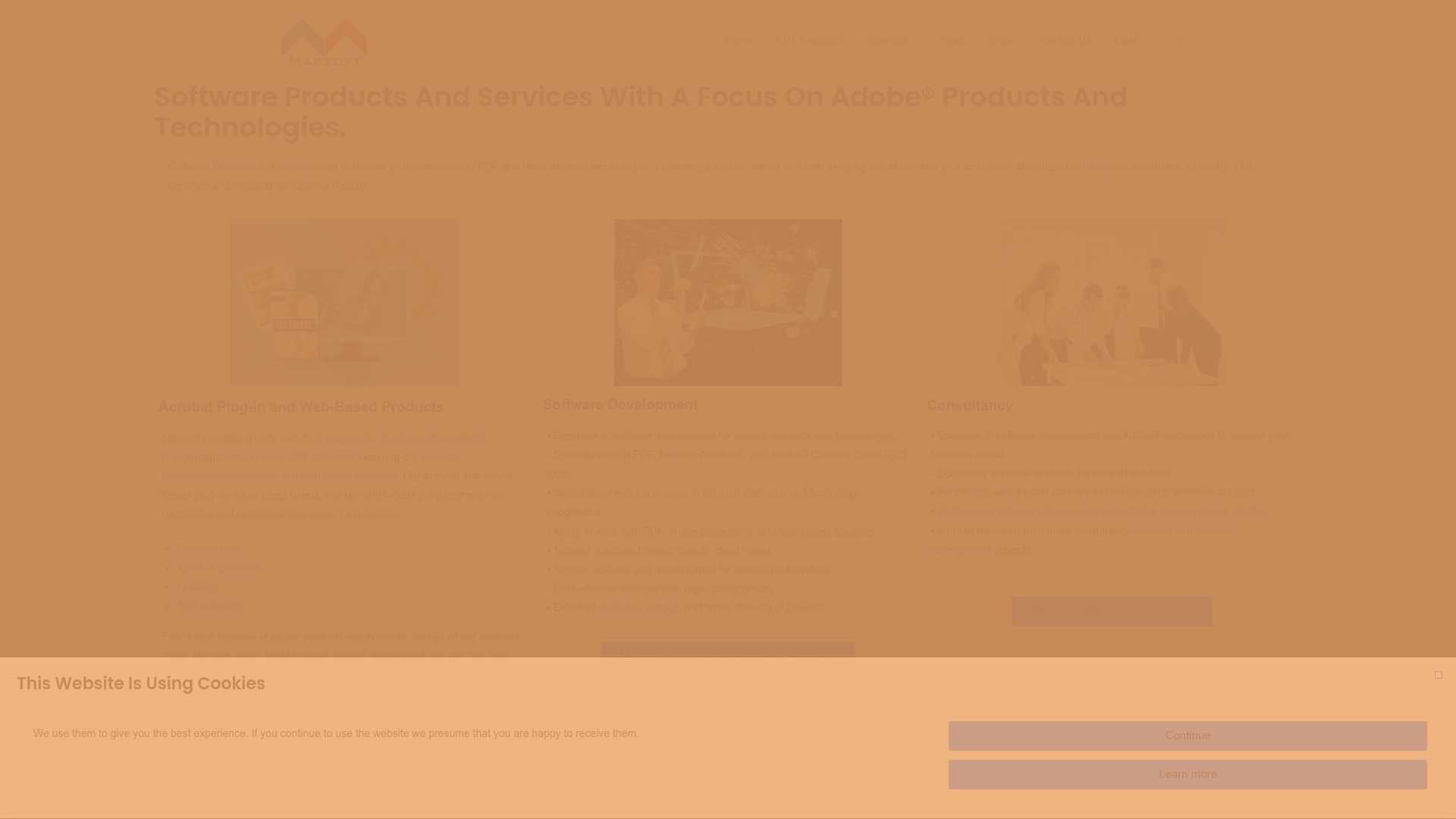
Explore how our expertise in Digital Preservation and cutting-edge Adobe Acrobat® plug-ins directly address these challenges. At Mapsoft.com, we empower businesses to streamline PDF tasks such as compression, editing, securing, and batch processing through robust web and API platforms. Don’t let bulky files slow you down. Take control of your document workflows today and experience professional-grade PDF handling built to save time and boost productivity.
Frequently Asked Questions
How can I evaluate my PDF files before compression on Mac?
To evaluate your PDF files before compression, check the document’s file size, embedded graphics, font types, and any hidden elements. Use your PDF software’s file information panel to gather these details to identify potential areas for compression.
What should I look for when selecting a PDF compression tool for Mac?
When selecting a PDF compression tool for Mac, consider factors like compression efficiency, user-friendly interface, and support for batch processing. Test different tools with sample documents to ensure they maintain quality while effectively reducing file size.
What compression settings should I use for my PDF files?
For effective PDF compression, set image resolutions to 150-300 DPI for screen viewing and 300-600 DPI for print quality. Additionally, apply JPEG compression for photos and PNG for transparent graphics to optimize file size while preserving clarity.
How do I save the compressed PDF files on my Mac?
After compressing your PDF, choose a new filename or save the file in a different directory to keep the original document intact. This will help you easily identify the compressed version and facilitate document management.
How can I verify the integrity of my compressed PDF?
To verify the integrity of your compressed PDF, open the file and check that all images, text, and formatting appear correctly. Conduct a side-by-side comparison with the original document to confirm no critical information has been lost during compression.
Why is it important to remove hidden data before compression?
Removing hidden data before compression is vital because it can help reduce file size and enhance document security. By sanitizing the PDF, you also minimize the risk of exposing sensitive information that might be included in metadata or embedded objects.



