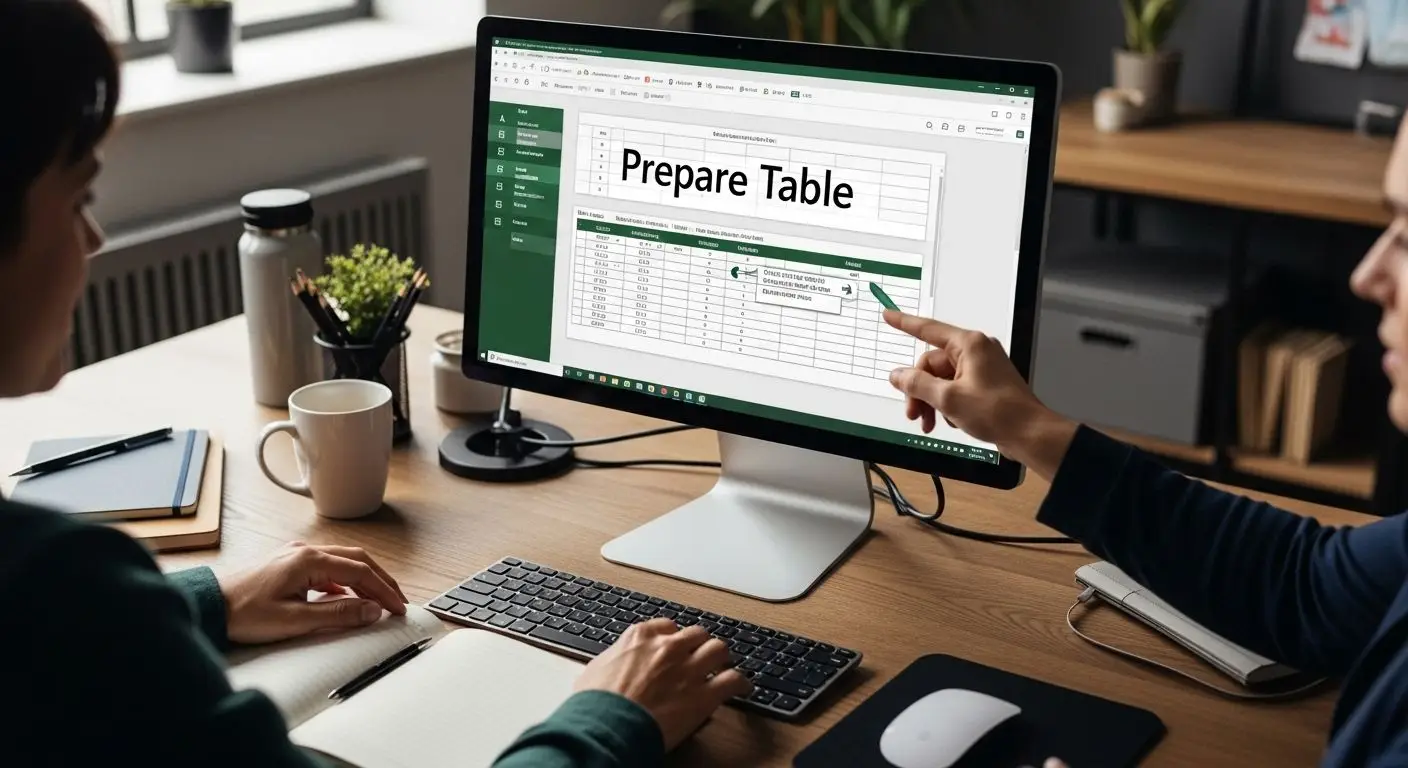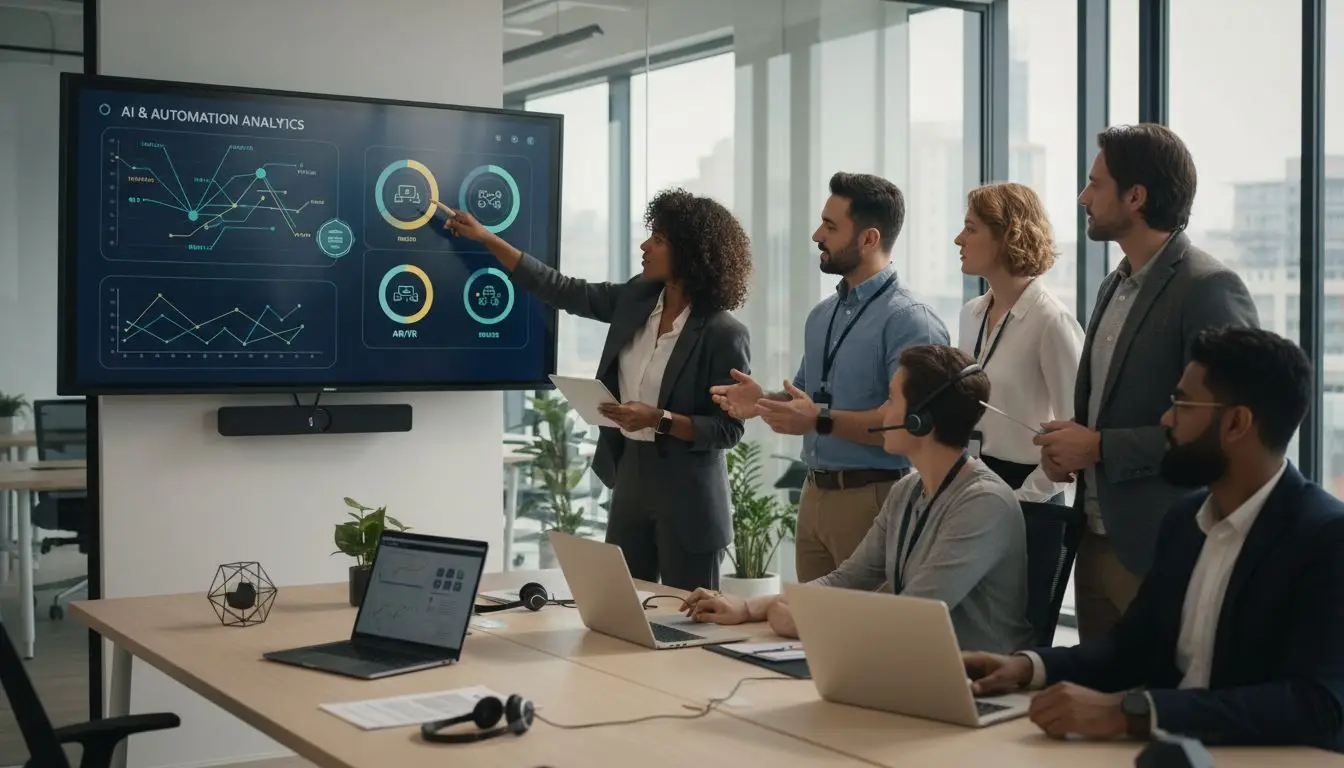Turning an Excel table into a crisp, shareable PDF might sound easy. Yet over 60 percent of office workers report formatting headaches that make this task more stressful than it should be. The real surprise is that with just a few simple adjustments, you can skip those common mistakes and create a PDF that looks completely professional on any device.
Table of Contents
- Step 1: Prepare Your Excel Table For Export
- Step 2: Select The Right PDF Settings
- Step 3: Execute The Excel To PDF Conversion
- Step 4: Verify The PDF Output For Accuracy
- Step 5: Share Or Store The PDF Document
Quick Summary
| Key Point | Explanation |
|---|---|
| 1. Prepare your table meticulously | Ensure all data is accurate and formatted before exporting to PDF to maintain professionalism. |
| 2. Optimize PDF settings carefully | Select appropriate formats and configurations to enhance PDF quality and functionality across platforms. |
| 3. Execute conversion with attention | Follow precise steps in Excel to produce a PDF that mirrors your spreadsheet without errors. |
| 4. Verify the PDF thoroughly | Conduct a detailed comparison to check for consistency in data and formatting. |
| 5. Strategically store and share PDFs | Use organized naming and secure methods to manage and distribute your PDF documents efficiently. |
Step 1: Prepare Your Excel Table for Export
Converting an Excel table to PDF requires careful preparation to ensure the final document looks professional and maintains its original formatting. Before you begin the export process, you’ll want to take several strategic steps to optimize your spreadsheet for PDF conversion.
Start by reviewing your Excel table thoroughly. Check that all data is correctly entered and formatted, with columns and rows aligned precisely. Remove any unnecessary blank rows or columns that might create awkward white spaces in your final PDF. If your table includes calculations or formulas, consider whether you want to display the calculated values or the underlying formulas.
Formatting Considerations
Pay special attention to column widths and row heights. Excel PDFs can sometimes compress or stretch data unexpectedly, so manually adjusting these dimensions helps maintain readability. Select and resize columns so text is fully visible and not truncated. For tables with multiple sections or complex data, you might want to use Excel’s page break preview to ensure logical page divisions when converted to PDF.
Choose a clean, professional font that remains readable after conversion. Standard fonts like Arial, Calibri, or Times New Roman work well across different platforms. Ensure font sizes are consistent and large enough to be easily read, typically between 10 and 12 points for most business documents.
According to the U.S. Department of Energy’s document conversion guidelines, selecting Adobe PDF as your virtual printer can help preserve formatting and interactive elements during conversion. This method often provides more consistent results compared to standard export options.
Final Preparation Checklist
Before moving to the export stage, verify these key elements:
- All data is complete and accurate
- Columns and rows are appropriately sized
- Fonts are professional and readable
- Page breaks are logically positioned
- Unnecessary blank spaces have been removed
By methodically preparing your Excel table, you’ll create a PDF that looks crisp, professional, and exactly matches your original spreadsheet design. Taking these preparatory steps ensures a smooth conversion process and a polished final document.
To help you quickly reference and complete all necessary tasks before exporting your Excel table to PDF, here is a checklist summarizing the key preparation and verification steps mentioned in the guide:
| Preparation Task | Description | Complete? |
|---|---|---|
| Data accuracy | Ensure all required data is entered correctly | |
| Column and row sizing | Adjust columns and rows for proper alignment | |
| Font selection and readability | Use a clean, readable font with consistent size | |
| Page break positioning | Set logical page breaks for smooth PDF output | |
| Remove unnecessary blank spaces | Delete excess rows or columns that cause extra white space | |
| Formula vs. value display | Decide whether to show formulas or their calculated values |
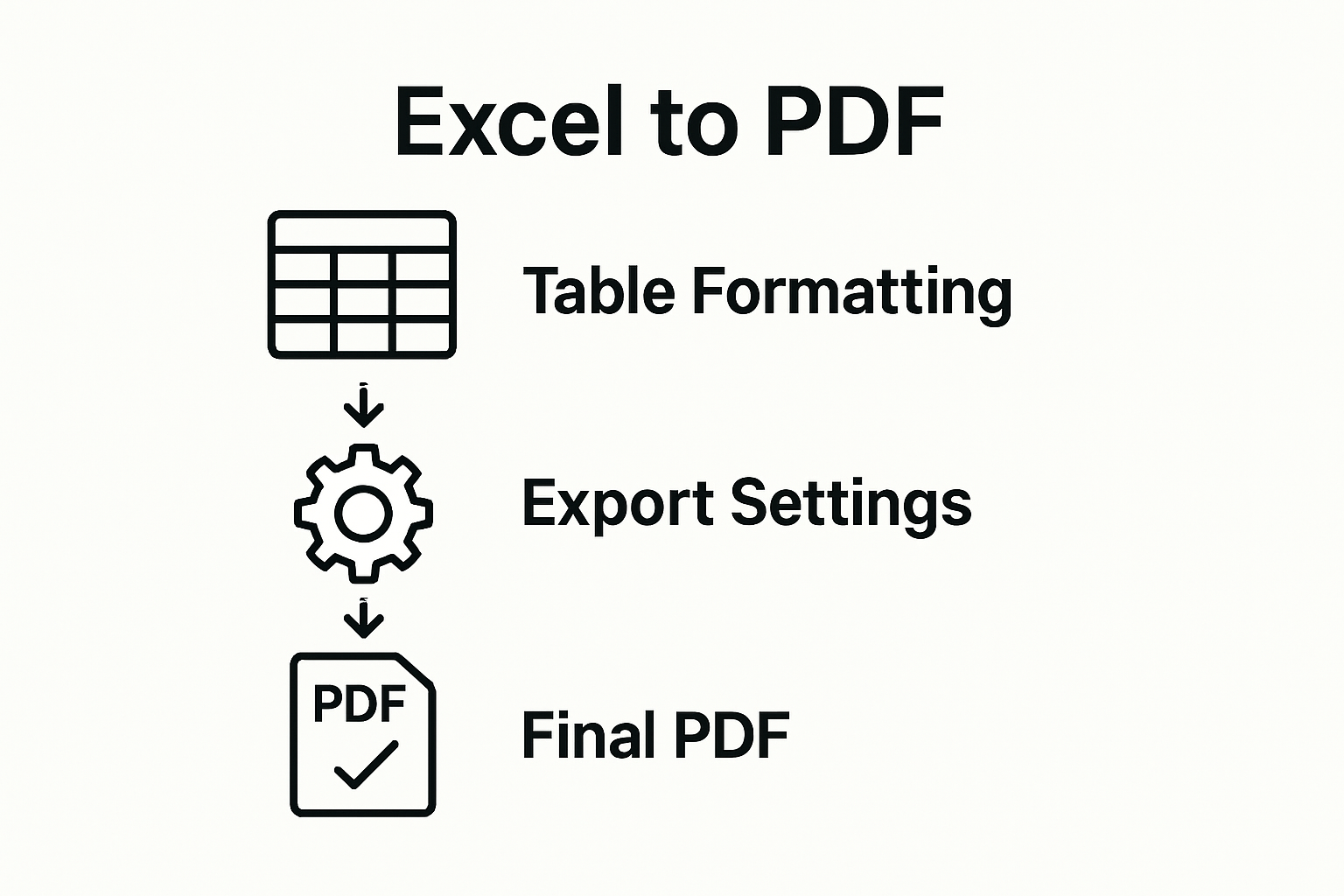
Step 2: Select the Right PDF Settings
Selecting the appropriate PDF settings transforms your Excel table from a simple spreadsheet into a professional, accessible document. This critical step determines how your PDF will look, function, and perform across different devices and platforms.
Open your Excel file and navigate to the export settings. Microsoft Excel offers multiple PDF conversion options, each with unique characteristics that impact your final document. Look for the “Export” or “Save As” menu, typically found under the File tab. When the export dialog appears, you’ll encounter several crucial configuration choices that directly influence your PDF’s quality and usability.
Configuration and Optimization
Choose the PDF/A format for long-term document preservation, especially for official or archival records. This format ensures your Excel table remains readable and consistent across different systems and software versions. Pay close attention to resolution settings, selecting an option that balances file size and image clarity. For most business documents, a resolution between 150-300 DPI provides an excellent compromise between quality and file size.
According to the U.S. Department of Energy’s document conversion guidelines, embedding fonts is crucial for maintaining your document’s original appearance. Enable font embedding to ensure that any unique or specialized fonts in your Excel table display correctly on different computers.
Consider your specific use case when selecting PDF settings. If the document will be shared electronically, you might want to enable interactive features like hyperlinks or bookmarks. For print-focused documents, prioritize print quality and ensure that page breaks align with your intended layout.
Verification and Final Checks
Before finalizing your PDF export, verify these essential elements:
- Fonts are embedded and display correctly
- Interactive features work as intended
- Page breaks and layout match the original spreadsheet
- File size is appropriate for your distribution method
For more advanced PDF optimization techniques, learn about efficient file management strategies that can help you balance quality and performance.
Taking time to carefully configure your PDF settings ensures a professional, accessible document that accurately represents your original Excel table across all platforms and devices.
Step 3: Execute the Excel to PDF Conversion
The moment has arrived to transform your meticulously prepared Excel table into a polished PDF document. This step requires precision and attention to detail to ensure your final output matches your original spreadsheet exactly.
Conversion Process
Begin by opening Microsoft Excel and navigating to the file you previously prepared. Click the “File” menu, then select “Export” or “Save As” depending on your Excel version. Look for the PDF option, which is typically represented by the Adobe PDF icon or a direct “Create PDF” button. This is where your careful preparation from previous steps will pay dividends.
Carefully review the conversion dialog box that appears. Pay special attention to the worksheet selection, particularly if your Excel file contains multiple sheets. You can choose to convert a specific worksheet, the entire workbook, or a selected range. For most business documents, selecting the entire workbook provides the most comprehensive approach.
According to Northern Michigan University’s IT documentation, the key is to confirm your settings before finalizing the conversion. Double-check that the file name reflects the document’s content and choose a destination folder where you can easily locate the new PDF file.
When you’re ready, click the “Publish” or “Save” button. Excel will process your spreadsheet and generate a PDF that should look identical to your original document. The conversion process typically takes just a few seconds, depending on the complexity and size of your spreadsheet.
Verification and Quality Check
After conversion, immediately open the PDF to verify its contents. Confirm these critical aspects:
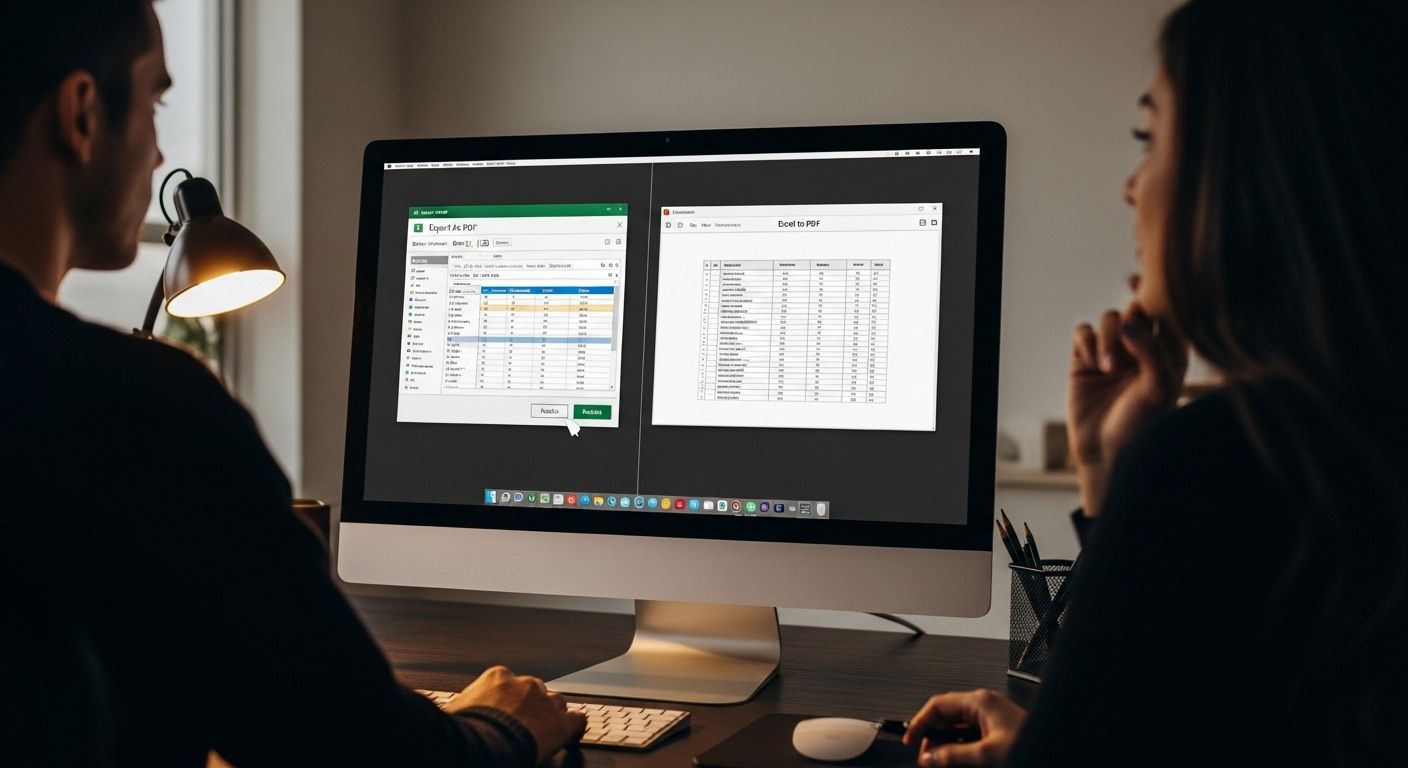
- All data appears exactly as it did in the original Excel file
- Formatting remains consistent
- Formulas have been converted to their calculated values
- No data is cut off or misaligned
If you frequently work with document conversions, explore our guide on batch PDF processing to streamline your workflow for multiple files.
Should you encounter any unexpected formatting issues, return to your original Excel file and adjust settings like column width, font size, or page breaks before reconverting. Patience and careful review ensure a professional-looking PDF that accurately represents your original data.
Step 4: Verify the PDF Output for Accuracy
Verifying your newly converted PDF represents the final critical checkpoint in ensuring a professional, error-free document. This step transforms your technical conversion process into a quality assurance mission, protecting the integrity of your Excel data.
Comprehensive Visual Inspection
Open the PDF immediately after conversion and perform a meticulous visual comparison with your original Excel spreadsheet. Scan every cell, column, and row to confirm that data has transferred precisely. Pay special attention to numerical values, formatting, and any complex elements like merged cells or conditional formatting that might have transformed during conversion.
Zoom in and out of the document, checking that text remains crisp and legible at different magnifications. Verify that column widths match your original design and that no data appears truncated or overlapping. If your spreadsheet contains charts or graphical elements, ensure they have maintained their original appearance, color, and resolution.
According to Cornell University’s content verification guidelines, carefully cross-reference every detail, including names, dates, statistical figures, and geographical information. Even minor discrepancies can compromise the document’s professional quality and reliability.
Technical Verification Process
Beyond visual inspection, leverage technical tools to validate your PDF. Most PDF readers offer built-in verification features. In Adobe Acrobat, use the “Compare Files” function to highlight any unexpected changes between your source Excel file and the new PDF. Check that hyperlinks, if present in the original spreadsheet, remain functional and correctly targeted.
Consider these verification criteria:
- All data matches the original Excel document exactly
- Formatting remains consistent across all pages
- Fonts display correctly
- Page breaks are logical and intentional
- No data is cut off or misaligned
For professionals managing multiple document conversions, explore our comprehensive PDF creation guidelines to streamline your workflow and maintain consistent quality.
If you discover any inconsistencies, return to your original Excel file, adjust settings, and re-export. Patience during this verification stage ensures a polished, professional PDF that accurately represents your original data.
Here is a quick reference table outlining the common issues you might encounter during Excel to PDF conversion, their possible causes, and the recommended solutions as discussed in the article. This helps streamline troubleshooting and improves your results:
| Problem | Likely Cause | Solution |
|---|---|---|
| Data cut off or missing | Columns/rows not sized appropriately | Adjust column widths, row heights, and page breaks |
| Inconsistent formatting | Font or style not preserved during conversion | Embed fonts and use standard, readable fonts |
| Large file size | High-resolution settings or rich graphics | Set appropriate DPI (150-300) and optimize graphics |
| Hyperlinks not working | Export setting doesn’t allow interactivity | Enable interactive features in PDF export options |
| Unclear charts or images | Low resolution or compression applied | Choose higher resolution settings, check PDF quality |
| Unreadable text after conversion | Font size too small or non-standard fonts used | Use fonts like Arial or Calibri, 10-12 point size |
Step 5: Share or Store the PDF Document
After carefully converting and verifying your Excel table, the final step involves strategically storing and sharing your newly created PDF document. This phase transforms your technical work into a shareable, professional asset that can be distributed across teams, departments, or external stakeholders.
Strategic File Management
Select a consistent storage location that aligns with your organization’s document management protocols. Cloud storage solutions like Google Drive, OneDrive, or Dropbox offer excellent accessibility and version control. For sensitive business data, consider secure enterprise document management systems that provide additional layers of access control and tracking.
When naming your PDF file, adopt a clear and descriptive naming convention. Include key identifiers such as the document type, date, project name, or version number. Avoid using spaces or special characters that might cause compatibility issues across different systems. For instance, “Sales_Quarterly_Report_Q2_2023.pdf” provides immediate context about the document’s contents and purpose.
According to the University of California, San Diego’s data management guidelines, consistent file naming is crucial for maintaining organizational efficiency. A well-structured filename helps colleagues quickly identify and retrieve documents without opening them.
Secure Sharing Strategies
Before sharing, consider the document’s sensitivity and intended audience. Most PDF readers allow you to set password protection or restrict editing permissions. If you’re distributing the file electronically, verify that the file size is appropriate for email transmission or file-sharing platforms. Large files might require compression or alternative sharing methods like cloud links.
Consider these critical sharing considerations:
- Confirm recipient’s access permissions
- Select an appropriate file transfer method
- Verify file integrity before sending
- Protect sensitive information with encryption
- Maintain a distribution log for tracking
For professionals managing complex document workflows, explore advanced PDF portfolio techniques to streamline your sharing processes.
By implementing these strategic storage and sharing practices, you transform your Excel-to-PDF conversion from a technical task into a professional document management solution that enhances communication and information accessibility.
Take Your Excel-to-PDF Conversion Further With Mapsoft Solutions
Struggling with complex Excel tables that lose their structure or formatting during PDF export? You are not alone. Many professionals spend hours prepping files, only to face issues with layout, data accuracy, or digital preservation afterward. In this guide, you have learned key steps to prepare, convert, verify, and store your documents, but achieving absolute consistency and efficiency—especially at scale—can still feel out of reach.
Discover our Digital Preservation tools to ensure every conversion protects your data integrity long term.
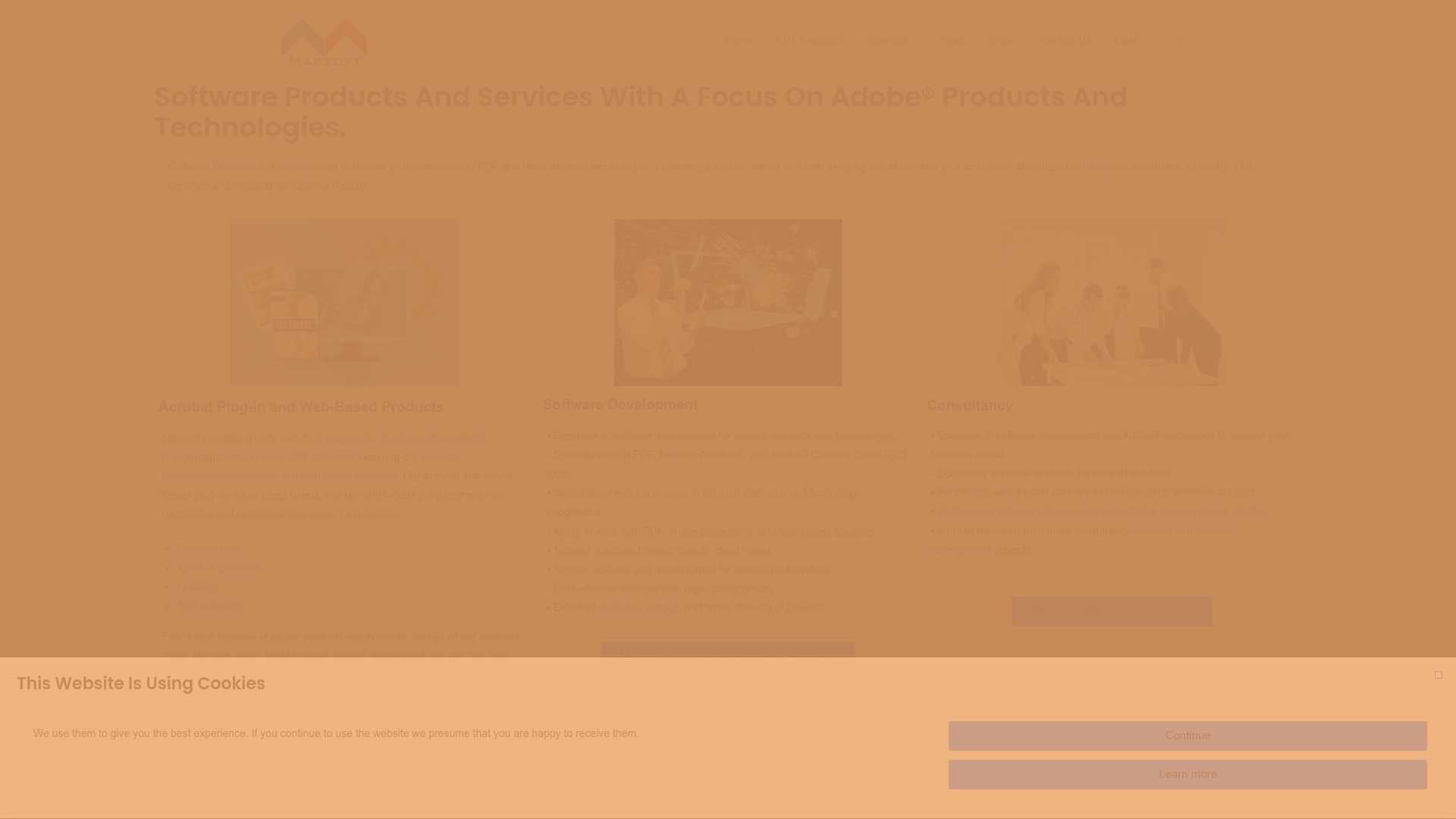
Ready to streamline the entire process and reduce manual effort? Explore Mapsoft.com and our enterprise-level PDF solutions. With our advanced plugins, automated workflows, and digital preservation resources, you can convert, manage, and secure PDFs with confidence. Visit right now and see how our expertise transforms everyday document challenges into reliable business assets.
Frequently Asked Questions
How do I prepare my Excel table for PDF conversion?
To prepare your Excel table for PDF conversion, review your data for accuracy, format your columns and rows appropriately, remove unnecessary blank spaces, and ensure all text is clear and legible. Adjust the page breaks and font sizes for optimal readability.
What PDF settings should I select for the best results?
Choose the PDF/A format for long-term document retention. Ensure that fonts are embedded for consistency across different devices. Select a resolution of 150-300 DPI for a balance between quality and file size, and consider enabling interactive features if sharing electronically.
What steps are involved in converting an Excel table to PDF?
To convert an Excel table to PDF, open your Excel file, navigate to the File menu, select ‘Export’ or ‘Save As’, choose the PDF format, check the conversion settings, and then publish the document. Always ensure that all settings are confirmed before finalizing.
How can I verify the accuracy of my PDF after conversion?
After conversion, open the PDF and conduct a visual inspection comparing it with your original Excel document. Check for accurate data, consistent formatting, and ensure that any graphs or charts maintain their original appearance. Use PDF comparison tools if needed to catch any discrepancies.