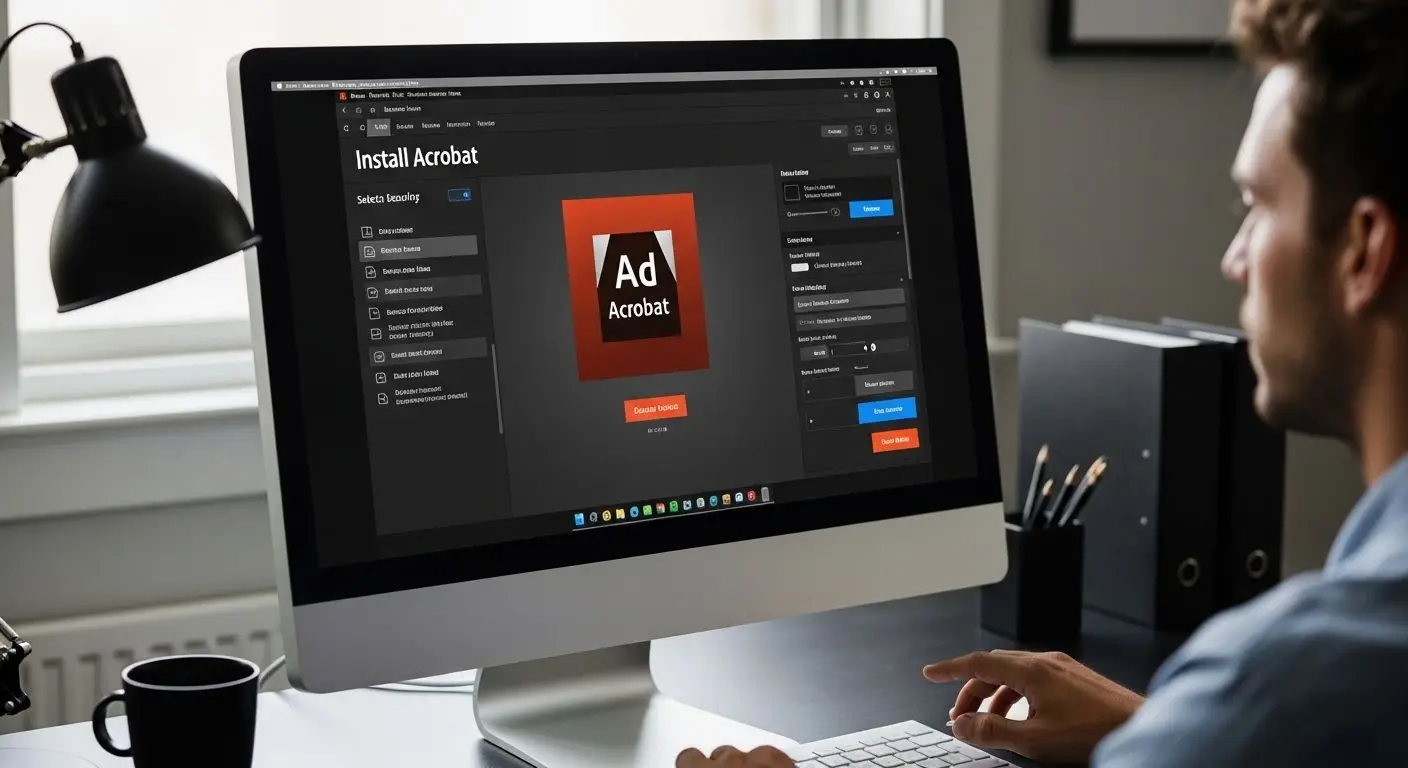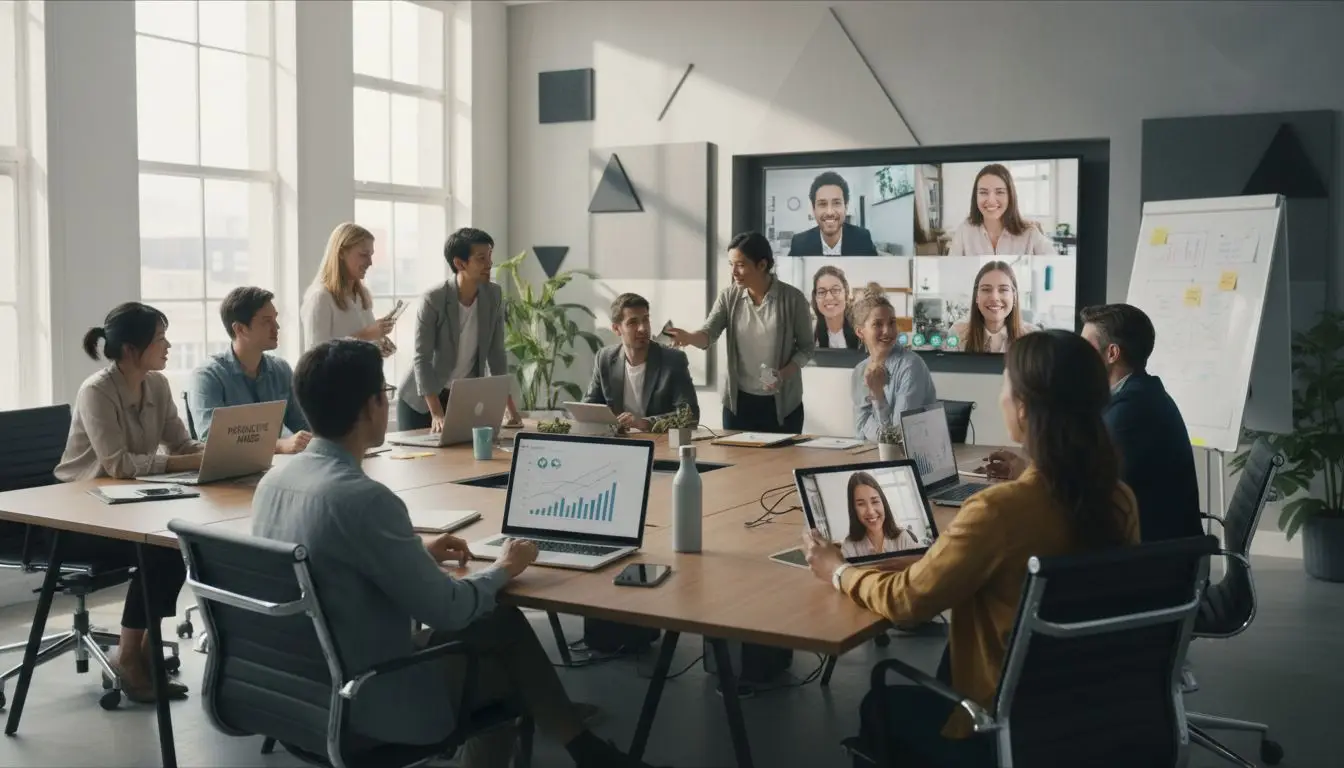Password protecting documents has become essential for safeguarding sensitive information in our digital age. Adobe Acrobat lets you add bulletproof passwords and custom restrictions to any PDF—over 250 billion PDF files are created every year, and most are not secured at all. Surprising, right? Many people still skip basic protection steps like password protecting documents, even though setting up robust security is fast and straightforward with the right tools.
Password protecting documents saves businesses from 60% of data breaches involving unsecured PDFs
Table of Contents
- Step 1: Install Adobe Acrobat Or Open Existing PDF
- Step 2: Navigate To The Protection Tools
- Step 3: Set Your Password And Restrictions
- Step 4: Save Your Password-Protected Document
- Step 5: Verify Security Settings And Test Access
Quick Summary
| Key Point | Explanation |
|---|---|
| 1. Install Adobe Acrobat | Download and install Adobe Acrobat to enable PDF security features. Choose between Standard or Pro based on your needs. |
| 2. Access Protection Tools | Navigate to the ‘Tools’ menu and select ‘Protect’ or ‘Security’ to find PDF protection options available in Adobe Acrobat. |
| 3. Set Strong Passwords | Choose a strong document open password and permissions password to control access and actions within the PDF. |
| 4. Save Your Secured Document | Use ‘Save As’ to save a new version of the secured PDF, confirming all password and permissions settings during the save process. |
| 5. Verify Security Settings | Test the document access and restrictions using various scenarios to ensure all security measures are correctly applied and functional. |
Step 1: Install Adobe Acrobat or Open Existing PDF
Securing your PDF documents begins with having the right software and accessing your target file. Adobe Acrobat remains the industry standard for comprehensive PDF manipulation and security features. Before you start password protecting documents, you’ll need to either install the software or locate an existing PDF file on your computer.
For users without Adobe Acrobat installed, the process starts with downloading the software from the official Adobe website. You’ll want to select either the Standard or Pro version depending on your specific document management needs. Once downloaded, run the installation wizard, which will guide you through the setup process. During installation, ensure you select all document security and encryption options when prompted. The full installation typically takes between 10 to 15 minutes, depending on your computer’s specifications.
If you already have Adobe Acrobat installed, launch the application and prepare to open the PDF you wish to secure. Learn more about Acrobat’s advanced features to maximize your document protection capabilities. Navigate to the “File” menu and select “Open” or use the keyboard shortcut Ctrl+O (Windows) or Command+O (Mac) to browse your computer’s files. Locate the specific PDF document you want to password protect.
When selecting your PDF, pay attention to a few key considerations. Verify the document is not currently in use by another application, and ensure you have appropriate read and write permissions for the file. Large PDFs with extensive graphics or multiple pages might require slightly longer loading times. Once the document opens successfully in Adobe Acrobat, you’re ready to proceed to the next step of password protection.
Below is a step overview table that summarizes the main stages described in the article, including their purpose and key verification criteria to help you quickly understand and execute the process.
| Step | Purpose | Key Verification Criteria |
|---|---|---|
| Install Adobe Acrobat or Open PDF | Setup required software and access document | PDF opens in Acrobat, all pages visible, no errors, edit access |
| Navigate to Protection Tools | Access PDF security controls | Located ‘Tools’ menu, identified protection options, distinguish password types |
| Set Password and Restrictions | Apply access and permission controls | Strong open password set, permissions configured, confirmed passwords entered |
| Save Secured Document | Finalize protection and create secure PDF | New filename saved, security settings confirmed, reopened document to verify |
| Verify Security & Test Access | Ensure protections function as intended | Document only opens with password, restricted actions blocked, security indicators visible |
Quick Verification Checklist:
- PDF is successfully opened in Adobe Acrobat
- You can view all pages of the document
- The file is not displaying any error messages
- You have full editing capabilities
By completing this initial step, you’ve prepared the groundwork for implementing robust document security through password protection.
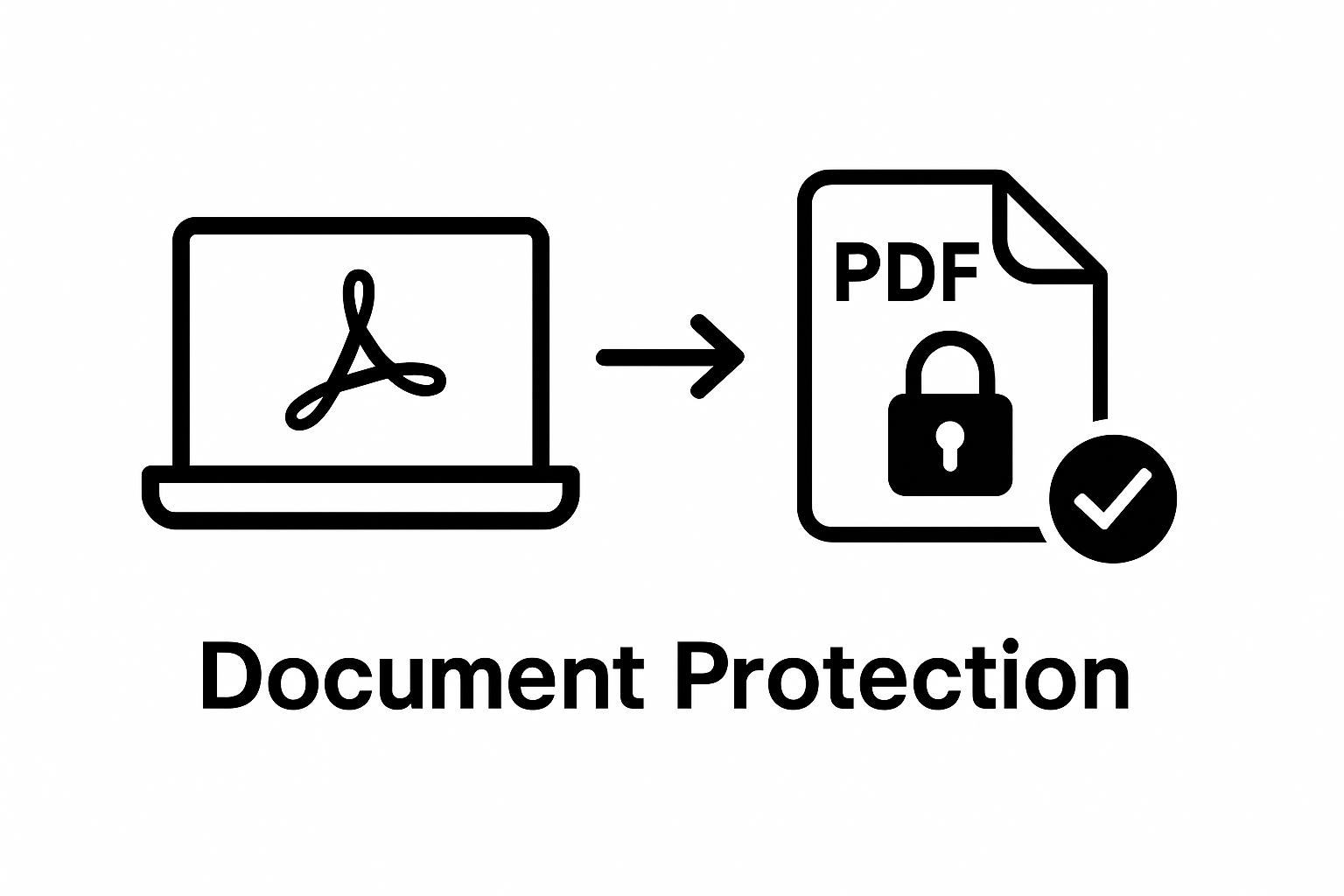
Step 2: Navigate to the Protection Tools
After successfully opening your PDF in Adobe Acrobat, you’re now ready to explore the document protection features. Security settings are crucial for safeguarding sensitive information, and Adobe Acrobat provides robust tools to help you accomplish this task efficiently. Learn more about advanced document security to enhance your understanding of protection mechanisms.
To access the protection tools, look for the “Tools” menu located in the top navigation bar. Click on this menu and scan for the “Protect” or “Security” section. In newer versions of Adobe Acrobat, you might find a shield or lock icon representing security features. Users of Adobe Acrobat Pro will notice more comprehensive protection options compared to the Standard version. The interface might slightly vary depending on your specific software version, but the core navigation remains consistent.
Once in the protection tools area, you’ll encounter multiple security options. Pay close attention to the different types of protection available. The primary options typically include password protection for opening the document, permissions-based security that restricts editing and printing, and digital signature capabilities. Some versions also offer encryption settings that provide an additional layer of document security.
For most users seeking basic password protection, focus on the “Encrypt” or “Password Security” option. This feature allows you to set passwords that control who can open and modify the document. Adobe Acrobat provides two distinct password types: the document open password and the permissions password. The open password prevents unauthorized individuals from accessing the PDF, while the permissions password controls what actions can be performed once the document is opened.
Quick Verification Checklist:
- Successfully located the “Tools” menu
- Identified the security or protection section
- Can view password protection and encryption options
- Understand the difference between open and permissions passwords
By completing this step, you’ve positioned yourself to implement comprehensive PDF security measures that protect your sensitive documents from unauthorized access and modifications.
Step 3: Set Your Password and Restrictions
Configuring password protection involves strategic decision-making about document access and permissions. Selecting the right security settings is critical for maintaining the confidentiality of your sensitive PDF documents. Explore advanced document security techniques to enhance your understanding of protection mechanisms.
In the password setup window, you’ll encounter two primary password options: the document open password and the permissions password. The document open password prevents unauthorized users from accessing the PDF entirely. When setting this password, choose a strong combination of uppercase and lowercase letters, numbers, and special characters. Avoid using personal information or easily guessable sequences. Consider using a password manager to generate and store complex passwords securely.
The permissions password offers an additional layer of protection by restricting specific actions within the document. This includes preventing printing, editing, copying text, or making annotations. Adobe Acrobat allows granular control over these permissions, enabling you to customize exactly what actions are allowed. For instance, you might want to permit printing but restrict editing, which is particularly useful when sharing documents that should remain read-only.
When implementing these security measures, pay careful attention to the password entry process. Enter your chosen passwords carefully, ensuring no typos occur. Adobe Acrobat typically requires you to confirm both passwords to prevent accidental mistakes. Remember that password recovery is not possible, so store your passwords securely. Consider using a trusted password manager or a secure physical notebook kept in a locked location.
Quick Verification Checklist:
- Entered a strong document open password
- Configured specific document permissions
- Confirmed both passwords during setup
- Understood the implications of chosen restrictions
By meticulously setting up your document passwords and permissions, you create a robust security framework that protects your sensitive information from unauthorized access and modifications. The next step involves finalizing and saving your secured document to complete the protection process.
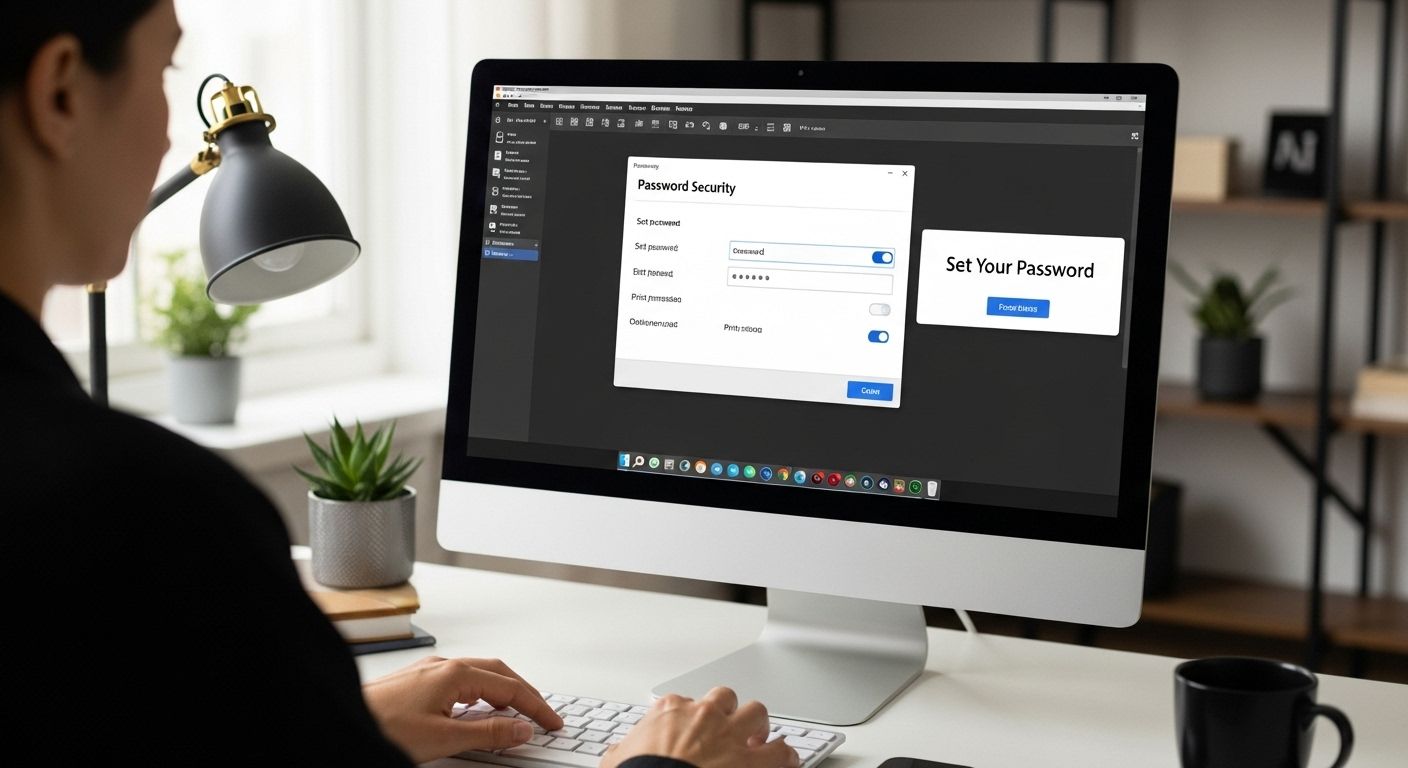
Step 4: Save Your Password-Protected Document
The final stage of document security involves properly saving your password-protected PDF. This critical step ensures that all the security settings you’ve carefully configured are permanently applied to your document. Explore secure document management techniques to enhance your digital file protection strategies.
Navigate to the “File” menu and select “Save As” to create a new version of your secured document. This approach allows you to maintain an original copy while generating a password-protected variant. Choose a clear, memorable filename that helps you identify the secure version. When selecting the save location, opt for a directory with restricted access if possible, adding an extra layer of physical security to complement your digital protections.
During the save process, Adobe Acrobat will prompt you to confirm your password settings. Double-check all security parameters before finalizing the save. Verify that the encryption options match your intended restrictions. Some users make the mistake of overlooking this final confirmation, potentially compromising their document’s security. Pay special attention to the encryption level and specific permission settings you’ve established.
After saving, perform a quick verification test. Close the document and reopen it, entering the password you just created. This step confirms that your security measures are functioning correctly. Be prepared to encounter the password prompt and ensure you can successfully access the document using the credentials you’ve set. If you encounter any issues during this verification, repeat the saving process or consult Adobe Acrobat’s help resources.
Quick Verification Checklist:
- Saved document with new filename
- Confirmed password protection settings
- Successfully reopened document using set password
- Verified all intended restrictions are in place
By meticulously completing this final step, you’ve transformed your PDF into a secure document that protects sensitive information from unauthorized access. Remember that password protection is just one aspect of document security, and you should continue to manage your digital files with ongoing care and attention.
Step 5: Verify Security Settings and Test Access
The final verification process is crucial to ensuring the effectiveness of your document’s security measures. Comprehensive testing confirms that your password protection functions exactly as intended, preventing unauthorized access and maintaining the confidentiality of your sensitive information. Discover advanced document security strategies to further enhance your digital protection approach.
Begin by closing the current PDF and reopening it from a different device or user account if possible. This external verification helps simulate real-world access scenarios. When prompted, enter the document open password you previously established. Pay close attention to the authentication process, noting whether the password works precisely as expected. If the document opens successfully with the correct password, proceed to test the specific permission restrictions you configured.
Next, attempt various actions that you previously restricted. Try printing the document, editing text, or copying content to verify that the permissions password effectively blocks these operations. Intentionally enter incorrect passwords to confirm that the system properly prevents unauthorized access. Some users make the mistake of assuming their security settings work without conducting thorough testing. Create multiple test scenarios that challenge the document’s security measures, such as attempting to open the file without a password or using an incorrect password multiple times.
Utilize Adobe Acrobat’s built-in security verification tools to perform a comprehensive check. Navigate to the document properties and review the security settings to ensure all restrictions are correctly applied. Look for encryption indicators and permission markers that confirm your security configuration. If you notice any discrepancies or unexpected behaviors, return to the previous steps and reconfigure your password and permission settings.
Quick Verification Checklist:
- Successfully opened document with correct password
- Confirmed restricted actions are blocked
- Verified encryption and permission settings
- Tested access from multiple perspectives
- Checked document properties for security indicators
By meticulously completing this verification process, you’ve transformed a standard PDF into a securely protected document. Remember that document security is an ongoing process, and periodic reviews of your protection settings will help maintain the confidentiality of your sensitive information.
Below is a checklist table you can use to confirm that your password protection and permission settings have been applied correctly after completing the process described in the guide.
| Task | Description | Completed (Yes/No) |
|---|---|---|
| Open with Correct Password | Reopen document and enter password to confirm access | |
| Attempt Restricted Actions | Try printing, editing, or copying to verify restrictions | |
| Test Incorrect Password | Enter wrong password to check access denial | |
| Check Security Settings | Review document properties for encryption and restriction indicators | |
| Test on Another Device/User | Open file from a different device or user profile |
Ready to Eliminate PDF Security Risks for Good?
Protecting sensitive information inside your documents can feel overwhelming. The article you just read provides step-by-step strategies for password protecting your PDFs, yet many professionals struggle with complex workflows, forgotten passwords, and scattered tools. If you manage critical business data or require advanced controls like encryption, batch processing, or long-term digital preservation, relying solely on manual methods may leave you exposed to risk. Organizations handling high volumes of documents know the anxiety of compliance gaps and inefficient processes.
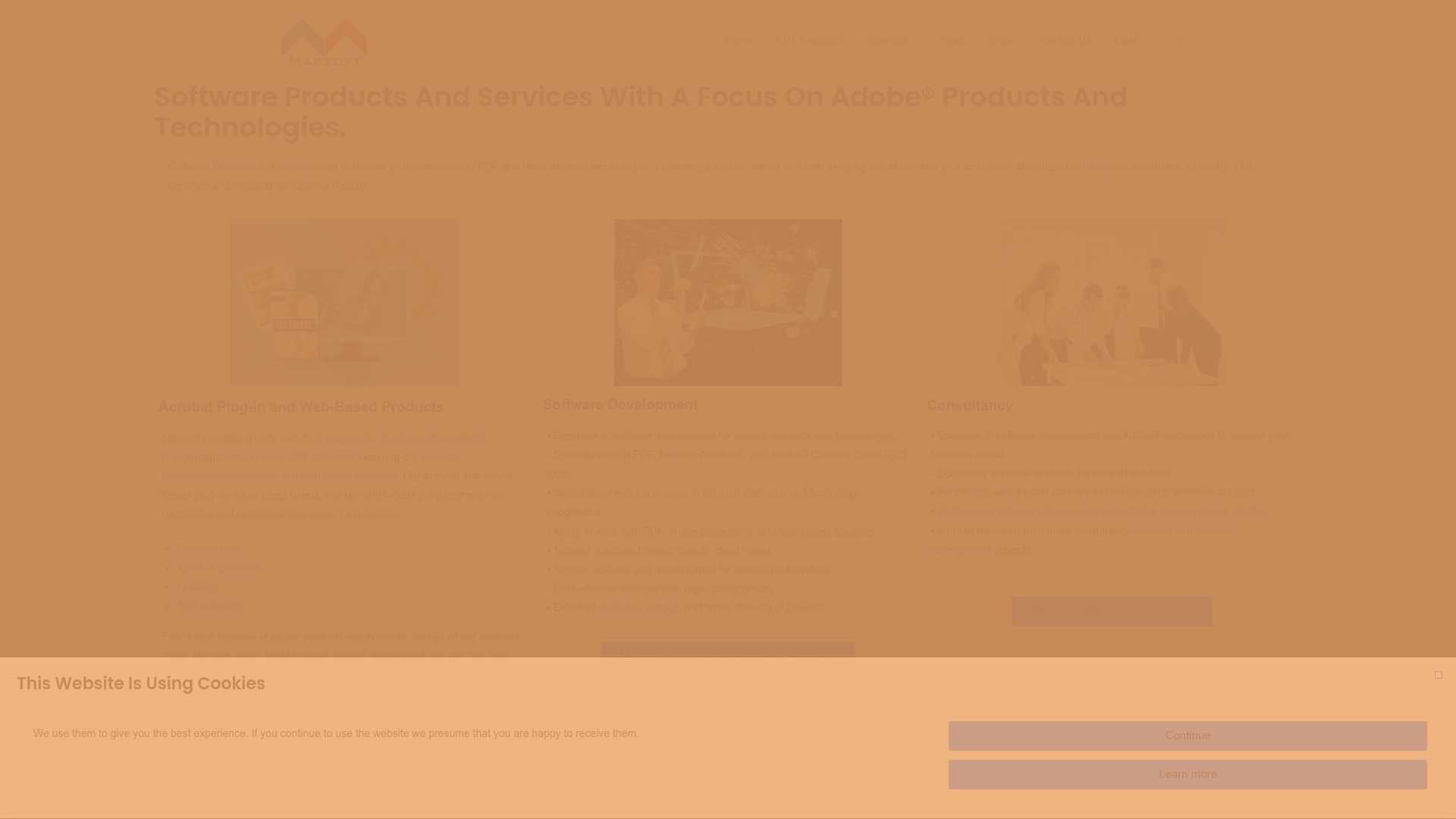
Level up your document security and guarantee peace of mind right now. Explore how Mapsoft.com empowers businesses to streamline PDF protection, automate security tasks, and centralize controls with specialist plugins and custom solutions. Take action to secure your files, simplify compliance, and discover the lasting benefits of advanced PDF management today. Visit our Digital Preservation hub or get started directly at Mapsoft.com.
Frequently Asked Questions
How do I password protect a PDF using Adobe Acrobat?
To password protect a PDF in Adobe Acrobat, open your document, navigate to the ‘Tools’ menu, select ‘Protect’, and choose the password protection option. Set a document open password and permissions password to restrict access and actions respectively.
What security features does Adobe Acrobat offer for PDFs?
Adobe Acrobat provides several security features, including password protection, permission settings for editing and printing, and encryption options. These features help ensure that only authorized users can access and modify your documents.
Can I recover a forgotten password for my PDF in Adobe Acrobat?
Unfortunately, if you forget the password for your Adobe Acrobat PDF, there is no built-in recovery option. It is crucial to store your passwords securely and consider using a password manager to avoid losing access.
What is the difference between a document open password and a permissions password in Adobe Acrobat?
A document open password restricts access to the PDF, preventing unauthorized users from opening it. A permissions password, on the other hand, controls what actions can be performed once the document is opened, such as editing, printing, or copying content.