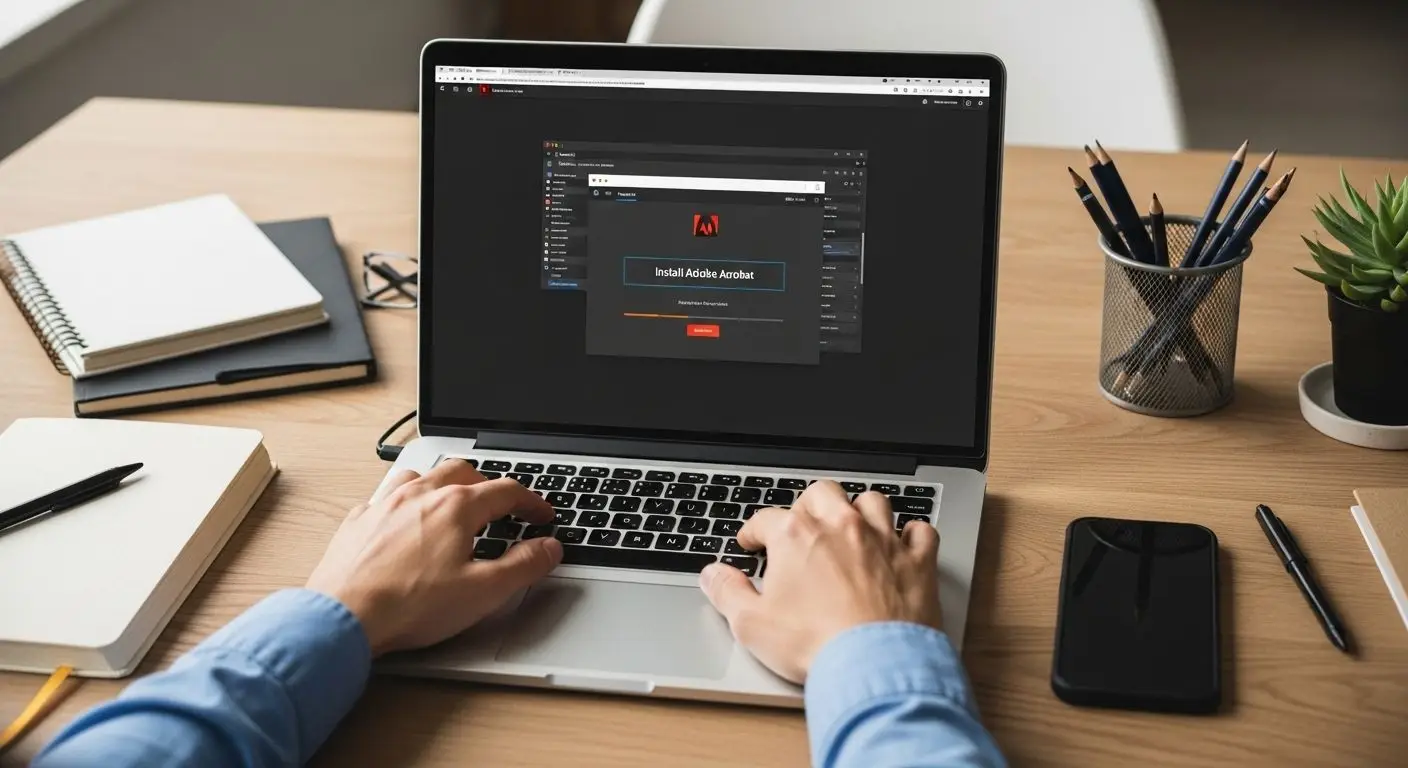Learning how to rotate PDF pages sounds easy until you realize over 60 percent of users accidentally rotate the wrong pages or even corrupt their file in the process. Most people searching for how to rotate PDF pages expect a quick fix with a single click but are left frustrated and confused when the results look even worse. Surprisingly, using the proper steps in Adobe Acrobat actually makes the entire process almost foolproof and keeps your files looking sharp and professional every time. In this guide, you will learn how to rotate PDF pages efficiently.
Table of Contents
How to Rotate PDF Pages Naturally
When you want to know how to rotate PDF pages, it’s essential to follow the steps that will ensure your document is correctly adjusted without any errors. Remember that understanding how to rotate PDF pages can save you time and frustration when preparing your documents for presentation or distribution.
- Step 1: Install Adobe Acrobat on Your Device
- Step 2: Open the PDF Document You Want to Edit
- Step 3: Select the Pages to Rotate
- Step 4: Rotate the Selected PDF Pages
- Step 5: Save Your Changes to the Document
- Step 6: Verify the PDF Page Orientation
Quick Summary
| Key Point | Explanation |
|---|---|
| 1. Install Adobe Acrobat First | Download and install Adobe Acrobat from the official website before proceeding with PDF manipulation tasks. |
| 2. Open the Right PDF Document | Carefully locate and open the specific PDF needing adjustments using Adobe Acrobat for efficient editing. |
| 3. Select Specific Pages to Rotate | Use the Organize Pages tool to select only the necessary pages for rotation, preserving document integrity. |
| 4. Rotate Pages Carefully | Execute the rotation using toolbar options and verify text and images are correctly oriented afterward. |
| 5. Save Changes Properly | Use ‘Save As’ to create a new version of your PDF, ensuring original files remain intact and organized. |
Step 1: Install Adobe Acrobat on Your Device
Rotating PDF pages begins with having the right software installed on your device. Adobe Acrobat provides the most comprehensive and reliable platform for managing PDF documents, making it the ideal tool for precise page orientation adjustments. While multiple PDF software options exist, Adobe Acrobat offers unparalleled functionality and user experience. You will need to know how to rotate PDF pages effectively.
To get started, you will need to download and install Adobe Acrobat from the official Adobe website. Begin by opening your preferred web browser and navigating to Adobe’s official download page. Verify you are using a compatible operating system such as Windows 10/11 or macOS Catalina or newer. The installation process differs slightly between Windows and Mac platforms, so pay close attention to your specific system requirements.
During the installation, you will encounter several critical steps. First, select the appropriate version of Adobe Acrobat for your needs. Adobe offers two primary versions: Acrobat Reader DC (free) and Acrobat Pro DC (paid). For basic PDF page rotation, Acrobat Reader will suffice. However, learn more about advanced PDF productivity tools if you require additional document management features.
After downloading the installer, run the executable file and follow the on-screen prompts. You will need to:
- Accept the software license agreement
- Choose your installation directory
- Select any additional optional components
- Wait for the installation to complete
Once installation finishes, launch Adobe Acrobat and complete the initial setup by signing in with your Adobe account or creating a new one. Confirm the software is functioning correctly by opening a test PDF document. Your successful installation sets the foundation for seamless PDF page rotation in subsequent steps.
Step 2: Open the PDF Document You Want to Edit
Now that Adobe Acrobat is installed on your device, you are ready to open the PDF document requiring page rotation. This critical step sets the foundation for precise document manipulation. Selecting the correct PDF file is essential for successful editing, so approach this process with careful attention.
Locate the PDF document on your computer by navigating through your file system. Most users store files in standard directories like Documents, Downloads, or specific project folders. If you are unsure of the file location, use the Windows search function or Mac Finder to quickly locate your document. Pro tip: use keywords from the document filename to speed up your search.
Once you have found the PDF, double-click the file to open it directly in Adobe Acrobat. Alternatively, you can launch Adobe Acrobat first and then use the “Open” command from the File menu. This method provides more control and allows you to browse through multiple folders effortlessly. [Learn advanced techniques for managing PDF workflows](https://mapsoft.com/how-to-edit-pdfs-like-
a-pro-in-adobe-acrobat) to streamline your document editing process.
Before proceeding, verify that the document opened correctly. Check that all pages are visible and the document appears in its original formatting. Pay attention to any error messages or loading issues. If the PDF fails to open, consider these potential troubleshooting steps:
- Confirm the file is not corrupted
- Ensure you have necessary permissions to access the document
- Check that the file is not currently open in another application
With your PDF successfully loaded, you are now prepared to begin the page rotation process. The next steps will guide you through precise orientation adjustments to meet your specific document requirements.
Below is a troubleshooting table to help identify and resolve common issues you may encounter when opening or editing PDF files in Adobe Acrobat.
| Problem | Possible Cause | Solution |
|---|---|---|
| PDF does not open | File is corrupted | Try opening a backup copy or recover the file |
| PDF opens with error messages | Lack of necessary permissions | Check file/folder permissions |
| PDF appears blank or incomplete | File open in another application | Close other programs using the PDF |
| Cannot edit or rotate PDF pages | Using incompatible or outdated software | Install the latest Adobe Acrobat version |
| Pages missing after saving | Incorrect save method used | Use “Save As” to avoid overwriting |
| Content appears cut off after rotation | Incorrect rotation or selection | Undo and carefully re-rotate affected pages |
Step 3: Select the Pages to Rotate
Selecting the precise pages for rotation requires careful attention and strategic navigation within Adobe Acrobat. Not all documents require complete rotation, so understanding how to target specific pages is crucial for maintaining document integrity and professional appearance.
Navigate to the Organize Pages tool, typically located in the Tools panel on the right side of your Adobe Acrobat window. This powerful feature allows granular control over page manipulation. Click on the “Pages” thumbnail to reveal page organization options. You can select individual pages or page ranges by clicking and dragging or using the Shift and Ctrl keys to highlight multiple non-consecutive pages.
When selecting pages to rotate, consider the document’s overall structure and intended presentation. Some documents might have landscape pages mixed with portrait pages, requiring selective rotation. Explore advanced PDF page management techniques to refine your document editing skills. Pay close attention to page numbering and ensure you are selecting the correct pages for rotation.
To select multiple pages, use these methods:
- Click the first page, hold Shift, and click the last page to select a continuous range
- Hold Ctrl (Windows) or Command (Mac) to select individual, non-consecutive pages
- Use the page thumbnails view for visual page selection
Before finalizing your page selection, double-check the highlighted pages to confirm accuracy. A careful review prevents unintended rotations and maintains the document’s professional appearance. Once you are confident in your page selection, you are ready to proceed to the actual rotation process in the next step.
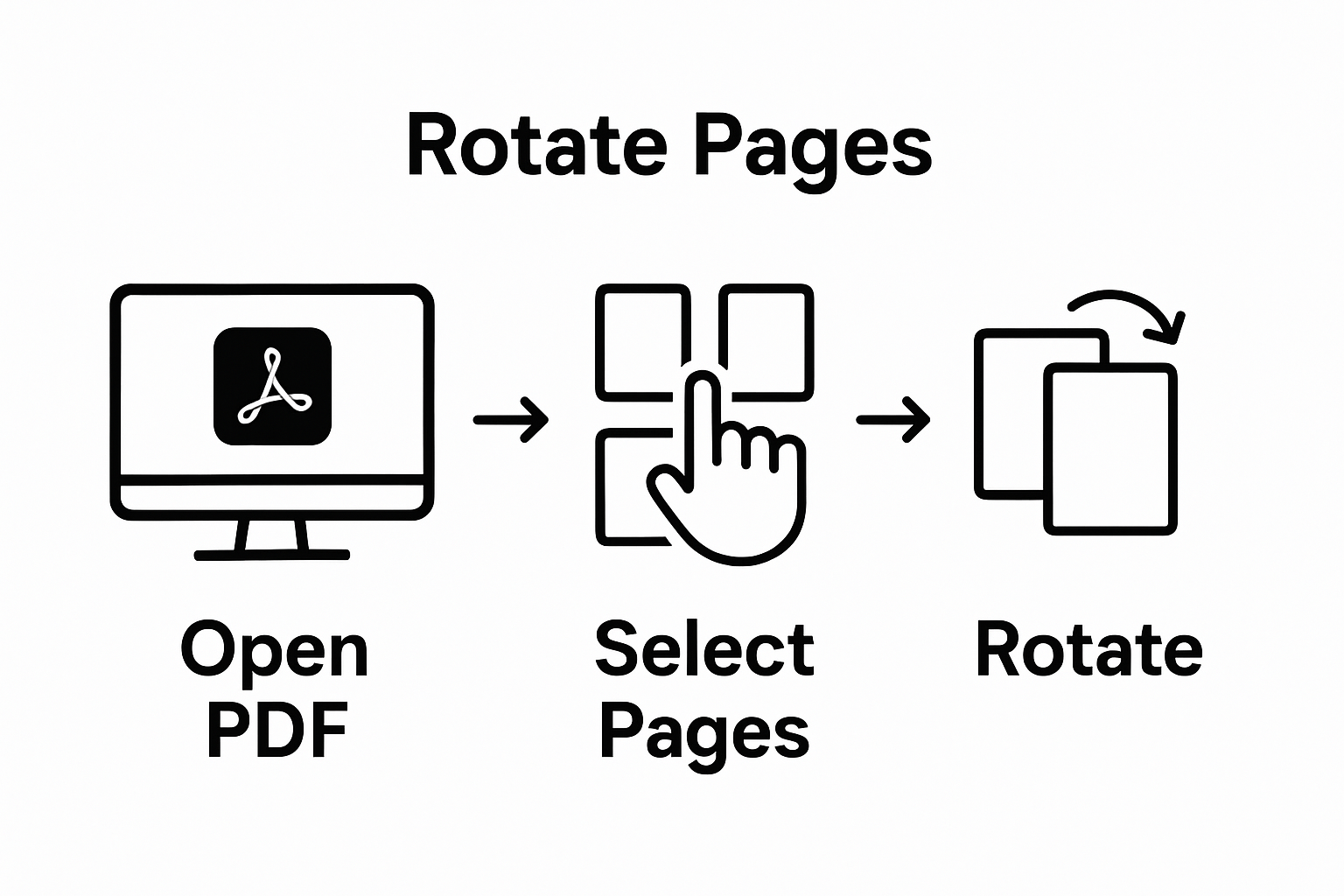
Step 4: Rotate the Selected PDF Pages
With your target pages selected, you are now ready to execute the actual page rotation in Adobe Acrobat. Precision is key when adjusting document orientation, as incorrect rotation can disrupt the document’s readability and professional appearance.
Locate the rotation options within the Organize Pages tool. You will find buttons or dropdown menus that allow 90-degree clockwise and counterclockwise rotations. Pay close attention to the current page orientation before selecting your rotation direction. Most documents require a simple 180-degree turn to correct landscape or portrait misalignments. Select the rotation angle that best aligns with your document’s intended presentation.
Adobe Acrobat provides multiple rotation methods. Right-clicking on selected pages reveals a context menu with rotation options. Alternatively, you can use the toolbar icons representing clockwise and counterclockwise rotations. Explore comprehensive PDF editing techniques to enhance your document management skills. Some users prefer keyboard shortcuts, which can expedite the rotation process for large documents.
Before finalizing the rotation, verify the changes visually:
- Check that text and images are now correctly oriented
- Confirm the rotation applies only to selected pages
- Ensure no content appears cut off or distorted
If you are unsatisfied with the rotation, most PDF editing tools allow immediate undo or reversal of changes. Take your time to preview the rotated pages and make incremental adjustments as needed. Successful page rotation transforms document readability and ensures your PDF appears exactly as intended.
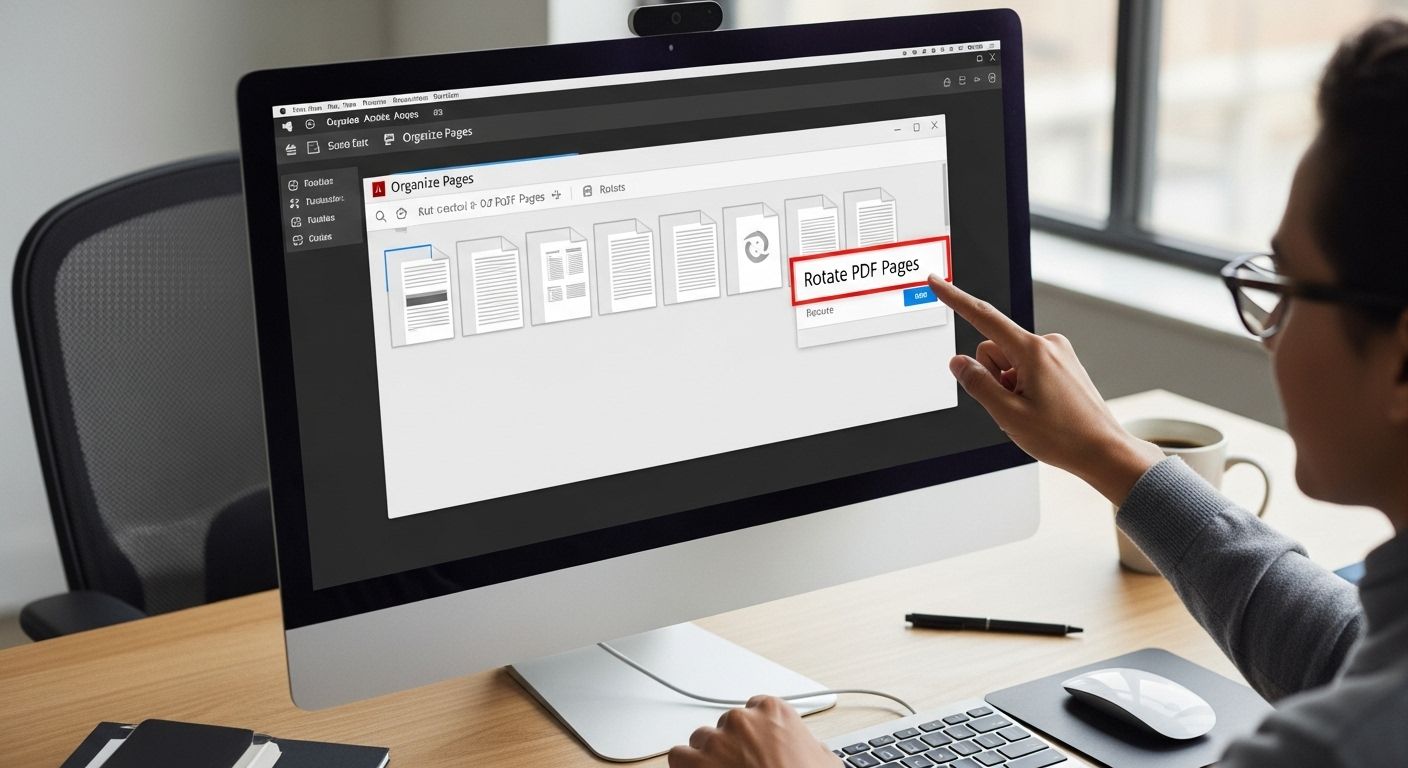
Step 5: Save Your Changes to the Document
Saving your rotated PDF document requires strategic decision making to preserve document quality and maintain file organization. Choosing the correct save method prevents potential data loss and ensures your page orientation changes are permanently recorded.
Navigate to the File menu and select “Save As” instead of the standard “Save” option. This approach allows you to create a new version of the document, keeping your original file intact. When prompted, choose a clear, descriptive filename that indicates the document has been modified. Consider adding a version indicator like “_rotated” or the current date to help track document iterations.
Pay attention to the file location during saving. Select a familiar folder where you can easily retrieve the document later. Discover advanced PDF management strategies to optimize your digital document workflow. Verify the file format remains PDF during the save process to maintain document compatibility across different platforms and devices.
Before finalizing the save, perform these critical checks:
- Confirm the document opens correctly after saving
- Validate that all rotated pages appear in the expected orientation
- Ensure no formatting or content was lost during the rotation process
Once saved, close and reopen the document to perform a final verification. This extra step confirms your rotation changes have been successfully applied and the PDF remains fully functional. Your meticulously rotated document is now ready for sharing or further editing.
Step 6: Verify the PDF Page Orientation
Verifying page orientation represents the final critical step in ensuring your PDF document meets your exact specifications. Thorough verification prevents potential presentation errors that could compromise document professionalism and readability.
Begin by carefully reviewing each page in the document, paying close attention to text alignment, image positioning, and overall visual consistency. Use Adobe Acrobat’s page thumbnails view to quickly scan through the entire document. This panoramic view allows you to identify any pages that might have been missed during the rotation process or accidentally rotated incorrectly. Zoom in on complex pages with graphics or multi-column layouts to confirm that elements are correctly positioned.
Explore advanced document verification techniques to enhance your PDF management skills. Navigate through the document using different viewing modes like single page, continuous scroll, and two-page spread. Each view provides a unique perspective that can help you catch subtle orientation inconsistencies that might escape a cursory glance.
Use this checklist to verify your PDF is correctly oriented and fully functional after completing the rotation process.
| Verification Step | What to Check |
|---|---|
| Review each page | Ensure text reads naturally and requires no head tilting |
| Inspect images and graphics | Confirm all visuals are upright and appear as intended |
| Check page numbers and headers | Validate elements align properly in all footers/headers |
| Look for cut-off or distorted content | Make sure all content is clearly visible and intact |
| Test using different view modes | Switch between single page, scroll, and two-page spread |
| Reopen the file after saving | Confirm all rotated pages remain consistent after reopening |
Use these verification checkpoints to ensure document integrity:
- Confirm text reads naturally without requiring head tilting
- Verify images and graphics are oriented correctly
- Check that page numbers and headers align properly
- Ensure no content appears cut off or distorted
If you discover any remaining orientation issues, return to the previous rotation step and make precise adjustments. Remember that perfection requires patience and careful attention to detail. Your meticulously verified PDF now stands as a testament to your professional document management skills.
Effortlessly Rotate and Manage Your PDF Pages with Mapsoft
Do you spend valuable hours struggling to rotate PDF pages or keep your documents professionally organized? You want a quick way to fix page orientation, but manual steps each time can be tedious and unreliable, especially if you manage large archives or need consistent results across many files. Page rotation is just the start—your business may also need to merge, split, protect, or batch process PDF content to stay efficient and compliant. Explore the potential of industry-grade digital preservation and automation tools.
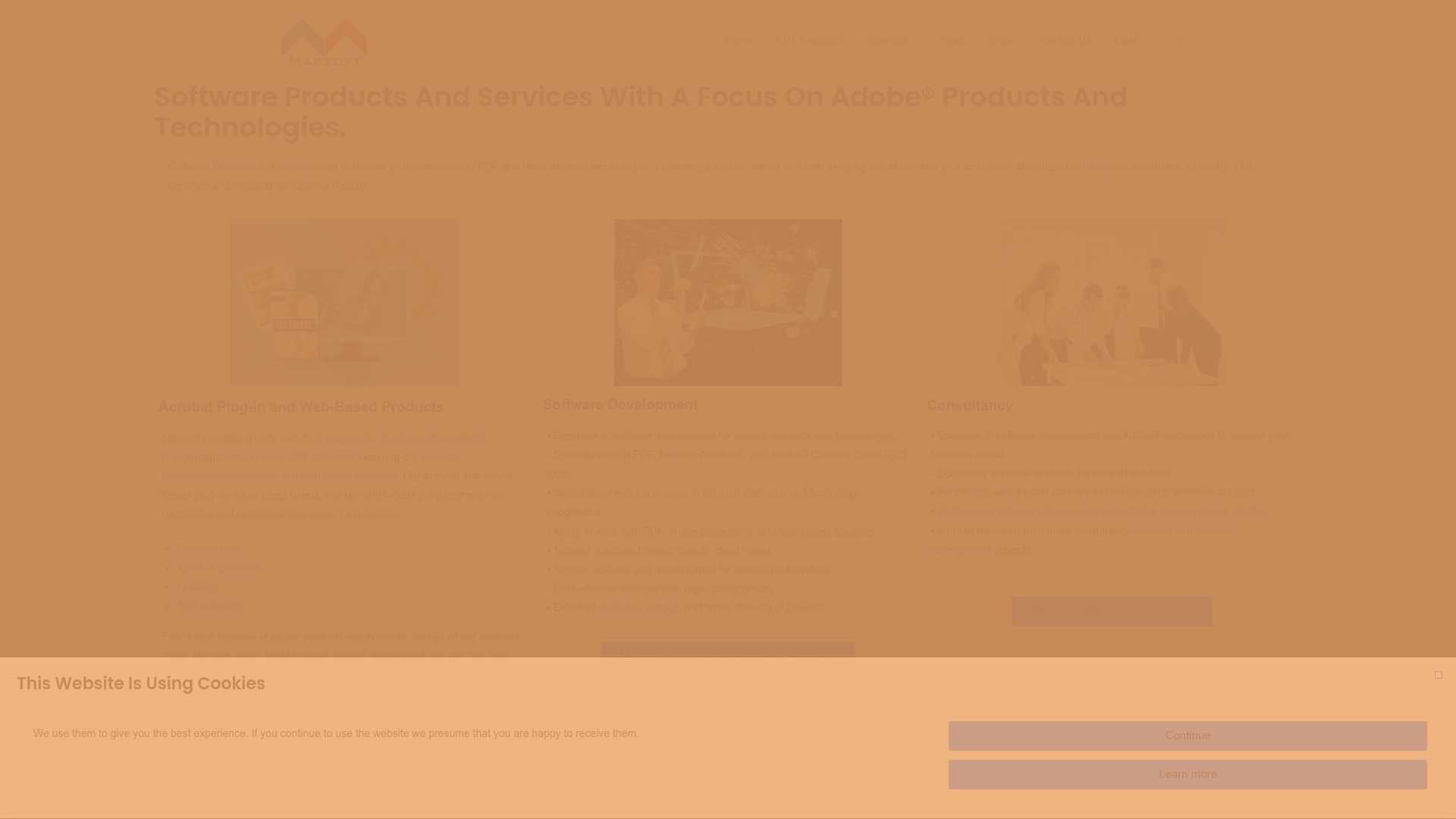
Discover how Mapsoft can streamline every aspect of your PDF workflow. Our dedicated Digital Preservation and PDF Hub solutions go far beyond basic editing. Create consistent, flawless documents using automated rotation, merging, securing, and advanced workflow automation for your entire organization. Visit Mapsoft.com now to experience seamless document transformation and get the professional edge your workflow deserves.
Frequently Asked Questions
How do I install Adobe Acrobat to rotate PDF pages?
To install Adobe Acrobat, visit the official Adobe website, download the installer for your compatible operating system, and follow the prompts to complete the installation process.
Can I rotate pages in a PDF using the free version of Adobe Acrobat?
Yes, you can rotate pages in a PDF using the free version, Adobe Acrobat Reader DC. For advanced features, consider Adobe Acrobat Pro DC.
What steps do I need to follow to select pages for rotation in Adobe Acrobat?
To select pages in Adobe Acrobat, navigate to the ‘Organize Pages’ tool, click on the page thumbnails, and either click and drag, or use Shift or Ctrl (Command on Mac) to select individual or multiple pages.
How can I ensure that my PDF pages are correctly oriented after rotation?
After rotating the pages, visually verify each page in the document to ensure text and images are aligned and check for any formatting issues. Use the page thumbnails view to quickly assess the overall orientation.