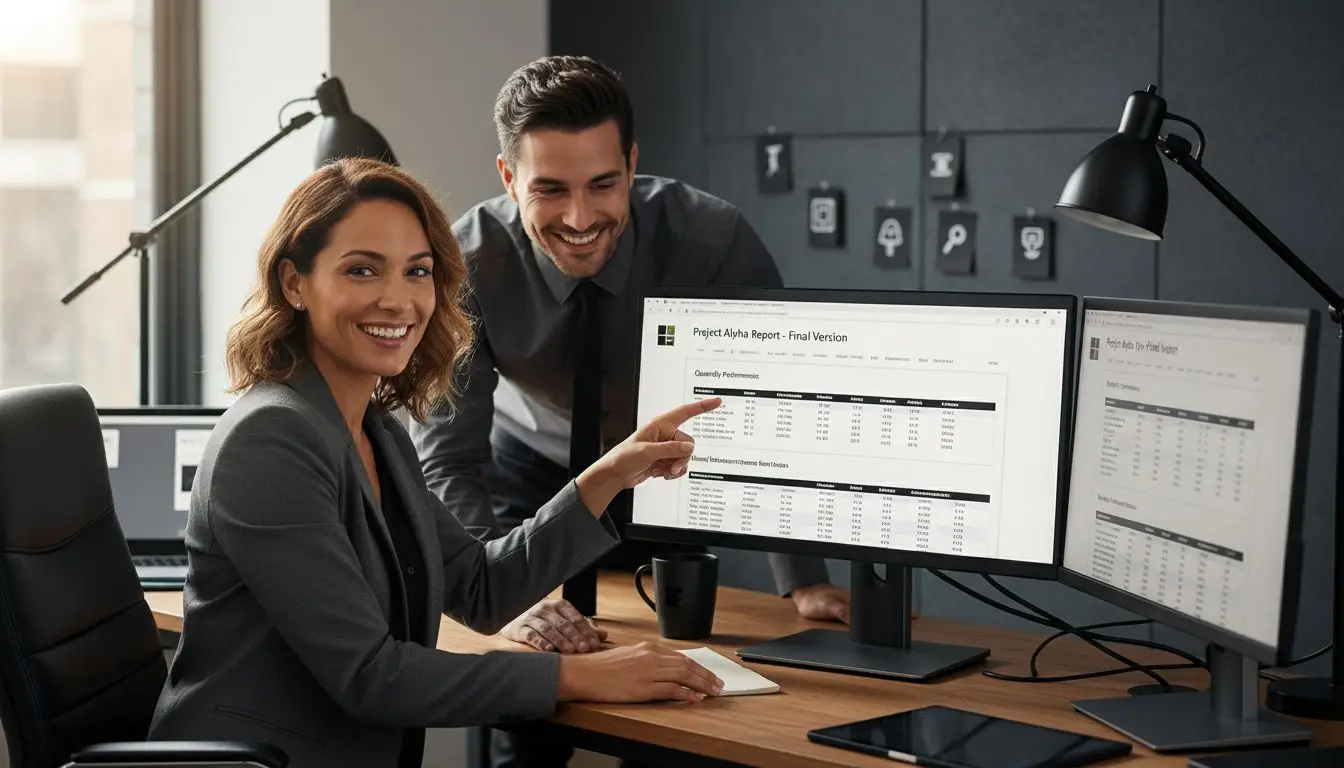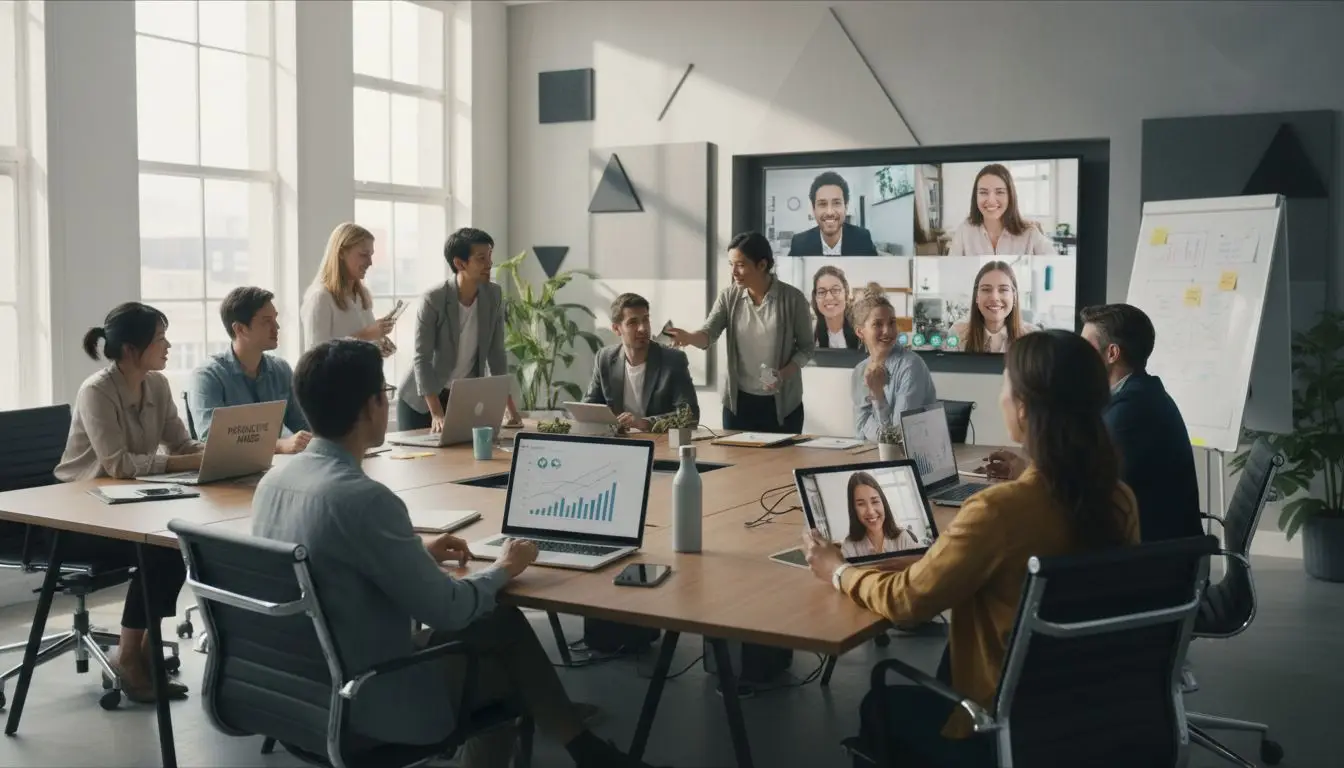More than 70 percent of PDF to Word conversions fail to preserve accurate formatting, causing headaches for anyone who relies on polished documents. If you have ever spent hours fixing broken layouts or missing images, you know how frustrating this process can be. Mastering a reliable approach lets you turn cluttered files into clean, editable Word documents while saving time and avoiding costly mistakes.
Table of Contents
- Step 1: Assess PDF Files For Conversion Readiness
- Step 2: Configure Acrobat Conversion Preferences
- Step 3: Execute PDF To Word Conversion In Acrobat
- Step 4: Review And Edit The Converted Word Document
- Step 5: Validate Output And Integrate Into Workflow
Quick Summary
| Key Point | Explanation |
|---|---|
| 1. Assess PDF for text selection | Ensure the PDF contains selectable text before conversion for better accuracy. Non-selectable PDFs may not convert well. |
| 2. Adjust Acrobat preferences | Customize conversion settings in Acrobat for optimal layout preservation and element management before converting the file. |
| 3. Review converted document carefully | After conversion, check for formatting inconsistencies and ensure all components maintain their structure and readability. |
| 4. Validate accuracy post-conversion | Conduct a side-by-side comparison of the original PDF and Word document to confirm content integrity and layout. |
| 5. Create standardized naming conventions | Use a consistent file naming scheme for converted documents to facilitate easy identification and version control in your workflow. |
Step 1: Assess PDF Files for Conversion Readiness
Before diving into converting your PDF to Word, you need to carefully assess your document’s conversion readiness. This critical preparatory step will help you avoid potential formatting issues and ensure a smooth transformation of your file.
According to WebAIM, the first key aspect is determining whether your PDF contains selectable text. Not all PDFs are created equal some are essentially images that cannot be converted easily. Check if you can highlight and copy text from the document. If text selection is impossible, the conversion will likely produce poor results. Additionally, verify that the PDF is not password protected, which would block the conversion process entirely.
The document’s structure plays a crucial role in conversion quality. As recommended by Energy.gov, look for consistent formatting and clear headings throughout the PDF. Complex layouts with multiple columns, embedded graphics, or intricate design elements can significantly complicate the conversion process. A clean, well structured document will translate much more accurately into a Word file.
Quick pro tip: If your PDF appears to be image-based or has complex formatting, consider using optical character recognition (OCR) tools first to improve conversion potential before attempting the Word conversion.
Step 2: Configure Acrobat Conversion Preferences
Configuring the right conversion preferences is crucial for ensuring your PDF transforms smoothly into a Word document. This step allows you to customize how Acrobat handles the conversion process to match your specific document needs.
According to Energy.gov, you can access these critical settings by navigating to ‘Edit’ > ‘Preferences’ > ‘Convert From PDF’. Here, you can fine tune how page layouts are preserved and manage elements like embedded images and comments during conversion. These settings can dramatically impact the final quality of your Word document.
For more advanced customization, DOI.gov recommends exploring the ‘Advanced Settings’ option. This allows you to modify specific parameters such as image resolution, font embedding, and tag structure. These granular controls help ensure your converted document meets your exact formatting and accessibility requirements.
Pro tip: Always preview your converted document after adjusting settings to confirm the results match your expectations. Minor tweaks in conversion preferences can make a significant difference in maintaining your original document’s integrity.

Step 3: Execute PDF to Word Conversion in Acrobat
Now comes the most critical moment transforming your carefully prepared PDF into an editable Word document. This step requires precision and attention to ensure a smooth conversion process that preserves your document’s original formatting and content.
According to WebAIM, the conversion process begins by opening your PDF in Adobe Acrobat and selecting ‘File’ > ‘Export To’ > ‘Microsoft Word’ > ‘Word Document’. This straightforward pathway initiates the transformation of your PDF into a fully editable Word file. Selecting the right export option is crucial for maintaining the integrity of your document’s layout and structure.
Once you have selected the export option, Energy.gov recommends carefully choosing your destination folder and selecting an appropriate file name. After confirming these details, click ‘Save’ to complete the conversion process. For documents with complex layouts or multiple pages, the conversion might take a few moments.
Pro tip: Always keep a backup of your original PDF before conversion. While Acrobat is highly reliable, having a safety copy ensures you can always return to your original document if needed. With the conversion complete, you are now ready to edit and work with your document in Microsoft Word.
Step 4: Review and Edit the Converted Word Document
With your PDF now transformed into a Word document, the final crucial step is carefully reviewing and refining the converted file. This phase ensures that your document maintains its original structure, formatting, and readability.
According to WebAIM, your first task is to thoroughly review the document for formatting inconsistencies. Pay close attention to text alignment, image placement, and overall layout. Look for any misaligned paragraphs, unexpected font changes, or images that might have shifted during conversion. These details can significantly impact the document’s professional appearance and usability.
DOI.gov recommends focusing specifically on structural elements such as headings, lists, and tables. Verify that these critical components have been converted correctly and maintain their intended hierarchy and formatting. This is particularly important for maintaining the document’s accessibility and ensuring that the content remains logically organized and easy to navigate.
Pro tip: Use Word’s ‘Compare Documents’ feature if you want to meticulously track any changes or discrepancies between the original PDF and the converted Word file. This can help you quickly identify and address any conversion artifacts or formatting issues.
Step 5: Validate Output and Integrate into Workflow
You have successfully converted your PDF to a Word document the final step involves comprehensive validation and strategic integration into your existing document workflow. This crucial phase ensures your converted file meets all professional and operational standards.
According to WebAIM, the first priority is confirming that the converted Word document precisely reflects the original PDFs content and layout. This means conducting a meticulous side by side comparison to verify every paragraph, image, table, and formatting element has transferred accurately. Pay special attention to complex elements like charts, graphs, and specialized formatting that might have been challenging during conversion.
Energy.gov recommends carefully selecting the appropriate storage location and file format when saving your final document. Consider your teams existing file management protocols and ensure the converted file is easily accessible to all intended users. This might involve selecting a specific network drive, cloud storage platform, or collaborative workspace that aligns with your organizations document sharing practices.
Pro tip: Create a standardized naming convention for converted documents to help your team quickly identify transformed files. For instance, you might prefix converted files with ‘CONV’ or include the original conversion date to maintain clear document tracking and version control.
Simplify Your PDF to Word Conversion with Expert Tools and Support
Converting PDFs to Word can be complex and frustrating when dealing with image-based files or preserving intricate layouts. Common challenges include maintaining correct text alignment, handling embedded graphics, and ensuring accessibility of headings and tables. If you are looking to avoid these obstacles and streamline your workflow, specialized solutions can make all the difference.
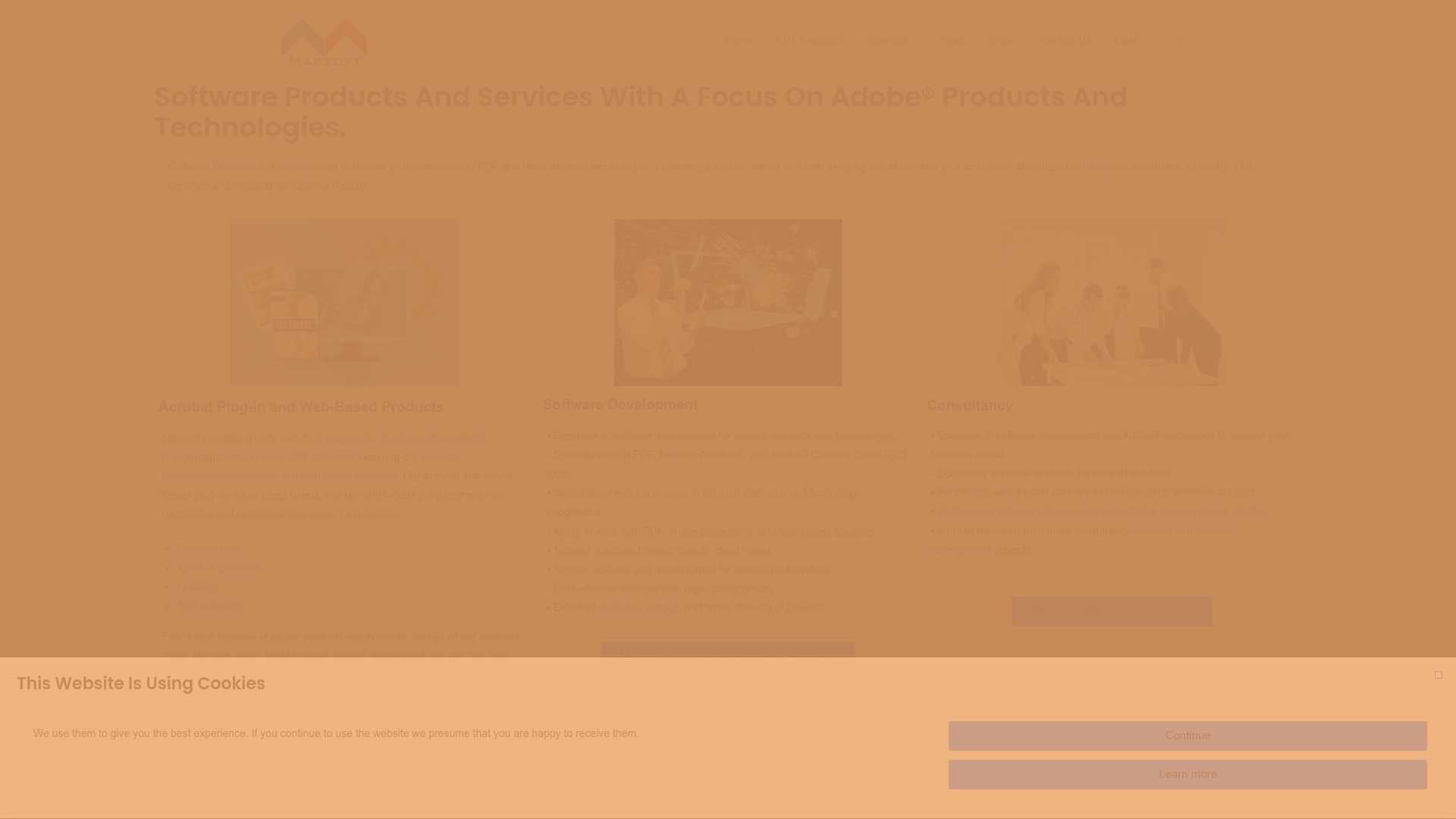
Take control of your document conversions with Mapsoft. Explore our Digital Preservation tools and discover how our Acrobat plugins and custom software can optimize your PDF to Word conversion process while preserving formatting integrity. Don’t let technical roadblocks slow you down. Visit Mapsoft.com now and access advanced PDF handling features that empower your document workflow. Need broader options? Check out our Uncategorized software products designed to enhance your Adobe Acrobat experience. Start transforming your PDF conversions today for flawless editable Word documents tomorrow.
Frequently Asked Questions
How do I check if my PDF is ready for conversion to Word?
To determine if your PDF is ready for conversion, see if you can highlight and copy text from it. If you can select text, proceed with the conversion; if not, consider using OCR tools first to improve conversion potential.
What steps should I take to configure Acrobat’s conversion preferences?
Access the conversion preferences in Adobe Acrobat by navigating to ‘Edit’ > ‘Preferences’ > ‘Convert From PDF’. Here, adjust settings like page layout preservation and embedded images to ensure the conversion meets your formatting needs.
How do I actually convert a PDF to a Word document in Acrobat?
To convert your PDF, open it in Adobe Acrobat, then select ‘File’ > ‘Export To’ > ‘Microsoft Word’ > ‘Word Document’. Once you confirm your destination folder and file name, click ‘Save’ to begin the conversion.
What should I look for in the converted Word document after conversion?
Review the Word document for formatting inconsistencies such as text alignment, image placement, and the accuracy of headings and lists. Ensure that all critical elements have retained their intended structure and readability.
How can I validate that the conversion of my PDF to Word was successful?
To validate your conversion, conduct a side-by-side comparison of the original PDF and the new Word document. Check that all text, images, and formatting are accurately transferred and address any discrepancies you find.
What is a good practice for naming converted Word documents?
Establish a standardized naming convention for your converted documents, such as prefixing them with ‘CONV’ or including the conversion date. This will help you and your team track and manage the files efficiently.
![]()