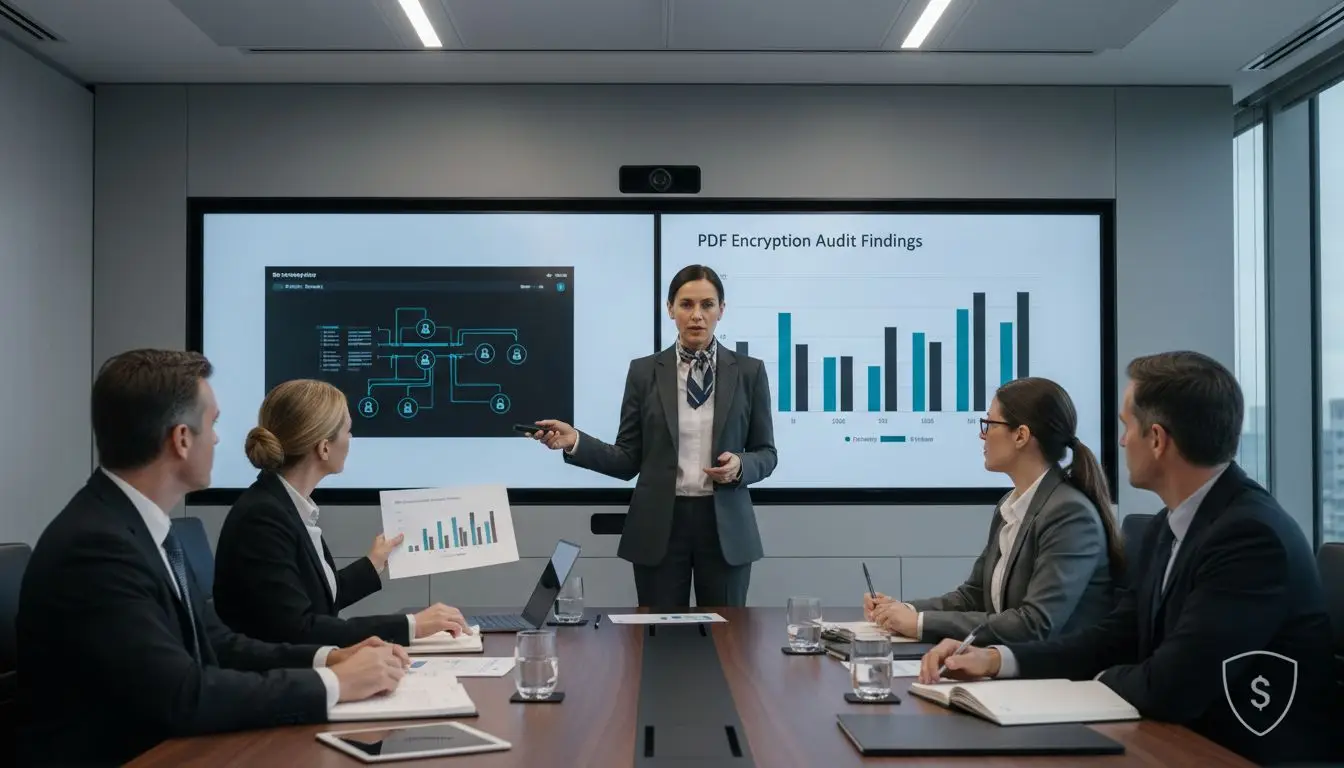Did you know that over 60 percent of data breaches involve compromised documents and lax file protection? As digital threats keep growing, ensuring the security of your PDF files becomes vital for any enterprise looking to protect sensitive data. Understanding and controlling access, encryption, and permissions can make the difference between a safe workflow and a costly security incident.
Table of Contents
- Step 1: Assess PDF Security Requirements
- Step 2: Prepare Files and Access Permissions
- Step 3: Enable Encryption Using Adobe Tools
- Step 4: Configure Password and Permissions Settings
- Step 5: Verify and Test PDF Encryption
Quick Summary
| Key Point | Explanation |
|---|---|
| 1. Assess Security Requirements | Regularly audit document handling processes to identify vulnerabilities and security needs. |
| 2. Categorize Document Sensitivity | Classify documents by sensitivity to implement appropriate access controls effectively. |
| 3. Implement Strong Encryption | Use password protection and certificate-based encryption to secure documents against unauthorized access. |
| 4. Configure Detailed Permissions | Set specific password types and permissions control to govern document access and actions. |
| 5. Test Security Measures Thoroughly | Validate encryption settings and permissions with different user scenarios to ensure robustness. |
Step 1: Assess PDF Security Requirements
Assessing PDF security requirements is a critical process for protecting sensitive enterprise documents. In this step, you will learn how to systematically evaluate your organization’s document protection needs and identify the most appropriate security strategies.
Start by conducting a comprehensive audit of your current document handling processes. According to research from Understanding the Importance of Document Security, enterprises must continuously reassess security protocols due to evolving digital threats. This means examining who creates documents, where they are stored, how they are shared, and what potential vulnerabilities exist in your workflow.
Key areas to analyze include document access controls, encryption levels, and potential transmission risks. Look closely at three primary security dimensions: confidentiality (who can view documents), integrity (ensuring documents remain unaltered), and accessibility (controlling document permissions). Different departments may require unique security configurations based on their specific document handling needs.
Practical Security Assessment Checklist
- Identify sensitive document types (financial reports, contracts, client information)
- Determine current access permissions and user roles
- Evaluate existing encryption methods
- Review document sharing and distribution protocols
- Assess potential external and internal security risks
As you review your security requirements, consider the diverse protection methods Adobe provides. Options range from basic password protection to advanced certificate based security mechanisms. The goal is not just preventing unauthorized access but creating a comprehensive security strategy that adapts to your enterprise’s specific operational landscape.
Warning: Never assume your current security measures are sufficient. Cyber threats continuously evolve, making regular reassessment critical for maintaining robust document protection.
In the next step, you will translate these assessment insights into specific PDF security implementation strategies that align with your enterprise’s unique requirements.
Step 2: Prepare Files and Access Permissions
In this critical step, you will learn how to configure precise file permissions and security settings that protect your sensitive enterprise documents while maintaining necessary workflow flexibility. The goal is to create a robust access control strategy that balances security with operational efficiency.
Begin by organizing your documents into clear permission categories. According to Acrobat PDF Security, different files require different levels of protection. Classify your documents based on sensitivity ranges from public information to strictly confidential materials.
Adobe Acrobat offers powerful tools for implementing granular access controls. As research indicates, you can set passwords to restrict editing and printing while defining specific user permissions. This means you can create documents where some users can only view content while others can modify or print.
Key Permission Configuration Steps:
- Categorize documents by sensitivity level
- Determine specific user access requirements
- Select appropriate Adobe permission settings
- Test access controls before final deployment
- Document your permission strategy
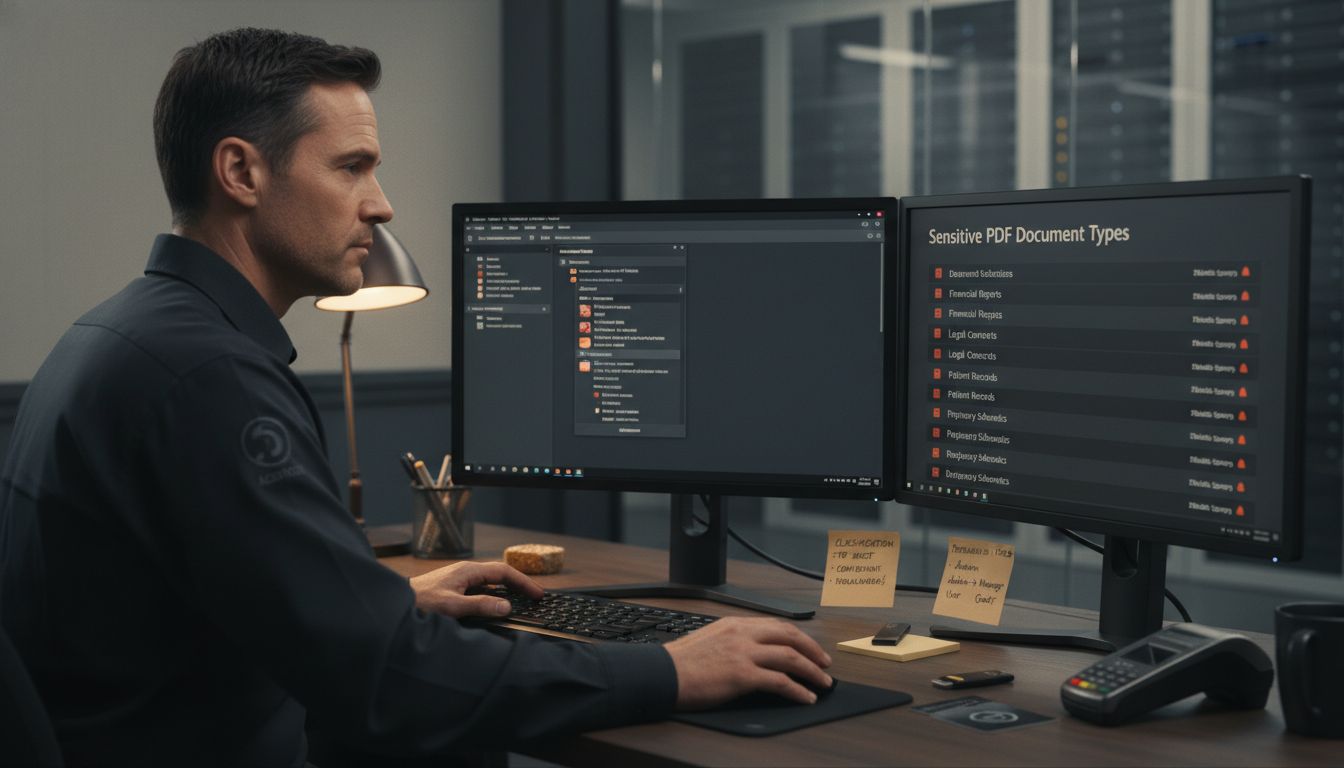
When configuring permissions, leverage certificate based encryption for advanced security. This method allows you to define precise access levels for different recipients. You can create documents where specific individuals have unique interaction rights protecting your most sensitive information.
Warning: Always perform thorough testing of your permission settings. What seems secure in theory might have unexpected gaps when practically implemented.
In the next step, you will implement these carefully designed access permissions using Adobe Acrobat’s advanced security features.
Step 3: Enable Encryption Using Adobe Tools
In this crucial stage, you will learn how to implement robust encryption strategies using Adobe Acrobat tools to protect your most sensitive enterprise documents. The goal is to transform your PDFs into secure digital fortresses that safeguard critical information from unauthorized access.
Adobe offers multiple encryption methods to meet diverse security requirements. According to Password Protecting Documents, you can implement different levels of protection depending on your specific organizational needs. Begin by understanding the two primary encryption approaches: password protection and certificate based encryption.
For password based encryption, navigate to Adobe Acrobat and select the security settings for your document. You can restrict document opening with a master password and set additional permissions that control printing, editing, and content copying. Research indicates that Adobe supports advanced encryption standards like AES 128 and AES 256 bit encryption providing enterprise grade security.
Key Encryption Configuration Steps:
- Open your PDF in Adobe Acrobat
- Select Document Protection options
- Choose encryption method
- Set master password
- Define user permissions
- Apply encryption settings
For more advanced protection, consider certificate based encryption. This method allows you to encrypt documents for specific recipients using their digital certificates. Only individuals with matching private keys can access the encrypted content ensuring a higher level of security compared to standard password protection.
Warning: Always remember your encryption passwords. Losing these credentials could permanently lock you out of critical documents.
In the next step, you will validate and test your encryption settings to ensure comprehensive document protection.
Step 4: Configure Password and Permissions Settings
In this critical step, you will learn how to meticulously configure password protection and granular permissions that transform your PDF documents into securely controlled information assets. Your objective is to create a precise access control mechanism that protects sensitive content while enabling necessary collaboration.
According to Master Secure Document Sharing, configuring password and permission settings requires a strategic approach. Begin by understanding the two distinct password types available in Adobe Acrobat: document open passwords and permissions passwords.
The document open password prevents unauthorized users from accessing the PDF. When set, anyone attempting to view the document must enter the correct password. Meanwhile, the permissions password restricts specific actions like printing, editing, or copying content. This dual layer approach provides comprehensive document protection.
Key Permission Configuration Strategies:
- Select appropriate password complexity
- Define user access levels
- Restrict printing capabilities
- Limit document editing permissions
- Create role based access controls
- Implement time based access restrictions
Research indicates that certificates offer an advanced alternative to traditional password protection. By using digital certificates, you can create documents with permissions tailored to specific recipients. This method ensures that only authorized individuals with matching private keys can interact with the document.
Warning: Use strong unique passwords for each document. Avoid reusing passwords across multiple sensitive files to minimize potential security risks.
In the next step, you will validate and test your meticulously configured permission settings to ensure robust document protection.
Step 5: Verify and Test PDF Encryption
In this final critical stage, you will systematically validate your PDF encryption settings to ensure comprehensive document protection. Your objective is to confirm that your security measures function precisely as intended across various scenarios and user interactions.
According to Digital Signature Validation, thorough testing is essential to guarantee your encryption strategy works flawlessly. Begin by creating a comprehensive testing protocol that simulates different user scenarios and potential access attempts.
Start with password protection verification. Open the encrypted PDF from a separate user account and confirm that the document open password functions correctly. Attempt to perform restricted actions like editing or printing to validate that permissions are accurately enforced. Test multiple scenarios including viewing restrictions, printing limitations, and content copying prevention.
Critical Testing Verification Steps:
- Validate document open password
- Test printing restrictions
- Check editing permissions
- Verify content copying limitations
- Confirm certificate based access controls
- Test with different user accounts
For certificate based encryption, verify that only designated recipients can successfully access and modify the document. This involves testing with different digital certificates and confirming granular access permissions work as configured.
Warning: Always test encryption settings using multiple devices and user accounts. What appears secure on one system might have unexpected vulnerabilities on another.
With these comprehensive tests complete, you have now established a robust PDF security framework that protects your enterprise documents against unauthorized access and modifications.
Here’s a summary of the core PDF security configuration steps and their primary objectives:
| Step | Main Objective | Key Actions |
|---|---|---|
| Assess PDF Security Requirements | Identify protection needs | Audit workflows Analyze risks |
| Prepare Files and Access Permissions | Set precise access controls | Categorize documents Define user roles |
| Enable Encryption Using Adobe Tools | Protect documents from unauthorized access | Choose encryption method Set permissions |
| Configure Password and Permissions Settings | Restrict document access and actions | Set passwords Apply editing/printing limits |
| Verify and Test PDF Encryption | Ensure security measures are effective | Test passwords Validate access controls |
Strengthen Your PDF Security with Proven Adobe Solutions
Securing sensitive enterprise documents is a constant challenge that demands reliable tools and expert strategies. If you have just learned how to Adobe encrypt PDFs for secure enterprise use, then you know the complexities involved in balancing accessibility with protection. Managing passwords, permissions, and encryption settings requires precision and thorough testing to keep your documents safe.
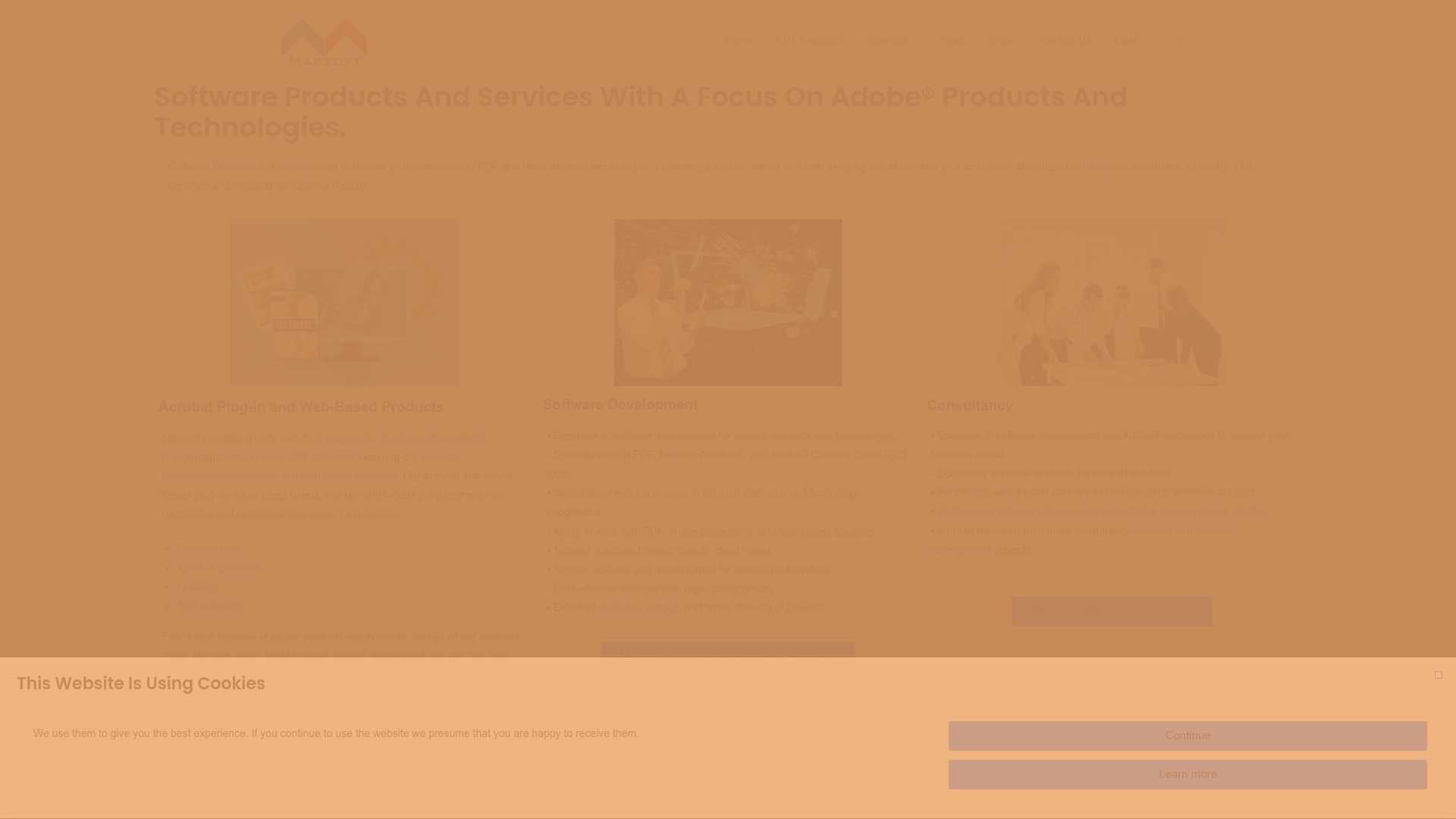
Take control of your document security today by exploring tailored solutions at Mapsoft.com. Our expertise in Adobe Acrobat plugins and PDF workflow automation helps you simplify encryption and permission management. Discover how our offerings can enhance compliance and efficiency with features designed for enterprise document protection. Start your journey with resources on Digital Preservation to future-proof your content and ensure long-term security. Don’t wait until a breach occurs. Visit Mapsoft.com now to secure your PDFs with confidence.
Frequently Asked Questions
How do I assess my PDF security requirements for enterprise use?
To assess your PDF security requirements, conduct a comprehensive audit of your document handling processes. Evaluate access controls, encryption levels, and document sharing protocols to identify potential vulnerabilities.
What steps should I take to prepare files and set access permissions in Adobe?
Begin by categorizing your documents based on their sensitivity levels and defining specific user access requirements. Use Adobe’s tools to implement granular permissions, such as limiting access to editing or printing based on user roles.
How can I enable encryption for my PDFs using Adobe tools?
To enable encryption, open your PDF in Adobe Acrobat and navigate to the Document Protection options. Choose your encryption method, set a master password, and define user permissions to create a secure document.
What is the difference between document open passwords and permissions passwords in Adobe?
Document open passwords prevent unauthorized users from opening the PDF, while permissions passwords restrict actions like printing or editing. Implement both types to enhance your document’s security comprehensively.
How do I verify and test my PDF encryption settings?
To verify your encryption settings, create a testing protocol that includes using different user accounts to check access levels. Test functions like printing and editing to ensure all restrictions are enforced correctly across scenarios.
What should I do if I forget my encryption passwords?
If you forget your encryption passwords, recovery options are limited and may involve document loss. Always securely store your passwords in a password management tool to prevent accidental lockouts.