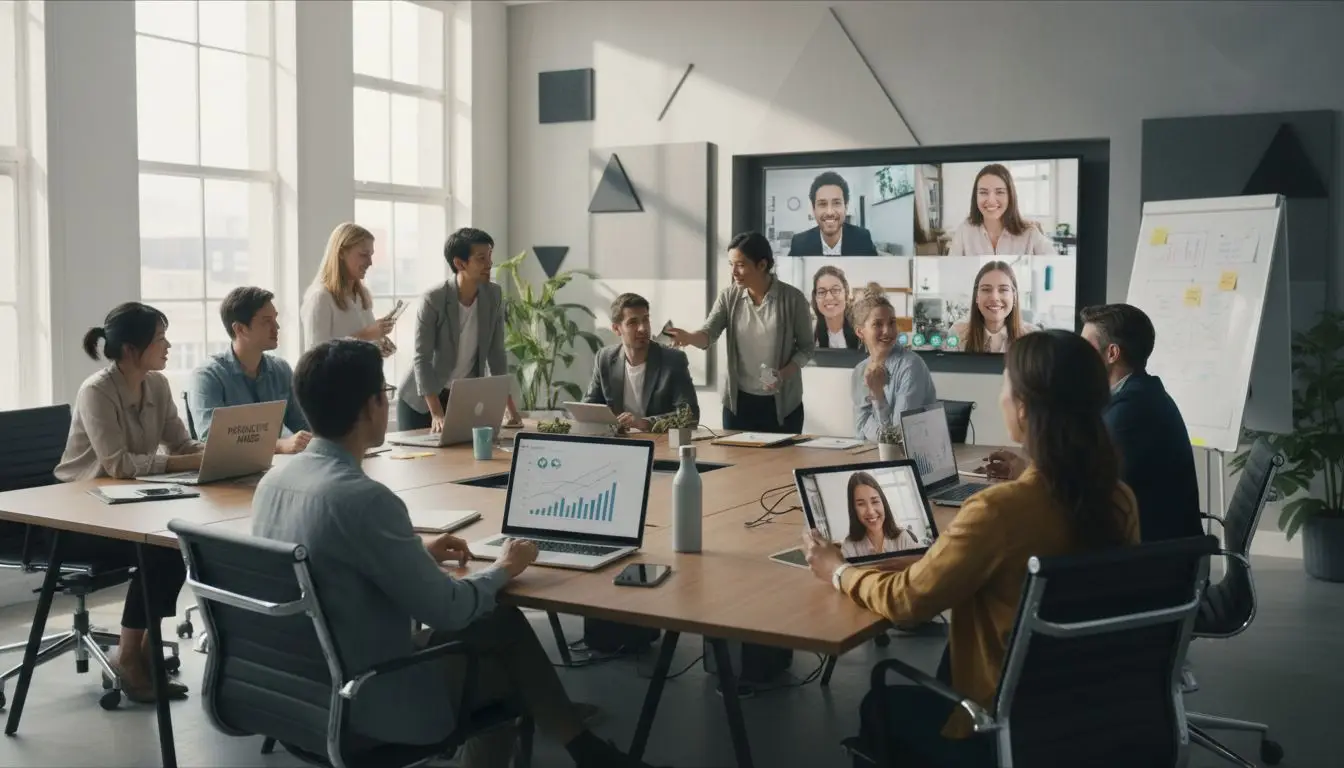In today’s digital age, remote work has become increasingly common. With the rise of technology, professionals can now collaborate and manage documents seamlessly from any location. One such tool that has proven to be invaluable for remote work is Adobe Acrobat. In this article, we will explore tips and best practices for leveraging Adobe Acrobat in remote work settings, focusing on collaboration and document management techniques.
1. Collaborating on Documents:
Adobe Acrobat offers a range of features that facilitate collaboration on documents, regardless of the physical distance between team members. Here are some tips to enhance collaboration using Adobe Acrobat:
a) Commenting and Reviewing: Use the commenting feature to provide feedback and suggestions on documents. This allows team members to collaborate and make changes in real-time, ensuring efficient communication and reducing the need for lengthy email threads.
b) Track Changes: Enable the “Track Changes” feature to keep a record of all modifications made to a document. This feature is particularly useful when multiple team members are working on the same document, as it helps to maintain version control and ensures that no changes are overlooked.
c) Sharing and Access Permissions: Utilize the sharing options in Adobe Acrobat to grant access to specific team members. You can set different access permissions, such as view-only or editing rights, to ensure that only authorized individuals can make changes to the document.
2. Document Management:
Effective document management is crucial for remote work, as it ensures that files are organized and easily accessible to team members. Here are some best practices for managing documents using Adobe Acrobat:
a) File Organization: Create a logical folder structure to store your documents. Use descriptive file names and categorize them based on projects, clients, or any other relevant criteria. This will make it easier to locate and retrieve files when needed.
b) Document Indexing: Take advantage of Adobe Acrobat’s indexing feature to create searchable PDFs. By adding keywords and metadata to your documents, you can quickly locate specific files using the search function, saving valuable time and effort.
c) Cloud Storage Integration: Integrate Adobe Acrobat with cloud storage platforms like Dropbox, Google Drive, or OneDrive. This allows for seamless synchronization of files across devices and ensures that your documents are securely backed up in the cloud.
3. Security and Privacy:
Maintaining the security and privacy of sensitive documents is essential, especially when working remotely. Adobe Acrobat offers robust security features to protect your files. Here are some tips to ensure document security:
a) Password Protection: Set a password for sensitive PDFs to prevent unauthorized access. Choose a strong password and share it only with trusted individuals.
b) Redaction: Use the redaction tool to permanently remove sensitive information from a document. This ensures that confidential data cannot be accessed or recovered by unauthorized parties.
c) Digital Signatures: Take advantage of Adobe Acrobat’s digital signature feature to securely sign and authenticate documents. Digital signatures provide legal validity and eliminate the need for physical signatures, streamlining the signing process in remote work scenarios.
In conclusion, Adobe Acrobat is a powerful tool for remote work, enabling seamless collaboration and efficient document management. By following these tips and best practices, you can leverage the full potential of Adobe Acrobat to enhance productivity and streamline workflows in remote work settings.
Associated Links: