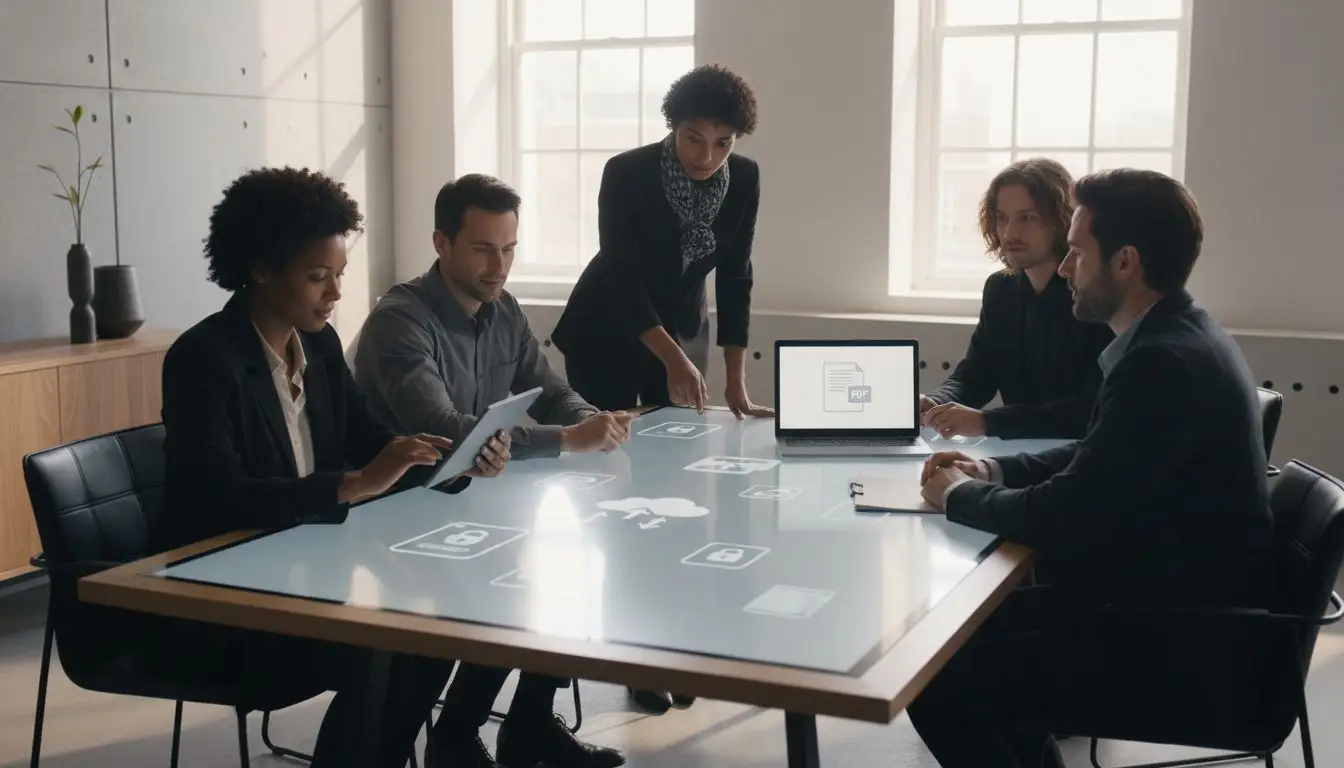Did you know that over 60 percent of data breaches involve files shared or stored without proper security? Protecting confidential PDFs is no longer an option for professionals handling sensitive information every day. Failing to put the right safeguards in place can expose your business to risks that go far beyond financial loss. Learn practical ways to keep your documents safe while maintaining easy access for those who need it.
Table of Contents
- Use Password Protection For Confidential PDFs
- Leverage Encrypted File Transfer Protocols
- Apply PDF Watermarks To Prevent Unauthorized Sharing
- Enable Permissions And Restrict Editing Rights
- Adopt Secure Cloud Storage Solutions
- Utilize Audit Trails To Track Document Access
- Automate Secure Sharing With Workflow Tools
Quick Summary
| Takeaway | Explanation |
|---|---|
| 1. Use strong password protection for PDFs | Implement user and permissions passwords to control access effectively and enhance document security. |
| 2. Leverage encrypted file transfer protocols | Use SFTP or SCP to securely transmit sensitive PDFs, ensuring protection during transfers. |
| 3. Apply dynamic watermarks on documents | Embed personalized identifiers within PDFs to deter unauthorized sharing and enhance traceability. |
| 4. Set strict permissions for document interactions | Restrict editing, printing, and copying to maintain document integrity while allowing necessary access. |
| 5. Utilize audit trails for document access | Implement comprehensive tracking systems to monitor interactions and detect potential security breaches. |
1. Use Password Protection for Confidential PDFs
Password protection transforms your PDF from an open document into a secure fortress for sensitive information. By implementing strategic access controls, you can prevent unauthorized viewing, editing, or sharing of confidential files.
According to Adobe, PDF password protection offers multiple layers of security that go beyond simple file locking. You can set different permission levels that restrict specific actions like printing, copying text, or making edits. This means you control exactly who can interact with your document and how.
To create a robust password protection strategy, focus on two key elements: user passwords and permissions passwords. A user password prevents anyone from opening the document without the correct credentials. A permissions password allows document access but limits what users can do once inside.
When creating passwords, Password Protecting Documents: Master PDF Security with Adobe Acrobat recommends using complex passwords. Aim for at least 12 characters that include:
- Uppercase letters
- Lowercase letters
- Numbers
- Special characters
These multilayered passwords dramatically reduce the risk of unauthorized access. By implementing strong password protection, you transform your PDFs from vulnerable files into secure communication channels.
Quick tip: Always test your password protected PDF on multiple devices to ensure smooth accessibility for authorized users while maintaining strict security protocols.
2. Leverage Encrypted File Transfer Protocols
Encrypted file transfer protocols are your digital security guardians when moving sensitive PDF documents across networks. These protocols create a fortified tunnel that protects your data from potential interceptors and unauthorized access.
Secure File Transfer Protocol (SFTP) stands out as a powerful solution for protecting document transfers. According to research, SFTP provides secure file access and management over any reliable data stream, essentially creating an impenetrable pathway for your confidential files. Unlike traditional file transfer methods, SFTP encrypts both file contents and login credentials.
Another robust option is the Secure Copy Protocol (SCP). This protocol enables secure file transfers between hosts over SSH, ensuring your data maintains complete confidentiality and integrity during transmission. Think of SCP like a secure armored vehicle transporting your most valuable digital assets.
When implementing encrypted transfer protocols, consider these key practices:
- Always use the latest version of your chosen protocol
- Implement strong authentication mechanisms
- Regularly update security credentials
- Monitor transfer logs for any suspicious activities
Handling Confidential Information: Essential Security Guide recommends selecting protocols that offer multiple layers of encryption. Your goal is creating a transfer environment where your PDFs remain protected from start to finish.
Practical tip: Test your encrypted transfer protocols thoroughly before implementing them in production environments to ensure seamless and secure document workflows.
3. Apply PDF Watermarks to Prevent Unauthorized Sharing
PDF watermarks are your silent guardians against document misuse. These invisible or semi transparent markers serve as powerful deterrents against unauthorized sharing and provide critical traceability for sensitive documents.
Dynamic watermarking goes beyond traditional static stamps by embedding personalized information directly into your PDF. According to research, adding recipient specific details like names or email addresses creates a powerful psychological barrier against potential document leaks.
When implemented strategically, watermarks serve multiple security purposes. They not only discourage unauthorized redistribution but also help track the origin of any leaked documents. By making each document uniquely identifiable, you create an accountability mechanism that protects your confidential information.
Consider implementing watermarks with these key characteristics:
- Include recipient specific identifiers
- Use semi transparent designs that do not obstruct document readability
- Create unique watermarks for different document categories
- Automate watermark generation for consistent application
Watermarking PDF Documents: Secure Your Business Files provides advanced strategies for creating effective digital watermarks. The goal is creating a robust tracking mechanism that discourages unauthorized document sharing.
Practical tip: Test your watermark visibility and readability across different devices and screen resolutions to ensure consistent protection.
4. Enable Permissions and Restrict Editing Rights
Document permissions are your digital security checkpoint, controlling exactly how recipients interact with sensitive PDF files. By strategically limiting editing and access rights, you transform your documents from open resources into controlled communication tools.
According to Adobe Acrobat research, permission settings provide granular control over document interactions. You can precisely define what actions users can or cannot take with your PDF, creating a robust protection mechanism that goes far beyond simple password protection.
Permissions management allows you to restrict critical document actions such as:
- Editing text and images
- Printing the document
- Copying content
- Adding comments or annotations
- Filling form fields
These controls are not about blocking collaboration but about maintaining document integrity. By implementing careful permission restrictions, you ensure that confidential information remains secure while still allowing necessary user interactions.
Acrobat PDF Security: Enhancing Document Safety highlights the importance of tailoring permissions to specific document types and recipient roles. Your goal is creating a flexible yet secure document ecosystem where information flows safely.
Practical tip: Always test your permission settings from the recipient perspective to confirm that necessary interactions remain possible while maintaining strong security protocols.
5. Adopt Secure Cloud Storage Solutions
Secure cloud storage transforms how businesses manage and share sensitive PDF documents. These advanced platforms provide a robust digital fortress that protects your confidential information from potential security breaches.
End to end encryption is the cornerstone of modern cloud storage security. This technology ensures that your documents remain completely unreadable to anyone except authorized recipients. Think of it like a digital vault where only you hold the key.
When selecting a secure cloud storage solution, prioritize platforms that offer comprehensive protection. Key security features to look for include:
- Zero knowledge encryption
- Two factor authentication
- Automatic file versioning
- Advanced access controls
- Regular security audits
Integrating Adobe Acrobat with Cloud Storage Solutions highlights the importance of choosing platforms that seamlessly integrate with your existing document workflows. Your cloud storage should not just protect documents but also enhance your overall productivity.
Practical tip: Always enable multi factor authentication and regularly rotate your access credentials to maintain the highest level of security for your cloud stored documents.
6. Utilize Audit Trails to Track Document Access
Audit trails are your digital detective mechanism for monitoring document interactions. These comprehensive tracking systems provide unprecedented visibility into how your sensitive PDFs are accessed, viewed, and potentially shared.
Document tracking goes beyond simple access logs. Modern audit trails capture intricate details about each document interaction, creating a forensic record that can help prevent unauthorized distribution or identify potential security breaches. Think of it as a surveillance system for your digital documents.
Effective audit trails should capture critical information such as:
- Exact timestamp of document access
- User identification details
- IP address and geolocation
- Specific actions taken with the document
- Duration of document viewing
Master Secure Document Sharing for Business Success emphasizes the importance of comprehensive tracking mechanisms. Your goal is creating a transparent environment where every document interaction is recorded and accountable.
Practical tip: Implement audit trail systems that provide real time alerts for suspicious document activities, allowing you to respond quickly to potential security risks.
7. Automate Secure Sharing with Workflow Tools
Workflow automation transforms document sharing from a manual process into a streamlined, secure digital operation. These intelligent tools eliminate human error and create consistent security protocols for your PDF distribution.
Automated workflow tools provide a comprehensive solution for managing document sharing across complex organizational environments. By establishing predefined rules and security checkpoints, you create a systematic approach that protects sensitive information while reducing administrative overhead.
Effective workflow automation should include features like:
- Automatic encryption of shared documents
- Predefined access permissions
- Scheduled document delivery
- Compliance monitoring
- Real time tracking and reporting
Master PDF Workflow Automation for Your Business highlights how strategic automation can dramatically enhance document security and operational efficiency. Your objective is creating a seamless system that protects information without disrupting collaborative work processes.
Practical tip: Start by mapping your current document sharing workflows and identify repetitive tasks that can be standardized and automated to minimize potential security risks.
Below is a comprehensive table summarizing the strategies for enhancing PDF security as discussed throughout the article.
| Strategy | Implementation | Expected Results |
|---|---|---|
| Password Protection for PDFs | Use complex user and permissions passwords; test on multiple devices. | Prevents unauthorized access and controls document interactions. |
| Encrypted File Transfer Protocols | Use SFTP or SCP; ensure use of strong authentication and regular updates. | Protects file transfers from interceptors; maintains data integrity. |
| PDF Watermarks | Apply dynamic, recipient-specific watermarks; automate generation. | Deters unauthorized sharing and ensures document traceability. |
| Permissions Management | Restrict editing, printing, and other actions; tailor permissions by document type. | Maintains document integrity while allowing necessary interactions. |
| Secure Cloud Storage | Choose platforms with end-to-end encryption and zero-knowledge security. | Protects stored documents and enhances productivity. |
| Audit Trails | Implement detailed tracking of document interactions with real-time alerts. | Allows monitoring and quick response to potential security breaches. |
| Automated Workflow Tools | Use tools for automatic encryption, permissions, and delivery scheduling. | Reduces manual errors and enforces consistent security protocols. |
Elevate Your PDF Security with Mapsoft Solutions
Managing secure file sharing and protecting sensitive PDFs involves precise control over passwords, encryption, permissions, and tracking. If you want to prevent unauthorized access, enforce permissions, apply watermarks, and enable encrypted transfers efficiently you need tools that integrate seamlessly into your workflow. The challenges outlined in “7 Secure File Sharing Methods Every PDF Workflow Needs” call for a powerful, automated approach to optimize both security and productivity.
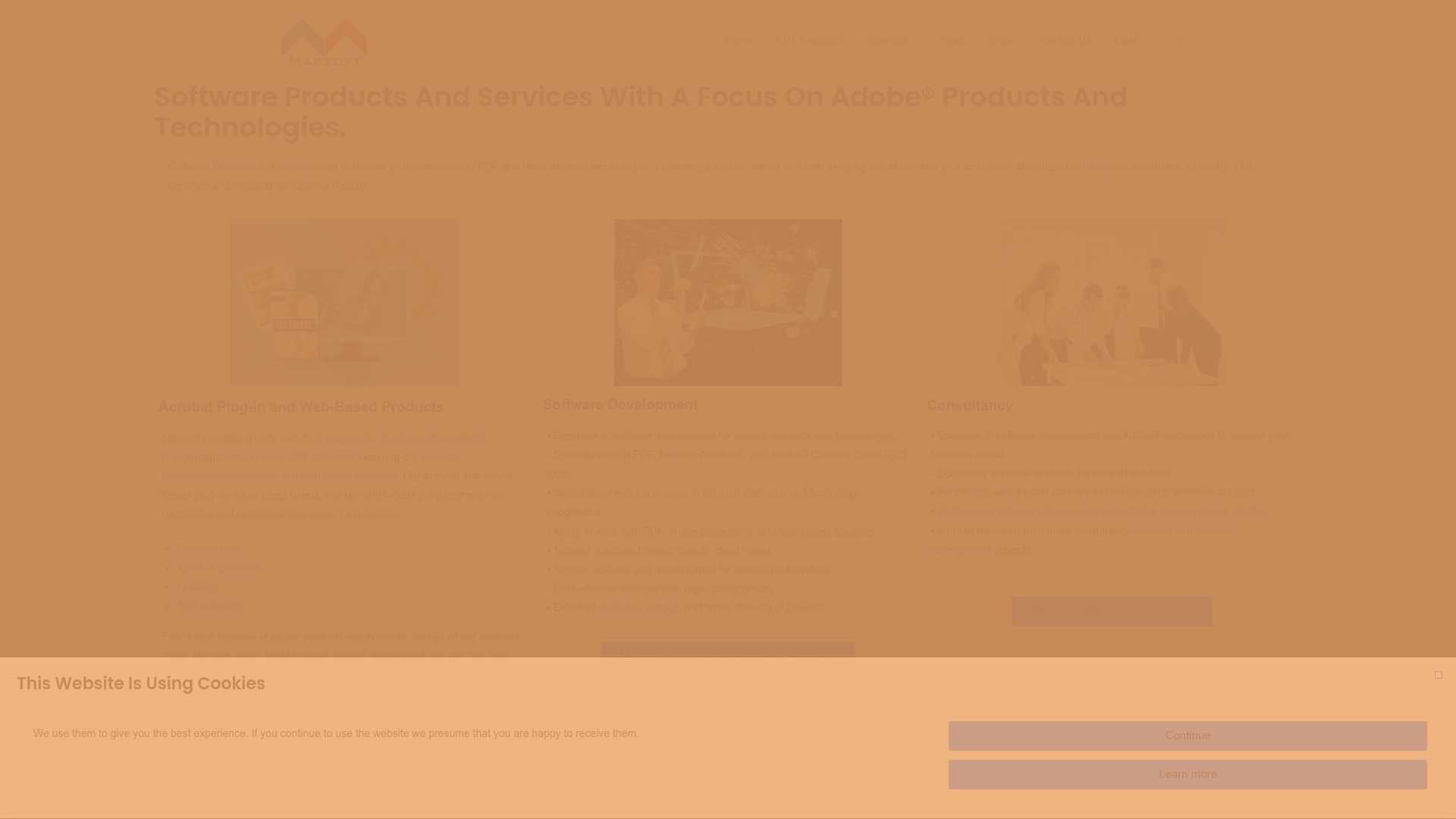
Harness the full potential of your Adobe Acrobat® platform with Mapsoft.com. Our advanced Acrobat plugins and the Mapsoft PDF Hub API provide solutions to password protect, redact, add watermarks, and automate secure PDF workflows tailored to your business needs. Do not wait for a costly security breach to act now. Explore how our innovative tools can safeguard your confidential documents and streamline every step of your PDF handling process. Start securing your file sharing today with Mapsoft.com and master your workflow automation at Mapsoft PDF Hub.
Frequently Asked Questions
What is password protection for PDFs, and how do I implement it?
Password protection for PDFs secures your documents from unauthorized access by requiring a password to open or edit them. To implement it, use a password that is at least 12 characters long, including uppercase and lowercase letters, numbers, and special characters for maximum security.
How do I ensure secure file transfers for sensitive PDFs?
To ensure secure file transfers, utilize encrypted file transfer protocols like SFTP or SCP. Set up these protocols by implementing strong authentication mechanisms and regularly monitoring transfer logs to detect any suspicious activities.
What are the benefits of applying watermarks to PDFs?
Applying watermarks to PDFs discourages unauthorized sharing and provides traceability for sensitive documents. To create effective watermarks, include recipient-specific identifiers and use semi-transparent designs to ensure document readability while marking ownership.
How can I manage permissions for editing PDF files?
Managing permissions for editing PDF files allows you to control how recipients interact with your documents. Set specific permissions to restrict actions like editing, printing, or copying content, ensuring that confidential information remains secure while allowing necessary collaboration.
What features should I look for in a secure cloud storage solution for PDFs?
When selecting a secure cloud storage solution for PDFs, prioritize features like end-to-end encryption, two-factor authentication, and regular security audits. Choose a platform that not only protects your documents but also integrates seamlessly with your existing workflows to enhance productivity.
How can I utilize audit trails to track access to my PDF documents?
Utilizing audit trails allows you to monitor how, when, and by whom your PDF documents are accessed. Implement a system that captures details like timestamp, user identification, and actions taken to create an accountability mechanism for document interactions.